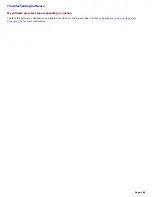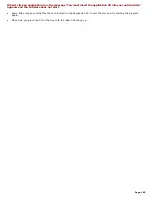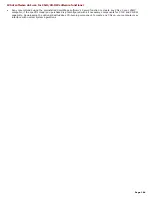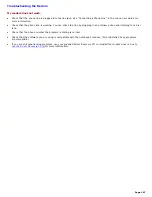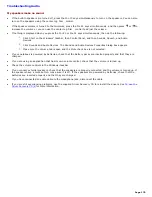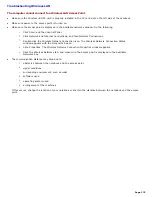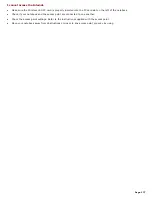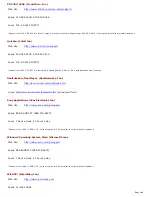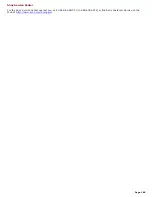Troubleshooting Wireless LAN
The computer cannot connect to a Wireless LAN Access Point.
Make sure the Wireless LAN PC card is properly installed in the PC card slot on the left side of the notebook.
Make sure power to the access point is turned on.
Make sure the access point is displayed in the Available networks window. Do the following:
1.
Click Start, and then Control Panel.
2.
Click Network and Internet Connections, and then Network Connections.
3.
Double-click the Wireless Network Connection icon. The Wireless Network Connection Status
window appears with the General tab open.
4.
Click Properties. The Wireless Network Connection Properties window appears.
5.
Click the Wireless Networks tab, and make sure the access point is displayed in the Available
Networks box.
The communication distance may drop due to:
1.
obstacles between the notebook and the access point
2.
signal conditions
3.
surrounding environment, such as walls
4.
software used
5.
operating system used
6.
arrangement of the machines
If this occurs, change the location of your notebook or shorten the distance between the notebook and the access
point.
Page 175