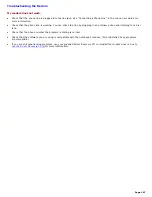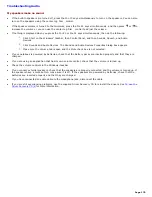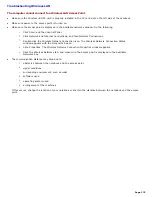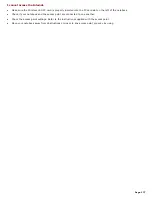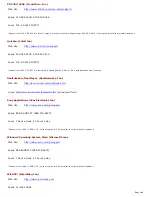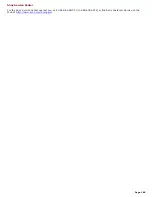Data transfers are interrupted.
Data transfer interruptions may occur with large files. Check if the access point connection is intact, see
Checking your
connection status
and then do the following:
1.
Right-click the Wireless Network Connection icon in the taskbar and select Status. The Wireless Network
Connection Status dialog box appears.
2.
Check the connection status.
3.
Change the settings temporarily by performing the following actions:
1.
Click Start, and then Control Panel.
2.
Click Network and Internet Connections, then Network Connections.
3.
Right-click Wireless Network Connection and select Properties. The Wireless Network
Connection Properties dialog box appears.
4.
Select the Wireless Networks tab.
5.
Click the "Use Windows to configure my wireless network settings" check box to deselect
it.
6.
Click OK.
7.
Resume or restart the file transfer.
8.
When the file transfer is completed, repeat the steps above to reselect the "Use Windows
to configure my wireless network settings" check box.
Page 180