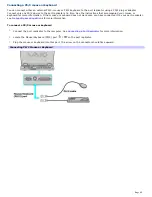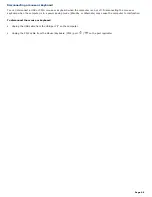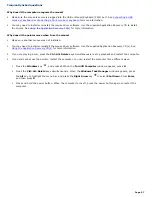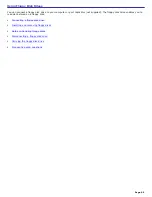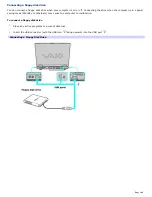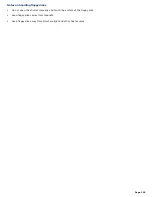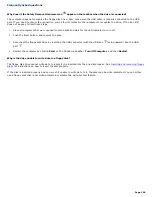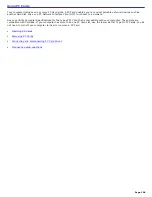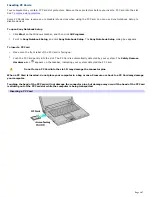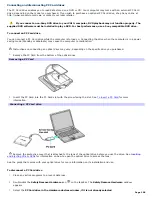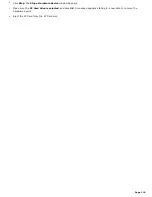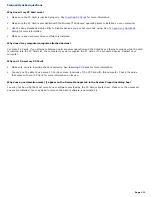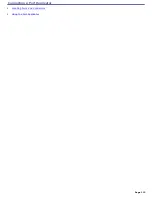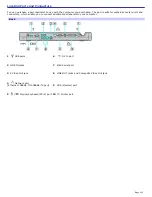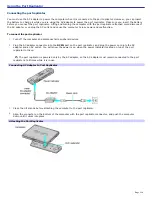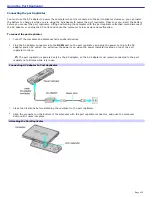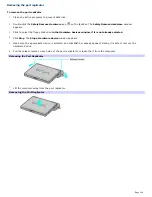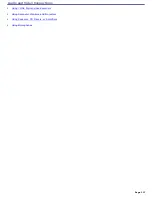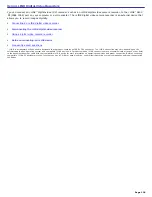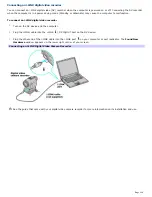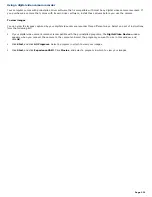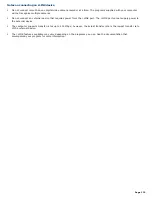Inserting PC Cards
Your computer may contain PC Card slot protectors. Remove these protectors before you insert a PC Card into the slot.
See
To remove slot protectors.
Some PC Cards may require you to disable idle devices when using the PC Card. You can use Sony Notebook Setup to
disable devices.
To open Sony Notebook Setup
1.
Click
Start
on the Windows taskbar, and then click
All Programs
.
2.
Point to
Sony Notebook Setup
, and click
Sony Notebook Setup
. The
Sony Notebook Setup
dialog box appears.
To insert a PC Card
1.
Make sure the front label of the PC Card is facing up.
2.
Push the PC Card gently into the slot. The PC Card is automatically detected by your system. The
Safely Remove
Hardware
icon
appears on the taskbar, indicating your system detected the PC Card.
Do not force a PC Card into the slot. It may damage the connector pins.
When a PC Card is inserted, do not place your computer in a bag or case. Pressure or shock to a PC Card may damage
your computer.
Touching the head of the PC Card will not damage the connector pins, but damage may occur if the head of the PC Card
is sticking out of the PC Card slot while the computer is being transported.
Inserting a PC Card
Page 107
Summary of Contents for VAIO PCG-GRX670
Page 55: ...Printer Connections Printing With Your Computer Page 55 ...
Page 64: ...Page 64 ...
Page 79: ...Page 79 ...
Page 92: ...Connecting Mice and Keyboards Using External Mice and Keyboards Page 92 ...
Page 98: ...Floppy Disk Drives and PC Cards Using Floppy Disk Drives Using PC Cards Page 98 ...
Page 112: ...Connecting a Port Replicator Locating Ports and Connectors Using the Port Replicator Page 112 ...
Page 159: ...Memory Upgrades Upgrading Your Computer s Memory Page 159 ...
Page 166: ...Using the Recovery CDs Application and System Recovery CDs Using Your Recovery CDs Page 166 ...
Page 186: ...vary depending on the format you are using Page 186 ...