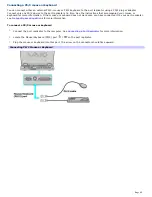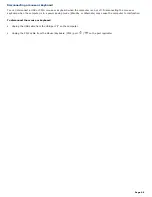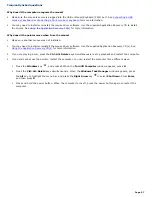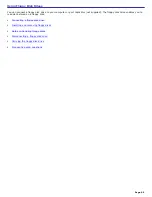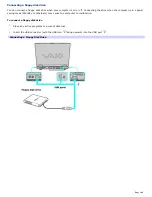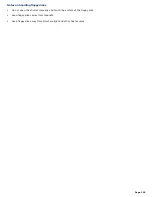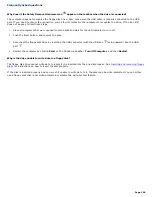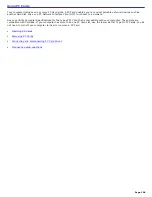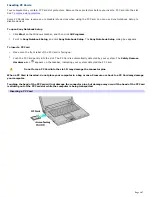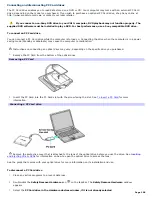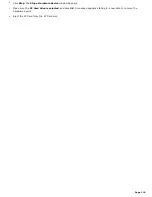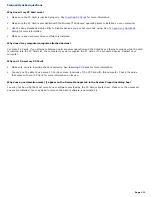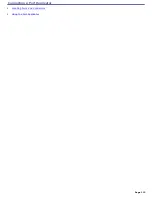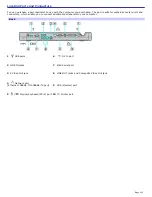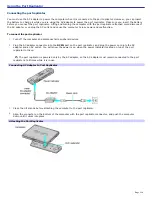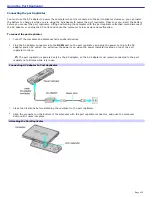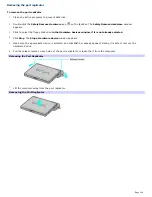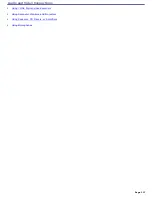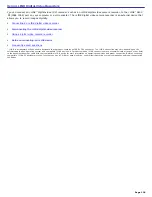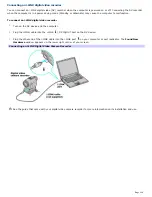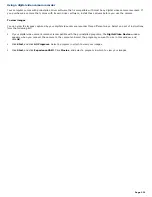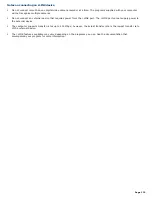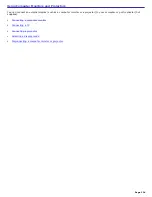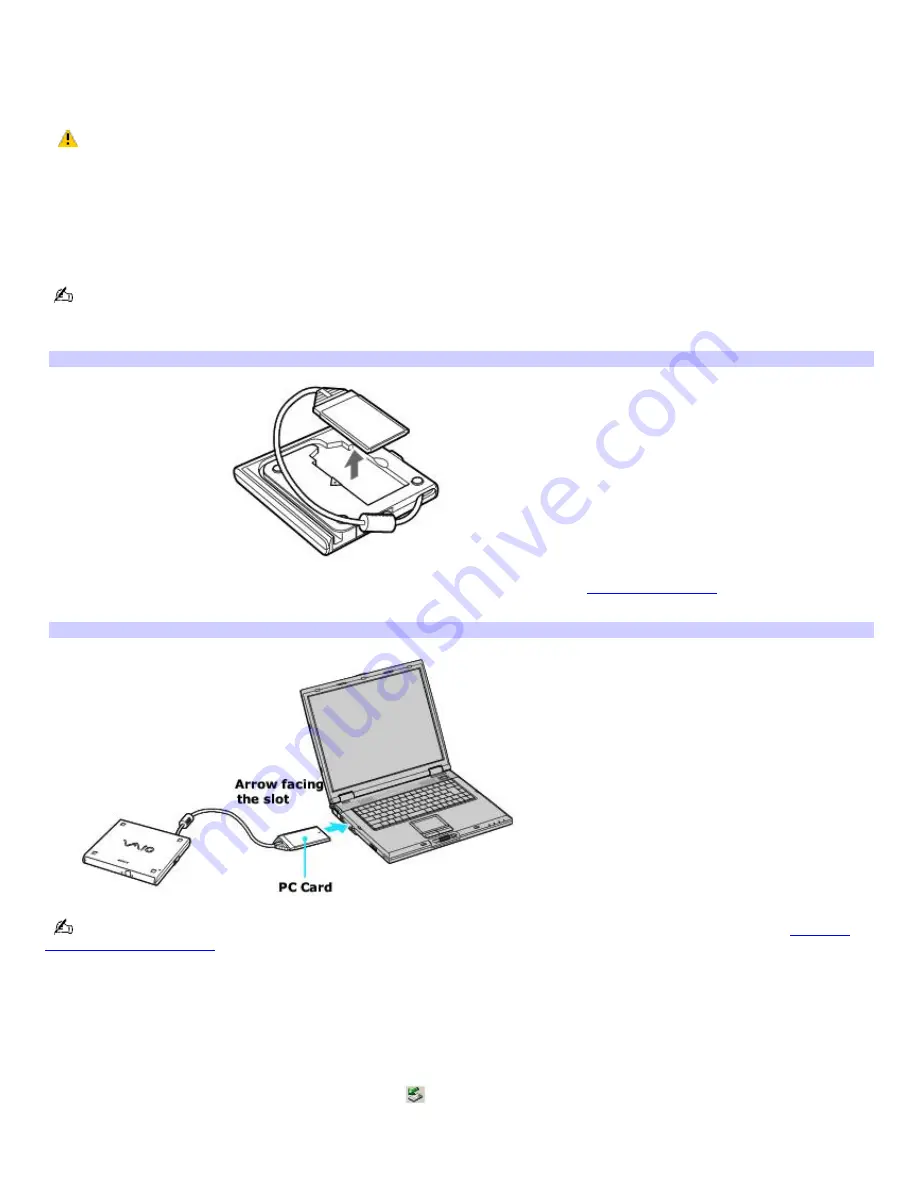
Connecting and disconnecting PC Card drives
The PC Card drive enables you to read data stored on a DVD or CD. Your computer may come with an external PC Card
drive, depending on the model you purchased. If you wish to purchase an optional PC Card drive, shop Sony online at
http://www.sonystyle.com/vaio or contact your local retailer.
If you connect a non-Sony DVD drive to your VAIO
®
computer, DVD playback may not function properly. The
supplied DVD software must be installed to play a DVD. For best performance, use a Sony compatible DVD drive.
To connect an PC Card drive
You can connect a PC Card drive while the computer is turned on. Connecting the drive when the computer is in a power
saving mode (Standby or Hibernate) may cause the computer to malfunction.
Instructions on connecting an optical drive may vary, depending on the specific drive you purchased.
1.
Remove the PC Card from the bottom of the optical drive.
Rem ov ing a PC Card
2.
Insert the PC Card into the PC Card slot with the arrow facing the slot. See
To insert a PC Card
for more
information.
Connecting a PC Card driv e
Remove the protective cover that is attached to the lens of the optical drive before you use the drive. See
Inserting
and Ejecting CDs or DVDs
for information on how to open the optical drive to access the lens.
See the guide that comes with your optical drive for more information on its installation and use.
To disconnect a PC Card drive
1.
Close any active programs to prevent data loss.
2.
Double-click the
Safely Remove Hardware
icon
on the taskbar. The
Safely Remove Hardware
window
appears.
3.
Select the
PC Card drive in the Hardware devices window, if it is not already selected
.
Page 109
Summary of Contents for VAIO PCG-GRX670
Page 55: ...Printer Connections Printing With Your Computer Page 55 ...
Page 64: ...Page 64 ...
Page 79: ...Page 79 ...
Page 92: ...Connecting Mice and Keyboards Using External Mice and Keyboards Page 92 ...
Page 98: ...Floppy Disk Drives and PC Cards Using Floppy Disk Drives Using PC Cards Page 98 ...
Page 112: ...Connecting a Port Replicator Locating Ports and Connectors Using the Port Replicator Page 112 ...
Page 159: ...Memory Upgrades Upgrading Your Computer s Memory Page 159 ...
Page 166: ...Using the Recovery CDs Application and System Recovery CDs Using Your Recovery CDs Page 166 ...
Page 186: ...vary depending on the format you are using Page 186 ...