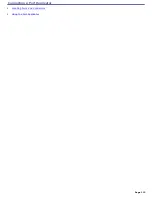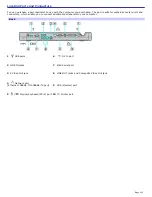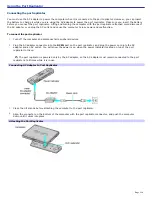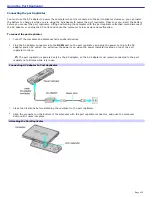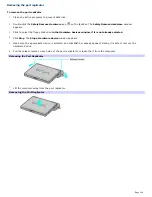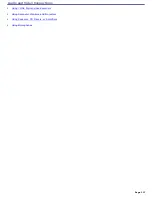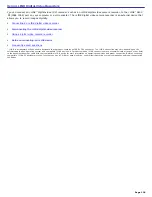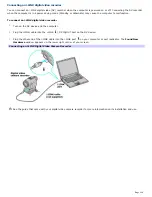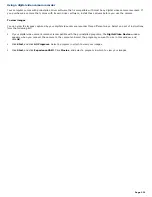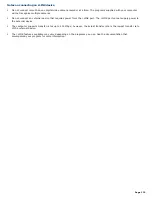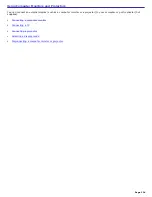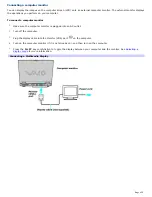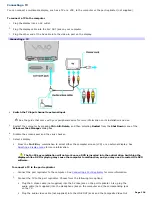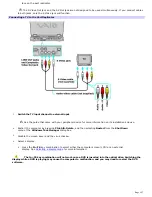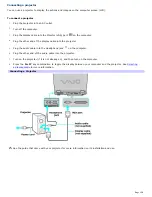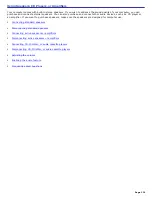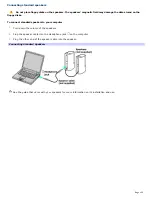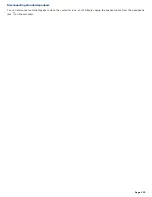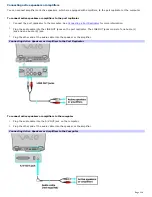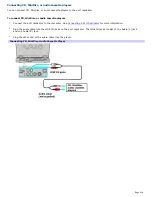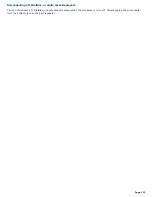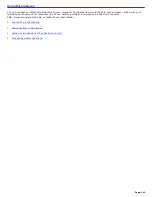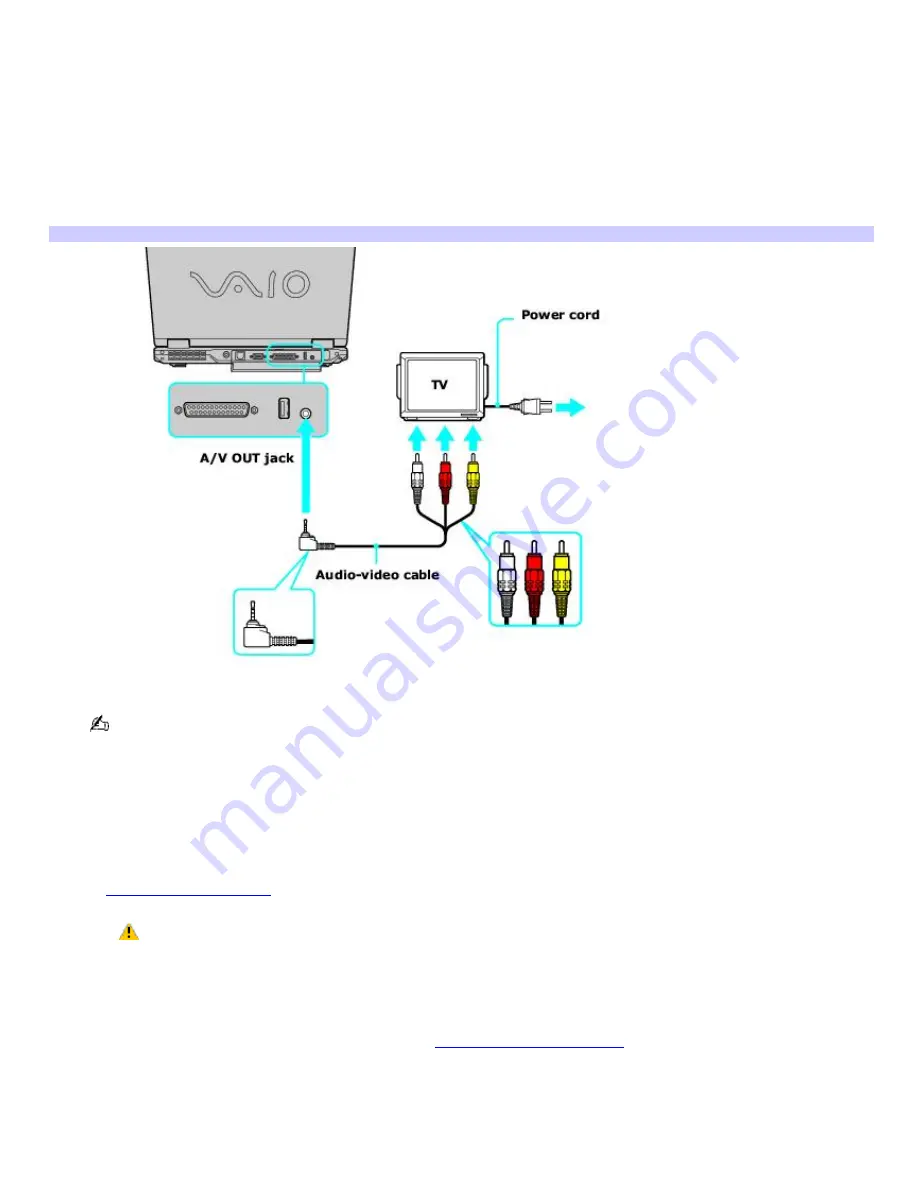
Connecting a TV
You can connect a multimedia display, such as a TV or a VCR, to the computer or the port replicator (not supplied).
To connect a TV to the computer
1.
Plug the display into an AC outlet.
2.
Plug the display cable into the A/V OUT jack on your computer.
3.
Plug the other end of the AV cable into the video-in port on the display.
Connecting a TV
4.
Switch the TV input channel to external input
.
See the guide that came with your peripheral device for more information on its installation and use.
5.
Restart the computer by pressing
Ctrl+Alt+Delete
, and then selecting
Restart
from the
Shut Down
menu of the
Windows Task Manager
dialog box.
6.
Disable the screen saver and the virus checker.
7.
Select a display.
Press the
Fn
+
F8
key combination to select either the computer screen (LCD) or an external display. See
Selecting a display mode
for more information.
The Fn+F8 key combination will not work once a DVD is inserted into the optical drive. Switching the
display while a DVD is playing may cause the computer to malfunction, and you may need to restart the DVD
software.
To connect a TV to the port replicator
1.
Connect the port replicator to the computer. See
Connecting a Port Replicator
for more information.
2.
Connect the TV to the port replicator. Choose from the following two options:
Plug the S Video cable (not supplied) into the S Video jack on the port replicator. Also, plug the
audio cable (not supplied) into the Headphone jack on the computer and the corresponding jack
on the TV.
Plug the audio-video cable (not supplied) into the LINE OUT jacks and the Composite Video Out
Page 126
Summary of Contents for VAIO PCG-GRX670
Page 55: ...Printer Connections Printing With Your Computer Page 55 ...
Page 64: ...Page 64 ...
Page 79: ...Page 79 ...
Page 92: ...Connecting Mice and Keyboards Using External Mice and Keyboards Page 92 ...
Page 98: ...Floppy Disk Drives and PC Cards Using Floppy Disk Drives Using PC Cards Page 98 ...
Page 112: ...Connecting a Port Replicator Locating Ports and Connectors Using the Port Replicator Page 112 ...
Page 159: ...Memory Upgrades Upgrading Your Computer s Memory Page 159 ...
Page 166: ...Using the Recovery CDs Application and System Recovery CDs Using Your Recovery CDs Page 166 ...
Page 186: ...vary depending on the format you are using Page 186 ...