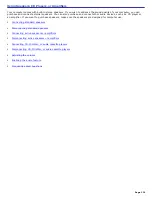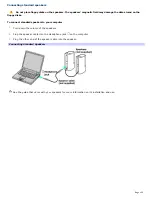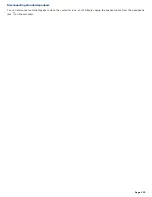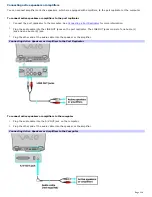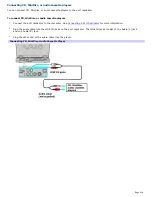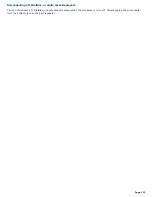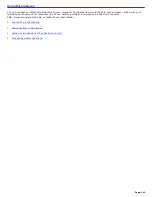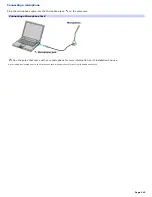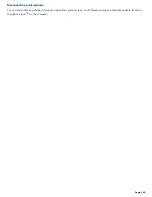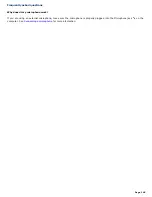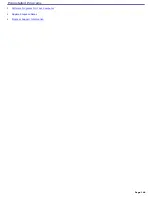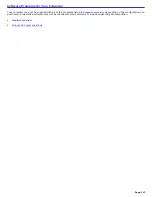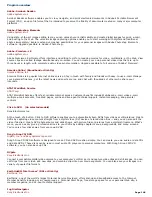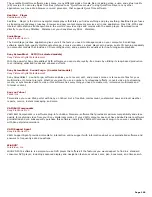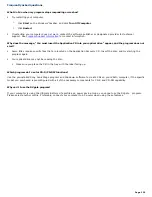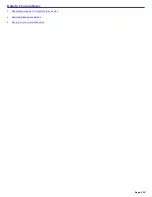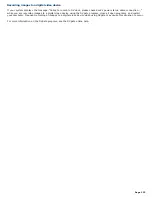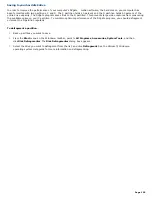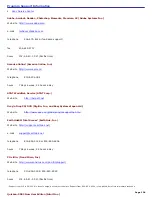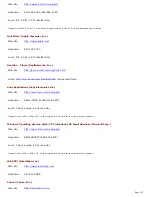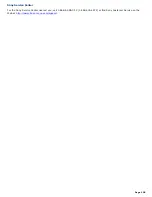Using a microphone or other device to record
You can record messages, memos, or other recordings in analog by connecting a microphone or other audio device to the
Microphone jack
1
on your computer or port replicator and switching the jack functionality. The Microphone jack
is for
MIC IN (monaural).
To record from a microphone or audio device
1.
Double-click the
Volume
icon
on the Windows
®
taskbar. The
Volume Control
window appears.
2.
Click
Properties
from the
Options
menu. The
Properties
window appears.
3.
Click to select the
Recording
option in the
Adjust volume for
box, and click
OK
. The
Recording Control
window
appears.
4.
Click the
Select
check box at the bottom of the
Microphone
column, if it is not already turned on. Close the
Recording Control
window.
5.
Click
Start
, and select
All Programs
,
Accessories
,
Entertainment
, and then
Sound Recorder
. The
Sound -
Sound Recorder
window appears.
For help using Sound Recorder, click
Help
in the
Sound Recorder
window.
To adjust the volume for recording sound
You can only adjust the volume for recording in the
Recording Control
window.
1.
Click
Start
, and click
Control Panel
.
2.
Click
Sounds,
Speech, and Audio Devices
, and click
Sounds and Audio Devices
. The
Sounds and Audio Devices
Properties
window appears.
3.
Select the
Audio
tab, and click
Volume
in the
Sound recording
box. The
Recording Control
window appears.
4.
Click and drag the
Microphone
slider up to increase volume and down to decrease volume.
1
A protruding dot loc ated next to the M ic rophone jac k dis tinguis hes this jac k from the H eadphone jac k.
Page 144
Summary of Contents for VAIO PCG-GRX670
Page 55: ...Printer Connections Printing With Your Computer Page 55 ...
Page 64: ...Page 64 ...
Page 79: ...Page 79 ...
Page 92: ...Connecting Mice and Keyboards Using External Mice and Keyboards Page 92 ...
Page 98: ...Floppy Disk Drives and PC Cards Using Floppy Disk Drives Using PC Cards Page 98 ...
Page 112: ...Connecting a Port Replicator Locating Ports and Connectors Using the Port Replicator Page 112 ...
Page 159: ...Memory Upgrades Upgrading Your Computer s Memory Page 159 ...
Page 166: ...Using the Recovery CDs Application and System Recovery CDs Using Your Recovery CDs Page 166 ...
Page 186: ...vary depending on the format you are using Page 186 ...