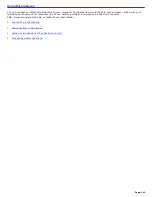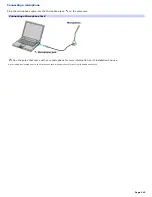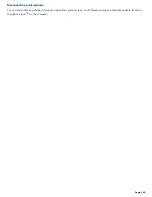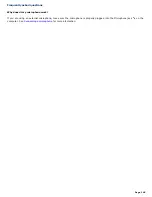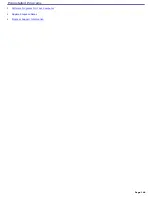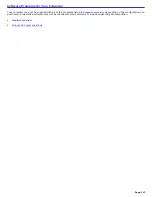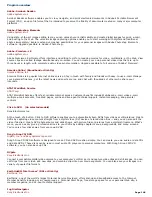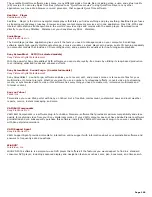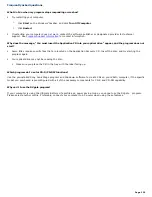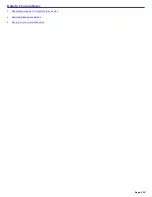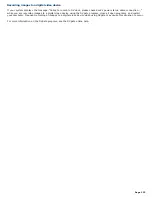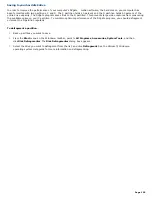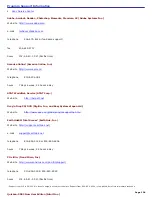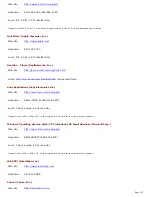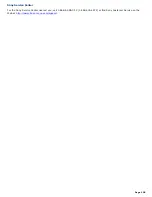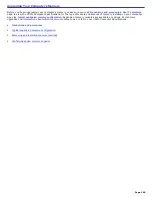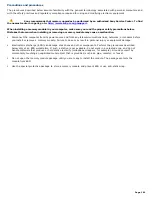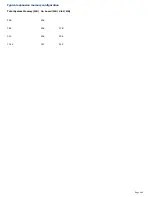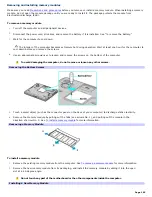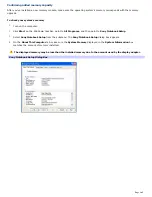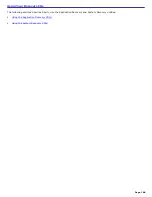Saving to your hard disk drive
In order to improve the performance of your computer's DVgate motion software, the hard disk on your computer has
been formatted with two partitions, C and D. The C partition holds 40 percent and the D partition holds 60 percent of the
entire drive capacity. The DVgate program saves files to the D partition. This prevents large video captures from consuming
the available space on your C partition. To maintain optimum performance of the DVgate program, you should defragment
or format the D partition regularly.
To defragment a partition
1.
Back up all files you want to save.
2.
From the
Start
menu on the Windows
®
taskbar, point to
All Programs
,
Accessories
,
System Tools
, and then
click
Disk Defragmenter
. The
Disk Defragmenter
dialog box appears.
3.
Select the drive you want to defragment from the list, and click
Defragment
. See the Microsoft
®
Windows
®
operating system Help guide for more information on defragmenting.
Page 155
Summary of Contents for VAIO PCG-GRX670
Page 55: ...Printer Connections Printing With Your Computer Page 55 ...
Page 64: ...Page 64 ...
Page 79: ...Page 79 ...
Page 92: ...Connecting Mice and Keyboards Using External Mice and Keyboards Page 92 ...
Page 98: ...Floppy Disk Drives and PC Cards Using Floppy Disk Drives Using PC Cards Page 98 ...
Page 112: ...Connecting a Port Replicator Locating Ports and Connectors Using the Port Replicator Page 112 ...
Page 159: ...Memory Upgrades Upgrading Your Computer s Memory Page 159 ...
Page 166: ...Using the Recovery CDs Application and System Recovery CDs Using Your Recovery CDs Page 166 ...
Page 186: ...vary depending on the format you are using Page 186 ...