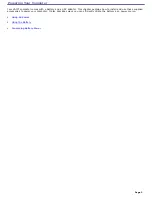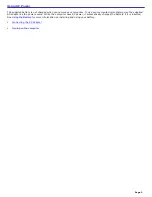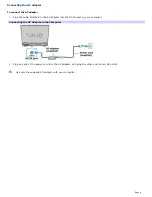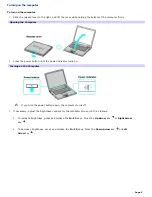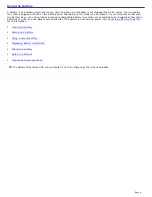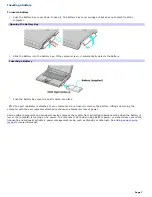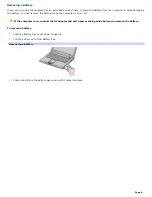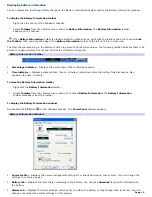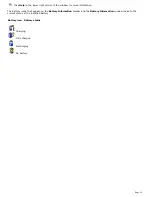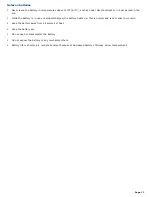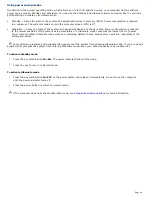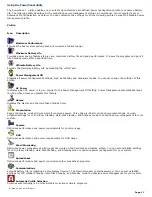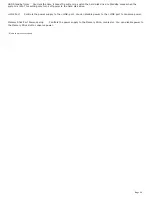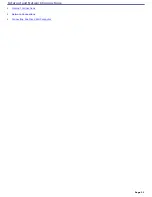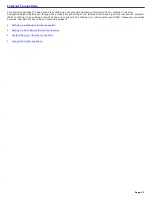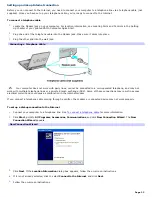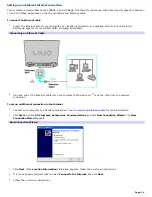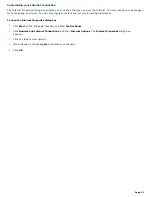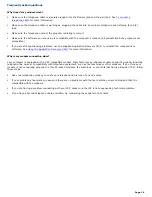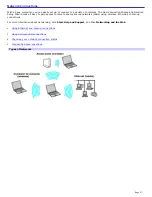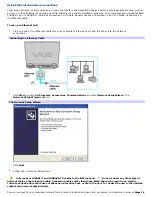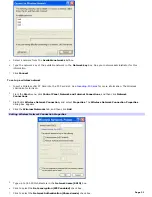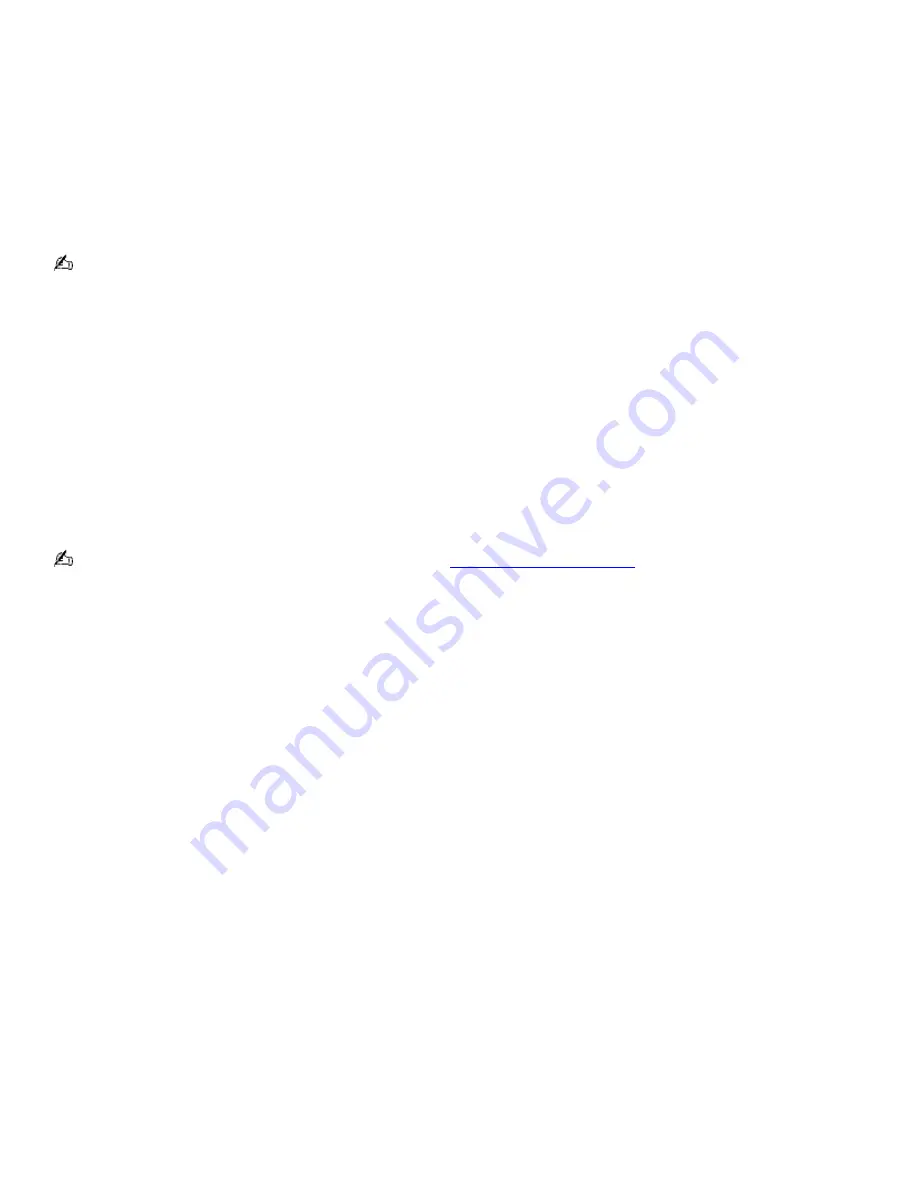
Using power saving modes
In addition to the normal operating mode, which allows you to turn off specific devices, your computer has two distinct
power saving modes: Standby and Hibernate. You can use the Standby and Hibernate power saving modes to override a
profile setting or initiate an immediate action.
Standby — Saves the state of the system and peripheral devices in memory (RAM). Power consumption is reduced
to a minimum. The system remains on, and the computer screen (LCD) is off.
Hibernate — Saves the state of the system and peripheral devices to the hard disk. Power consumption is reduced
to the lowest possible setting without being completely off. Hibernate mode consumes the lowest level of power.
Your computer enters Hibernate mode when the remaining battery charge drops below 5 percent, regardless of the
setting you select.
Some software programs and peripheral devices prevent the system from entering Hibernate mode. If you are using a
program that prevents the system from entering Hibernate mode, save your data frequently to avoid data loss.
To activate Standby mode
1.
Press the key combination
Fn+Esc
. The power indicator blinks in this mode.
2.
Press any key to return to Normal mode.
To activate Hibernate mode
1.
Press the key combination
Fn
+
F12
or the power button and release it immediately. Do not move the computer
until the power indicator turns off.
2.
Press the power button to return to normal mode.
If the computer does not activate Hibernate mode, see
Frequently asked questions
for more information.
Page 16
Summary of Contents for VAIO PCG-GRX670
Page 55: ...Printer Connections Printing With Your Computer Page 55 ...
Page 64: ...Page 64 ...
Page 79: ...Page 79 ...
Page 92: ...Connecting Mice and Keyboards Using External Mice and Keyboards Page 92 ...
Page 98: ...Floppy Disk Drives and PC Cards Using Floppy Disk Drives Using PC Cards Page 98 ...
Page 112: ...Connecting a Port Replicator Locating Ports and Connectors Using the Port Replicator Page 112 ...
Page 159: ...Memory Upgrades Upgrading Your Computer s Memory Page 159 ...
Page 166: ...Using the Recovery CDs Application and System Recovery CDs Using Your Recovery CDs Page 166 ...
Page 186: ...vary depending on the format you are using Page 186 ...