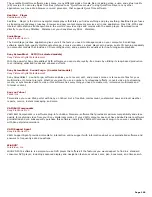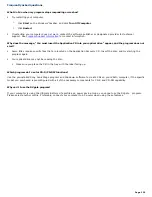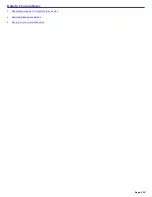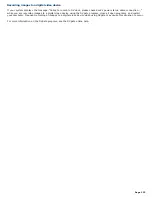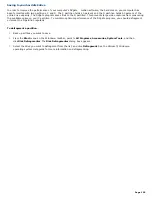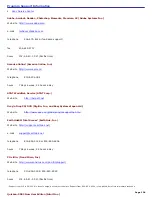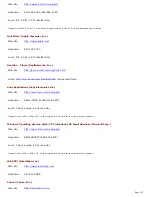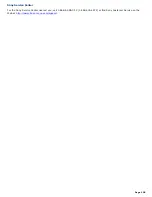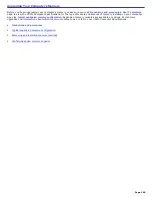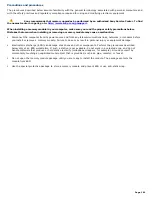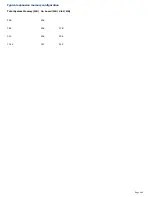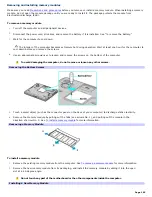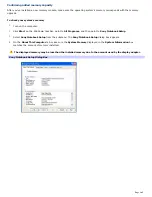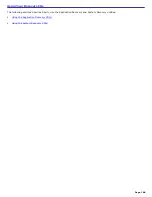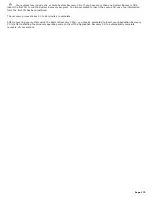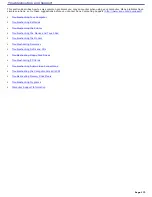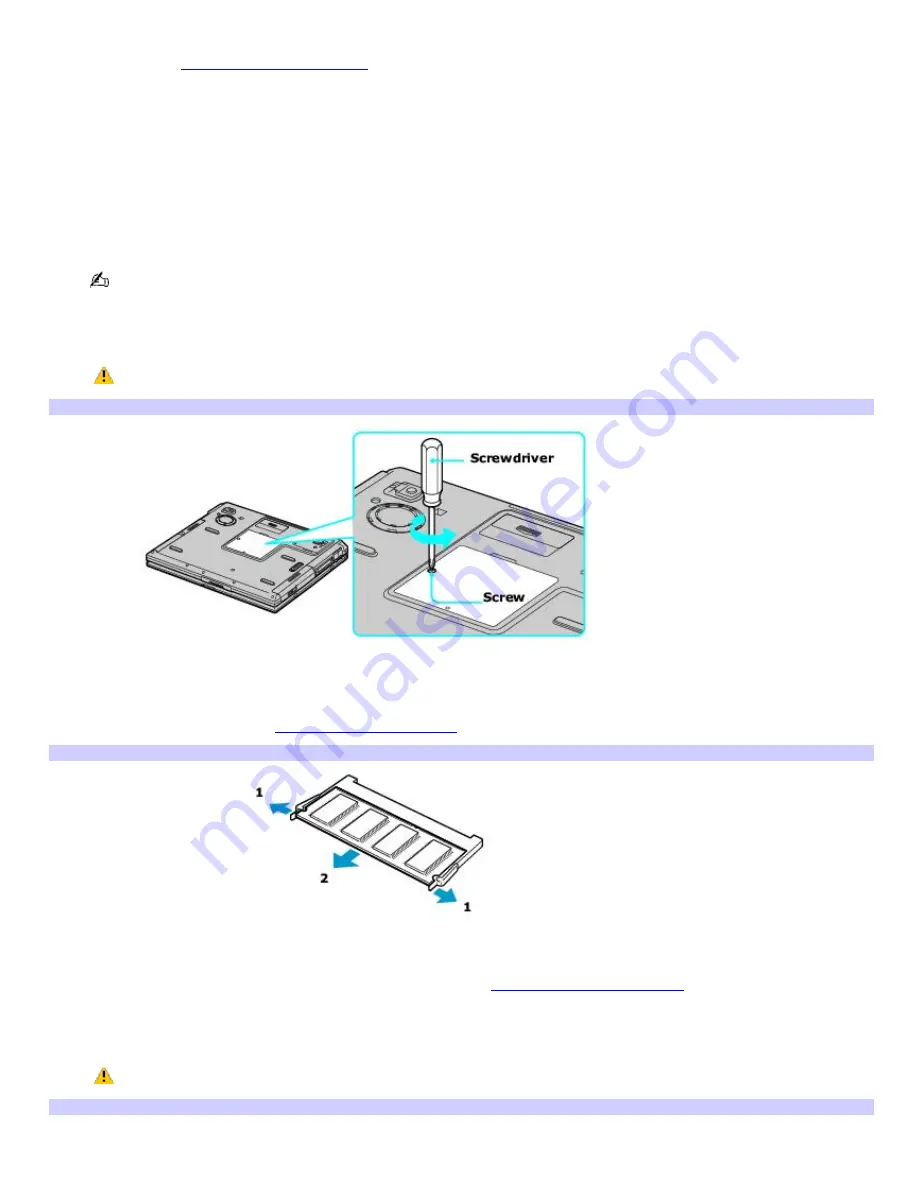
Removing and installing memory modules
Make sure you read
Precautions and procedures
before you remove or install a memory module. When installing a memory
module, do not open the module package until you are ready to install it. The package protects the module from
Electrostatic discharge (ESD).
To remove a memory module
1.
Turn off the computer and all peripheral devices.
2.
Disconnect the power cord, all cables, and remove the battery if it is installed. See "To remove the battery."
3.
Wait for the computer to cool down.
The interior of the computer becomes extremely hot during operation. Wait at least one hour for the computer to
cool down before you remove the screws.
4.
Use an appropriate screwdriver to loosen and remove the screws on the bottom of the computer.
To avoid damaging the computer, do not remove or loosen any other screws.
Rem ov ing the Bottom Screws
5.
Touch a metal object (such as the connector panel on the back of your computer) to discharge static electricity.
6.
Remove the memory module by pulling out the tabs (see arrows No. 1), and pulling out the module in the
direction of arrow No. 2. See
To install a memory module
for more information.
Rem ov ing a Mem ory Module
To install a memory module
1.
Remove the existing memory module from the computer. See
To remove a memory module
for more information.
2.
Remove the new memory module from its packaging, and install the memory module by sliding it into the open
slot at a 45-degree angle.
Do not touch any part of the motherboard or the other components inside the computer.
Installing a New Mem ory Module
Page 163
Summary of Contents for VAIO PCG-GRX670
Page 55: ...Printer Connections Printing With Your Computer Page 55 ...
Page 64: ...Page 64 ...
Page 79: ...Page 79 ...
Page 92: ...Connecting Mice and Keyboards Using External Mice and Keyboards Page 92 ...
Page 98: ...Floppy Disk Drives and PC Cards Using Floppy Disk Drives Using PC Cards Page 98 ...
Page 112: ...Connecting a Port Replicator Locating Ports and Connectors Using the Port Replicator Page 112 ...
Page 159: ...Memory Upgrades Upgrading Your Computer s Memory Page 159 ...
Page 166: ...Using the Recovery CDs Application and System Recovery CDs Using Your Recovery CDs Page 166 ...
Page 186: ...vary depending on the format you are using Page 186 ...