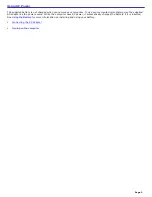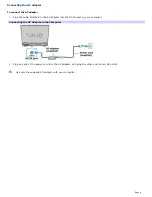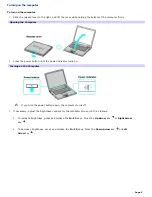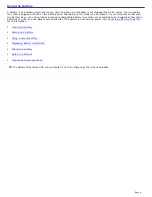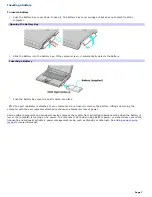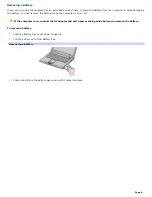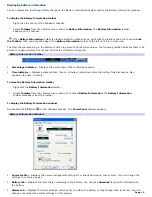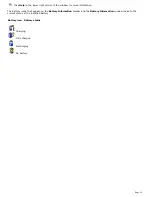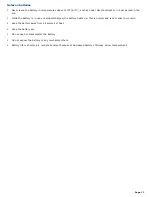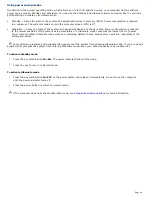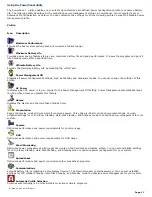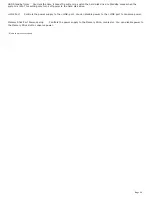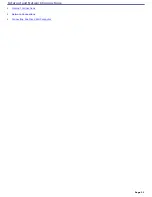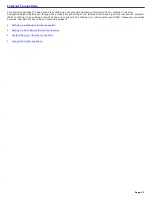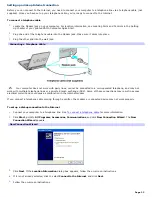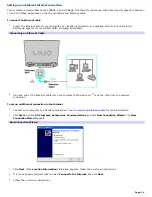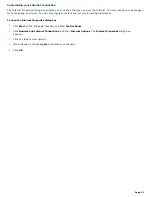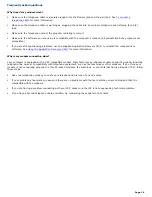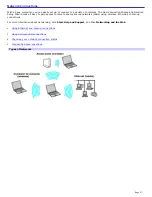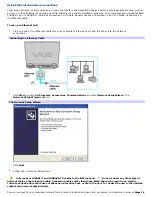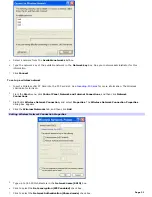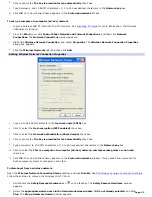Using the PowerPanel utility
The PowerPanel utility enables you to select and customize a predefined power management profile to conserve battery
life. The following table describes all the predefined power management profiles in PowerPanel. Your computer is set to
Automatic Profile Selection by default. You can customize the settings for all the following profiles, except the Disable Power
Management profile.
Profile
Icon
Description
Maximum Performance
Provides the best system performance but conserves minimal power.
Maximum Battery Life
Provides power saving features to give you maximum battery life and good performance. It slows the computer and puts it
into Standby mode after a specified time.
Ultimate Battery Life
1
Extends the Maximum Battery Life by disabling the i.LINK
®
port.
Power Management Off
Disables all power management settings, such as Standby and Hibernate modes. You cannot change the settings of this
profile.
AC Power
Indicates when AC power is in use. Similar to the Power Management Off setting. Power Management automatically loads
the AC profile unless you disable this feature.
Games
Disables the display and the Hard Disk Standby timer.
Presentation
Keeps the display on at all times while it conserves power. This option is ideal for slide show presentations. You can
establish settings for LCD (Video) Standby, Hard Disk Standby, and Standby mode to optimize power management for your
system.
Camera
Optimizes performance and power requirements for camera usage.
DVD
Optimizes performance and power requirements for DVD usage.
Word Processing
Optimizes power management with longer time-outs on the hard disk and display screen. You can also establish settings
for LCD (Video) Standby, Hard Disk Standby, and Standby mode to optimize power management for your system.
Spreadsheet
Optimizes performance and power requirements for spreadsheet programs.
Communications
Extends battery life by initiating a quick display time-out. The Internal modem remains powered. You can also establish
settings for LCD (Video) Standby, Hard Disk Standby, and Standby mode to optimize power management for your system.
Automatic Profile Selection
Switches automatically to a profile suitable for active software programs.
1
For models with an i.LI N K port.
Page 17
Summary of Contents for VAIO PCG-GRX670
Page 55: ...Printer Connections Printing With Your Computer Page 55 ...
Page 64: ...Page 64 ...
Page 79: ...Page 79 ...
Page 92: ...Connecting Mice and Keyboards Using External Mice and Keyboards Page 92 ...
Page 98: ...Floppy Disk Drives and PC Cards Using Floppy Disk Drives Using PC Cards Page 98 ...
Page 112: ...Connecting a Port Replicator Locating Ports and Connectors Using the Port Replicator Page 112 ...
Page 159: ...Memory Upgrades Upgrading Your Computer s Memory Page 159 ...
Page 166: ...Using the Recovery CDs Application and System Recovery CDs Using Your Recovery CDs Page 166 ...
Page 186: ...vary depending on the format you are using Page 186 ...