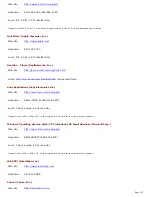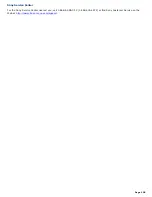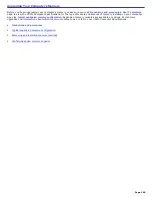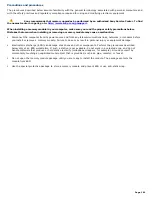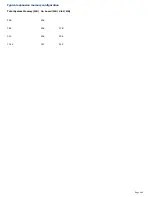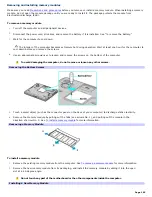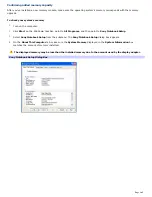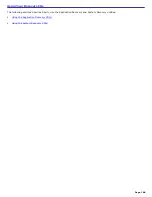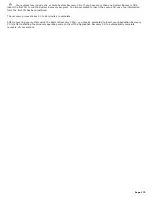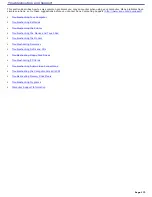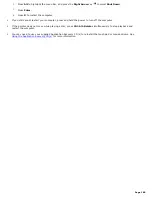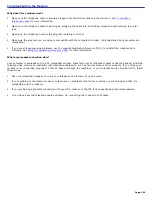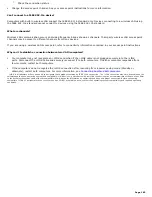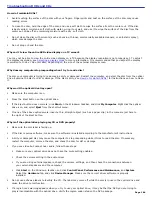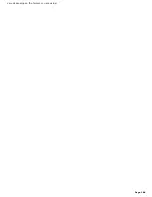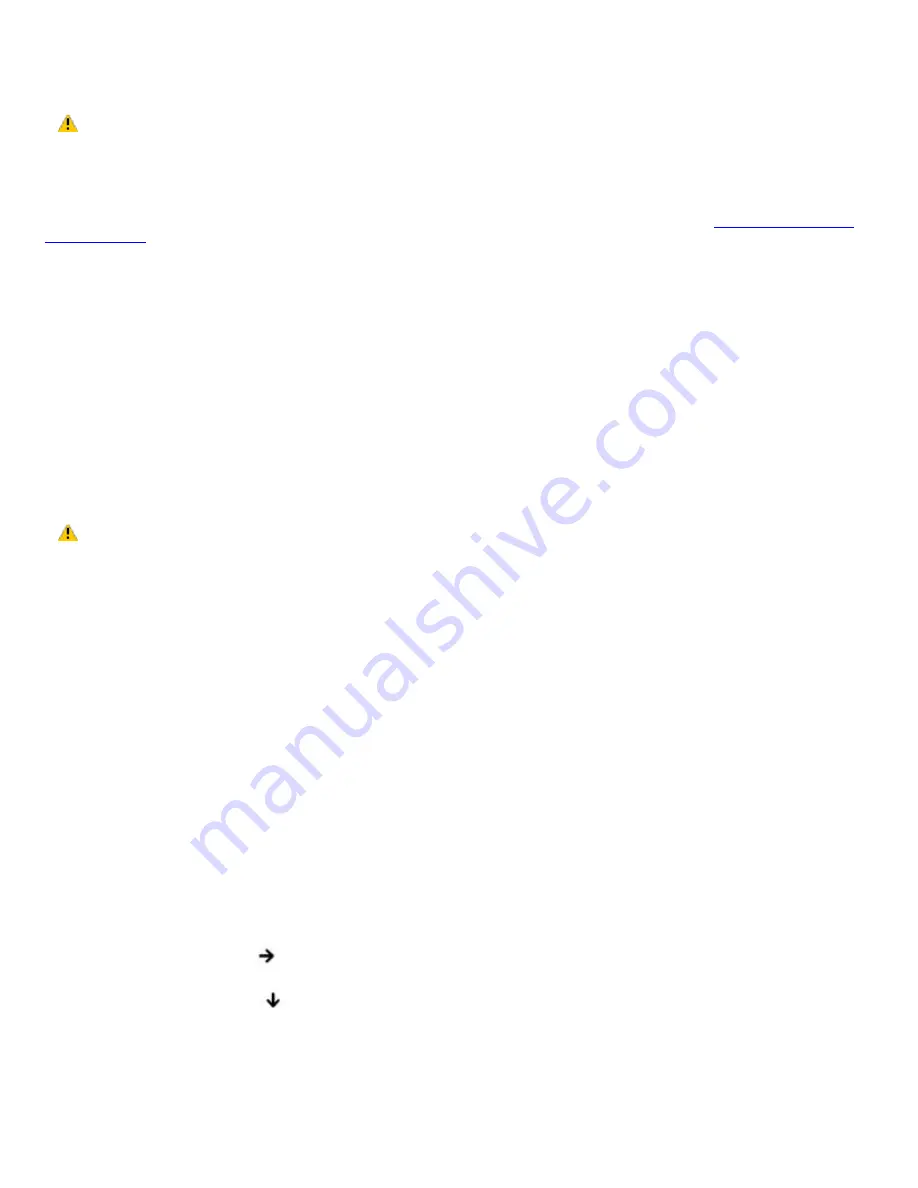
Using the System Recovery CD(s)
The System Recovery CD(s) enables you to format your hard disk and restore all original software programs. Your computer
is returned to the original factory settings.
The System Recovery process removes all software that you may have installed since you started using your
computer. Reinstall any software programs that were not included with the computer when you purchased it.
You can use the System Recovery CD(s) to reinstall the operating system and software titles that shipped with your
computer if they become corrupted or are erased. You may not need to reinstall the entire contents of your hard drive. If
you experience a problem with your computer, reinstalling an individual device driver or software title may correct the
problem. Use the Application Recovery CD(s) to reinstall individual programs and device drivers. See
Using the Application
Recovery CD(s)
for more information.
The System Recovery CD(s) contains a backup copy of all the software originally installed on your hard disk. It can be used
only to recover the hard disk of the computer you purchased.
System Recovery options
Default System Drive Recovery
— All data on Drive C is deleted. The factory default settings and software
programs are restored on this drive only.
Change Partition Size
— All partitions, custom installations, and changes are removed from the hard drive. You can
set the partition sizes for both Drive C and Drive D. The original, preinstalled operating system and software
programs are restored.
Recovery to Original Factory Defaults
— All data and partitions are removed from the hard drive. All original
factory settings, the operating system, and preinstalled software are restored.
The System Recovery utility does not back up your system's data. If you wish to retain your system data,
perform a backup to an external media.
To use the System Recovery CD(s)
Your system may take a few minutes to load necessary files. A blue screen may appear during the downloading process.
1.
Insert the Sony System Recovery CD into the optical drive. The first CD must be in the drive before you restart
your computer.
2.
Turn off your computer by clicking
Start
, and then
Turn off computer
.
3.
Wait 30 seconds, and turn on your computer. The System Recovery utility restarts from the optical drive.
4.
When the
VAIO System Recovery Utility
wizard appears, click
Next
.
5.
Follow the on-screen instructions to complete the recovery process.
If your computer does not start from the Recovery CD
1.
Press the power button and hold it for more than four seconds to turn off the computer.
2.
Turn on the computer. When the Sony logo is displayed, press the
F2
key. The
BIOS Setup Utility
appears.
3.
Press the right arrow key
to select the
Exit
menu.
4.
Press the down arrow key
to select
Get Default Values
, and press
Enter
. The
Setup Confirmation
window
appears.
5.
Press
Enter
again to select
Yes
.
6.
Make sure
Exit (Save Changes)
is selected, and then press
Enter
. The
Setup Confirmation
window appears
again.
7.
Make sure
Yes
is selected, and press
Enter
. The computer restarts from the Recovery CD.
Page 171
Summary of Contents for VAIO PCG-GRX670
Page 55: ...Printer Connections Printing With Your Computer Page 55 ...
Page 64: ...Page 64 ...
Page 79: ...Page 79 ...
Page 92: ...Connecting Mice and Keyboards Using External Mice and Keyboards Page 92 ...
Page 98: ...Floppy Disk Drives and PC Cards Using Floppy Disk Drives Using PC Cards Page 98 ...
Page 112: ...Connecting a Port Replicator Locating Ports and Connectors Using the Port Replicator Page 112 ...
Page 159: ...Memory Upgrades Upgrading Your Computer s Memory Page 159 ...
Page 166: ...Using the Recovery CDs Application and System Recovery CDs Using Your Recovery CDs Page 166 ...
Page 186: ...vary depending on the format you are using Page 186 ...