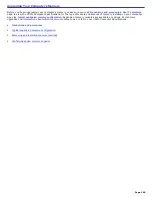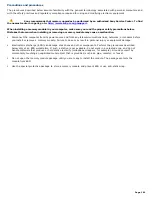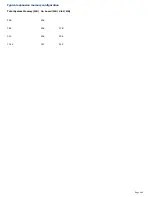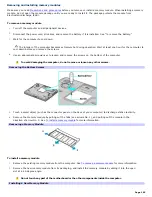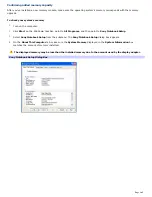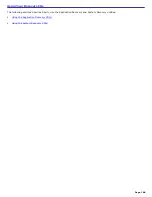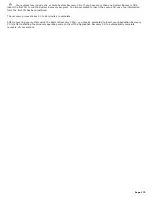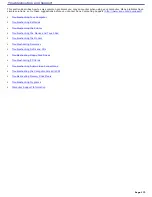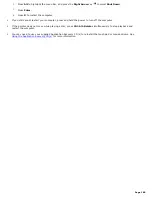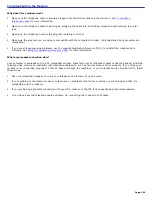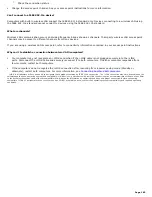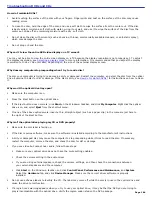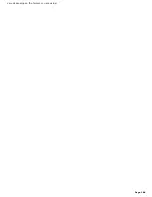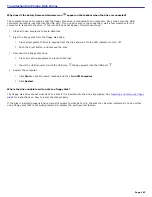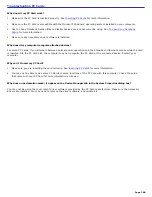Troubleshooting Your Computer
Why doesn't my computer start?
Make sure the computer is securely plugged into a power source and is on. Make sure the power indicator shows
the power is on. See
Connecting the AC adapter
for more information.
Make sure the battery is inserted properly and is charged.
If you connected an external floppy disk drive, make sure the floppy disk drive is empty.
If the computer is plugged into a power strip or Uninterruptible Power Supply (UPS), make sure the power strip or
UPS is turned on and working.
If you are using an external display, make sure it is plugged into a power source and turned on. Make sure the
brightness and contrast controls are adjusted correctly. See the guide that came with your display for details.
Remove the AC adapter and battery. Wait one minute. Reattach the AC adapter and reinsert the battery, and turn
on the power.
Condensation may cause the computer to malfunction. If this occurs, do not use the computer for at least one hour.
If the computer still does not turn on, follow these steps:
1.
Unplug the power cord and remove the battery.
2.
Use a thin, straight object (such as a paper clip) to press the reset button. See "Locating Controls and
Ports" in the printed Quick Start to locate the reset button.
3.
Reinsert the power cord and the battery.
4.
Turn on the computer.
Why does a BIOS error appear when my computer starts?
If the message "Press <F1> to resume, <F2> to setup" appears at the bottom of the screen. Follow these steps:
1.
Press
F2
. The
BIOS Setup
menu appears.
2.
Set the date (month/day/year). Press
Enter
.
3.
Press the
Down Arrow
key
to select
System Time
, and then set the time (hour: minute: second). Press
Enter
.
4.
Press the
Right Arrow
key
to select the
Exit
tab, and then press the
Down Arrow
key
to select
Get
Default Values
.
5.
Press
Enter
. The
Setup Confirmation
window appears.
6.
Select
Yes
, and press
Enter
.
7.
Select
Exit (Save Changes)
, and press
Enter
. The
Setup Confirmation
window appears again.
8.
Select
Yes
, and press
Enter
. The computer restarts.
If this occurs on a regular basis, contact Sony Computing Support (
http://www.sony.com/pcsupport
).
Why does the message, "Operating system not found" appear when my computer starts, and why won't Windows
start?
If you have connected an external floppy disk drive, make sure there is no disk in the floppy disk drive
(non-bootable).
If a non-bootable floppy disk is in the drive, follow these steps:
1.
Turn off the computer, and remove the floppy disk.
Page 174
Summary of Contents for VAIO PCG-GRX670
Page 55: ...Printer Connections Printing With Your Computer Page 55 ...
Page 64: ...Page 64 ...
Page 79: ...Page 79 ...
Page 92: ...Connecting Mice and Keyboards Using External Mice and Keyboards Page 92 ...
Page 98: ...Floppy Disk Drives and PC Cards Using Floppy Disk Drives Using PC Cards Page 98 ...
Page 112: ...Connecting a Port Replicator Locating Ports and Connectors Using the Port Replicator Page 112 ...
Page 159: ...Memory Upgrades Upgrading Your Computer s Memory Page 159 ...
Page 166: ...Using the Recovery CDs Application and System Recovery CDs Using Your Recovery CDs Page 166 ...
Page 186: ...vary depending on the format you are using Page 186 ...