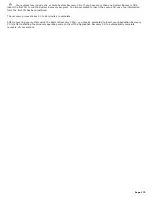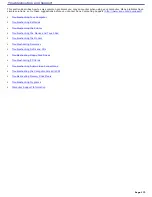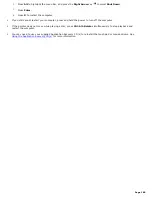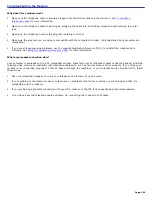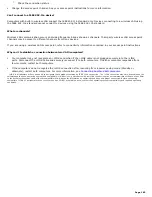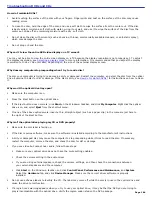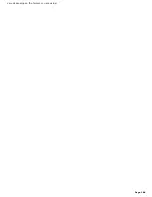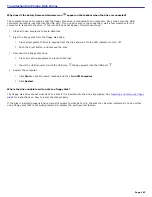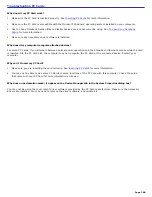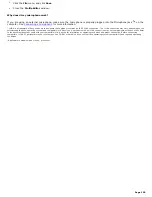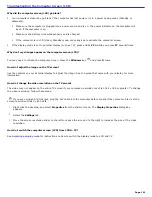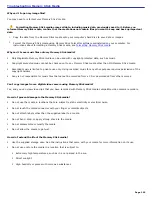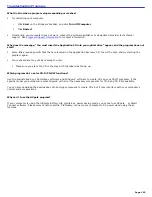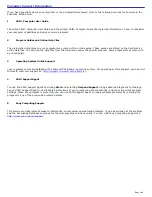Troubleshooting DVDs and CDs
How do I maintain DVDs?
Avoid touching the surface of the disc with your fingers. Fingerprints and dust on the surface of the disc may cause
reading errors.
To clean the disc, hold the edge of the disc, and use a soft cloth to wipe the surface from the center out. If the disc
is badly soiled, moisten a soft cloth with water, wring it out well, and use it to wipe the surface of the disc from the
center out. Wipe off any remaining moisture with a dry, soft cloth.
Do not clean the disc with solvents (such as benzine, thinner, commercially available cleaners, or anti-static spray),
which may damage the disc.
Do not drop or bend the disc.
Why can't I view the entire DVD video display on a TV screen?
You may not be able to view the entire video display on a TV because the display resolution is not properly set. To adjust
the display resolution, see
Selecting a display mode
for more information. It is recommended that you adjust the display
resolution to 1024 x 768 or smaller, depending on the size of the external display screen.
Why does my computer stop responding when I try to read a disc?
The disc your computer is trying to read may be dirty or damaged. Restart the computer, and eject the disc from the optical
drive. Examine the disc for dirt or damage. If the disc is dirty, see
How do I maintain DVDs?
for instructions on how to clean
it.
Why won't the optical drive tray open?
Make sure the computer is on.
Press the Eject button on the optical drive.
If the Eject button does not work, click
Start
on the Windows
®
taskbar, and click
My Computer
. Right click the optical
drive icon, and select
Eject
from the shortcut menu.
If none of the above options work, insert a thin, straight object (such as a paper clip) in the manual eject hole to
the right of the Eject button.
Why isn't the optical drive playing my CD or DVD properly?
Make sure the disc label is facing up.
If the disc requires software, make sure the software is installed according to the manufacturer's instructions.
A dirty or damaged disc may cause the computer to stop responding while it tries to read the disc. If necessary,
restart the computer, remove the disc, and check the disc for dirt or damage.
If you see video but cannot hear audio, follow these steps:
Make sure your optical drive does not have the mute setting enabled.
Check the volume setting in the audio mixer.
If you are using external speakers, check the volume settings, and then check the connections between
your external speakers and the computer.
Click
Start
on the Windows
®
taskbar, and click
Control Panel
,
Performance and Maintenance
, and
System
.
Select the
Hardware
tab, and click
Device Manager
. Make sure the correct driver software is properly
installed.
Do not use adhesive labels to identify the CD. The label may come off while the disc is in use in the optical drive and
cause the drive to malfunction.
If a region code warning appears when you try to use your optical drive, it may be that the DVD you are trying to
play is incompatible with the optical drive. Verify the region code listed on the DVD package.
Page 184
Summary of Contents for VAIO PCG-GRX670
Page 55: ...Printer Connections Printing With Your Computer Page 55 ...
Page 64: ...Page 64 ...
Page 79: ...Page 79 ...
Page 92: ...Connecting Mice and Keyboards Using External Mice and Keyboards Page 92 ...
Page 98: ...Floppy Disk Drives and PC Cards Using Floppy Disk Drives Using PC Cards Page 98 ...
Page 112: ...Connecting a Port Replicator Locating Ports and Connectors Using the Port Replicator Page 112 ...
Page 159: ...Memory Upgrades Upgrading Your Computer s Memory Page 159 ...
Page 166: ...Using the Recovery CDs Application and System Recovery CDs Using Your Recovery CDs Page 166 ...
Page 186: ...vary depending on the format you are using Page 186 ...