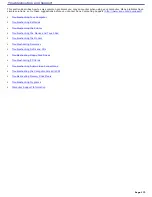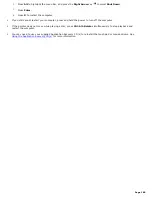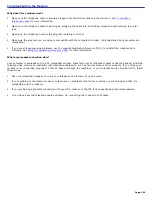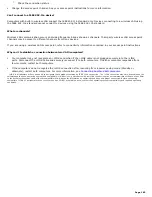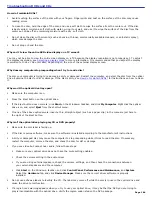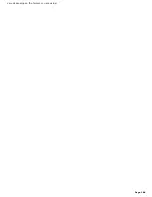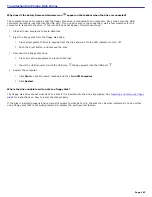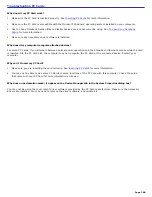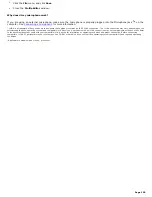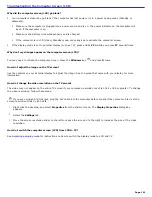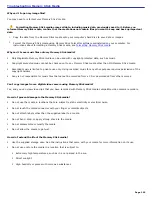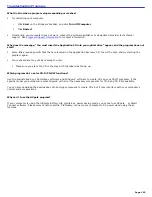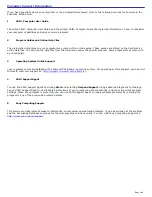Troubleshooting Floppy Disk Drives
Why doesn't the Safety Remove Hardware icon
appear on the taskbar when the drive is connected?
The computer does not recognize that the floppy disk drive is connected to the computer. First, make sure the USB
connector is properly inserted into the USB port. If you need to secure the connection, wait a few moments for the
computer to recognize the drive. If the icon still does not appear, follow these steps:
1.
Close all open programs to avoid data loss.
2.
Eject the floppy disk from the floppy disk drive.
1.
Close all programs that were opened from the disk and wait for the LED indicator to turn off.
2.
Push the Eject button, and remove the disk.
3.
Reconnect the floppy disk drive.
1.
Close any active programs to prevent data loss.
2.
Insert the USB connector (with the USB icon
facing upward) into the USB port
.
4.
Restart the computer.
1.
Click
Start
on the Windows
®
taskbar, and click
Turn Off Computer
.
2.
Click
Restart
.
Why is the drive unable to write data to a floppy disk?
The floppy disk drive cannot write data to a disk if it is inserted into the drive improperly. See
Inserting and removing floppy
disks
for instructions on how to insert the disk properly.
If the disk is inserted properly and you are still unable to write data to it, the disk may be write-protected. You can either
use a floppy disk that is not write-protected or disable the write-protect feature.
Page 187
Summary of Contents for VAIO PCG-GRX670
Page 55: ...Printer Connections Printing With Your Computer Page 55 ...
Page 64: ...Page 64 ...
Page 79: ...Page 79 ...
Page 92: ...Connecting Mice and Keyboards Using External Mice and Keyboards Page 92 ...
Page 98: ...Floppy Disk Drives and PC Cards Using Floppy Disk Drives Using PC Cards Page 98 ...
Page 112: ...Connecting a Port Replicator Locating Ports and Connectors Using the Port Replicator Page 112 ...
Page 159: ...Memory Upgrades Upgrading Your Computer s Memory Page 159 ...
Page 166: ...Using the Recovery CDs Application and System Recovery CDs Using Your Recovery CDs Page 166 ...
Page 186: ...vary depending on the format you are using Page 186 ...