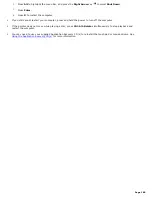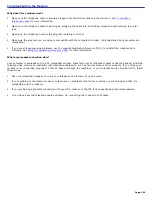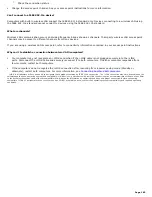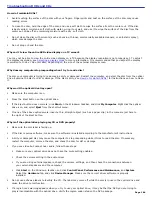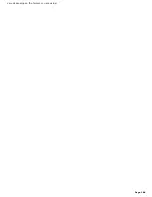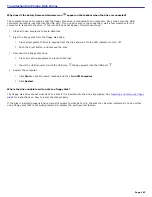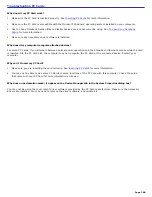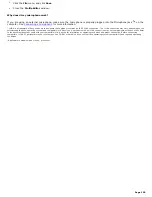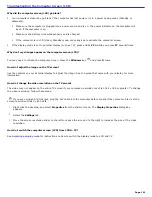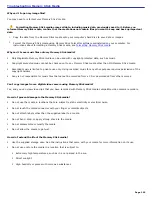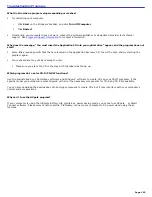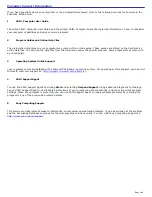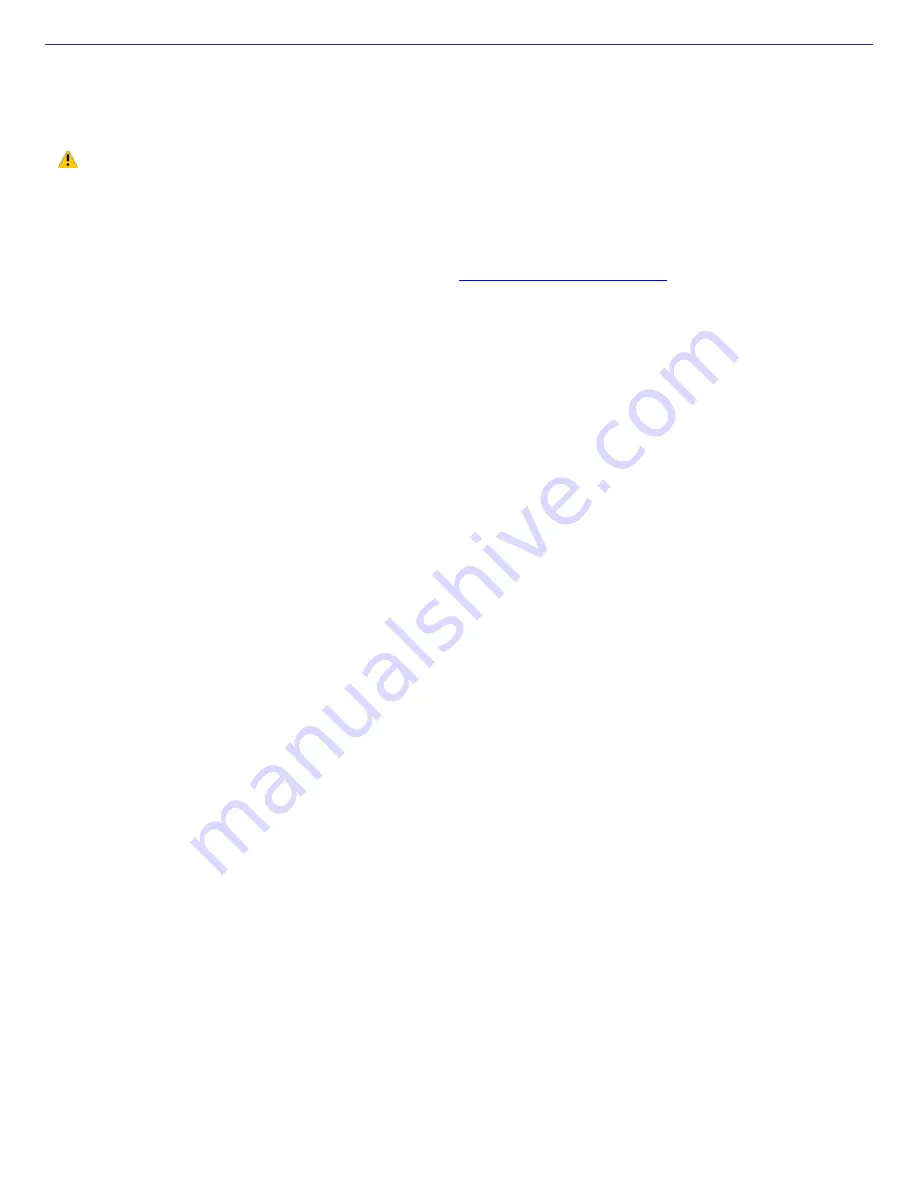
Troubleshooting Memory Stick Media
Why can't I open my image files?
You may need to reformat your Memory Stick
®
media.
Formatting Memory Stick media erases all data, including music data, previously saved to it. Before you
reformat Memory Stick media, confirm that the media does not contain files you want to keep and back up important
data.
1.
Copy the data from the Memory Stick media onto your computer's hard disk to save data or images.
2.
Format the Memory Stick media using Memory Stick Formatter software preinstalled on your computer. For
instructions about formatting a Memory Stick media, see
Formatting Memory Stick media
.
Why can't I save music files onto my Memory Stick media?
Only MagicGate Memory Stick media can be used with copyright protected data, such as music.
Copyright protected music cannot be checked out to any Memory Stick media other than MG Memory Stick media.
Recorded music is limited to private use only. Using recorded music for any other purpose requires permission of the
copyright holders.
Sony is not responsible for music files that cannot be recorded from a CD or downloaded from other sources.
Can I copy images from a digital video camera using Memory Stick media?
Yes, and you can view video clips that you have recorded with Memory Stick media-compatible video camera recorders.
How do I prevent damage to the Memory Stick media?
Do not use the media in locations that are subject to static electricity or electrical noise.
Do not touch the media connector with your finger or metallic objects.
Do not attach labels other than the supplied label to a media.
Do not bend, drop, or apply strong shock to the media.
Do not disassemble or modify the media.
Do not allow the media to get wet.
How do I extend the life of the Memory Stick media?
Use the supplied storage case. See the instructions that came with your media for more information on its use.
Do not use or store the media in a location that is subject to:
Extremely high temperatures, such as in a car parked in the sun
Direct sunlight
High humidity or places with corrosive substances
Page 192
Summary of Contents for VAIO PCG-GRX670
Page 55: ...Printer Connections Printing With Your Computer Page 55 ...
Page 64: ...Page 64 ...
Page 79: ...Page 79 ...
Page 92: ...Connecting Mice and Keyboards Using External Mice and Keyboards Page 92 ...
Page 98: ...Floppy Disk Drives and PC Cards Using Floppy Disk Drives Using PC Cards Page 98 ...
Page 112: ...Connecting a Port Replicator Locating Ports and Connectors Using the Port Replicator Page 112 ...
Page 159: ...Memory Upgrades Upgrading Your Computer s Memory Page 159 ...
Page 166: ...Using the Recovery CDs Application and System Recovery CDs Using Your Recovery CDs Page 166 ...
Page 186: ...vary depending on the format you are using Page 186 ...