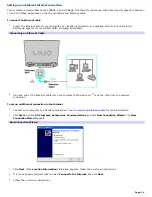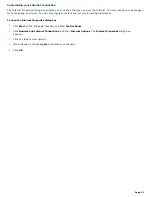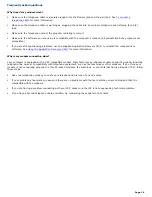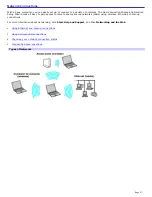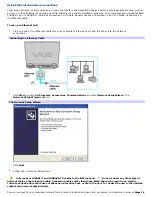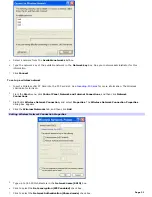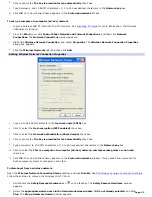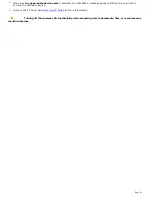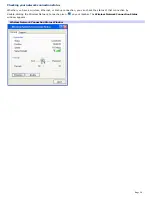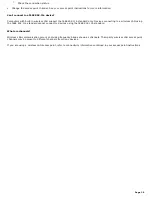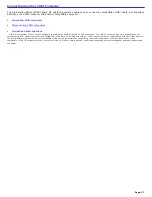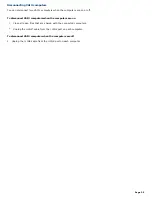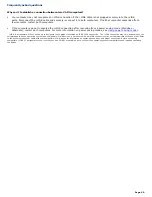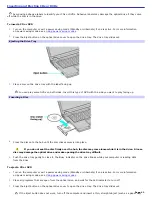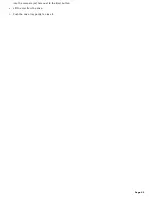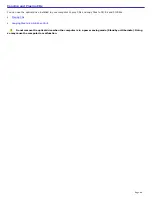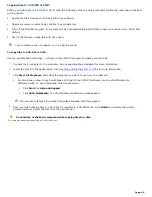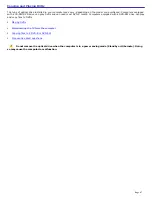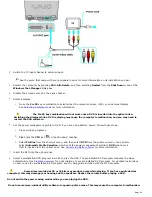Connecting VAIO computers
When you connect two VAIO computers, you can use one computer to edit, copy, or delete files on the other computer. You
can also print from a printer attached to either computer.
To connect VAIO computers
1.
Plug one end of the i.LINK cable into the i.LINK port
on each computer.
2.
Click
Start
on the Windows
®
taskbar, and click
Control Panel
.
3.
Click
Network and Internet Connections
, and click
Set up or change your home or small office network
. The
Network Setup Wizard
appears.
The Network Setup Wizard window
4.
Follow the on-screen
Network Setup Wizard
instructions.
5.
When you are prompted, type in a unique computer name for each computer. You will use this unique name to
differentiate the two computers once they are networked together.
The Workgroup name should remain the same for the two networked computers.
6.
When you finish the
Network Setup Wizard
on-screen instructions, click
Start
on the Windows
®
taskbar and
click
My Computer
.
7.
Click
My Network Places
in the
Other Places
menu. The
My Network Places
window appears.
8.
Click
View workgroup computers
in the
Network Tasks
menu. The computers that are networked under the
same workgroup name are displayed in this window.
Connecting Another Com puter
Page 38
Summary of Contents for VAIO PCG-GRX670
Page 55: ...Printer Connections Printing With Your Computer Page 55 ...
Page 64: ...Page 64 ...
Page 79: ...Page 79 ...
Page 92: ...Connecting Mice and Keyboards Using External Mice and Keyboards Page 92 ...
Page 98: ...Floppy Disk Drives and PC Cards Using Floppy Disk Drives Using PC Cards Page 98 ...
Page 112: ...Connecting a Port Replicator Locating Ports and Connectors Using the Port Replicator Page 112 ...
Page 159: ...Memory Upgrades Upgrading Your Computer s Memory Page 159 ...
Page 166: ...Using the Recovery CDs Application and System Recovery CDs Using Your Recovery CDs Page 166 ...
Page 186: ...vary depending on the format you are using Page 186 ...