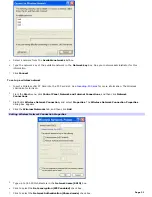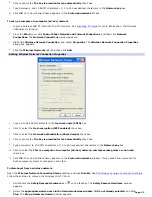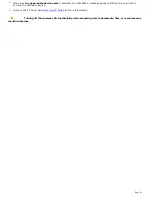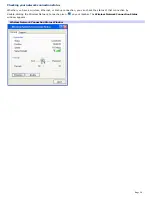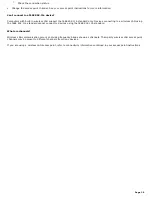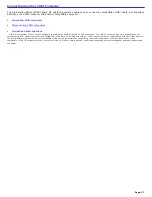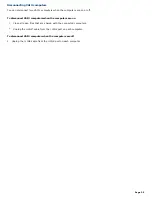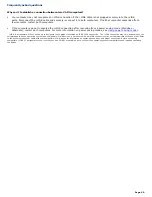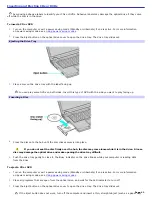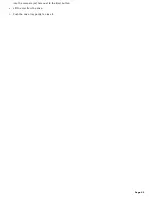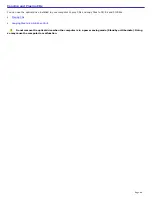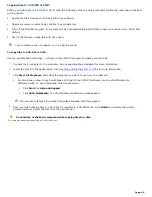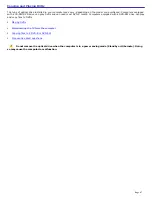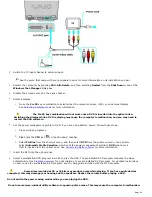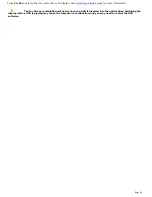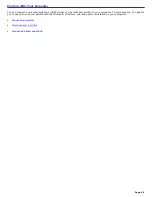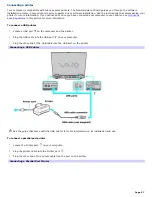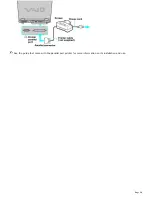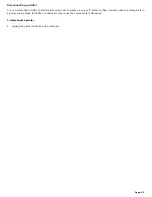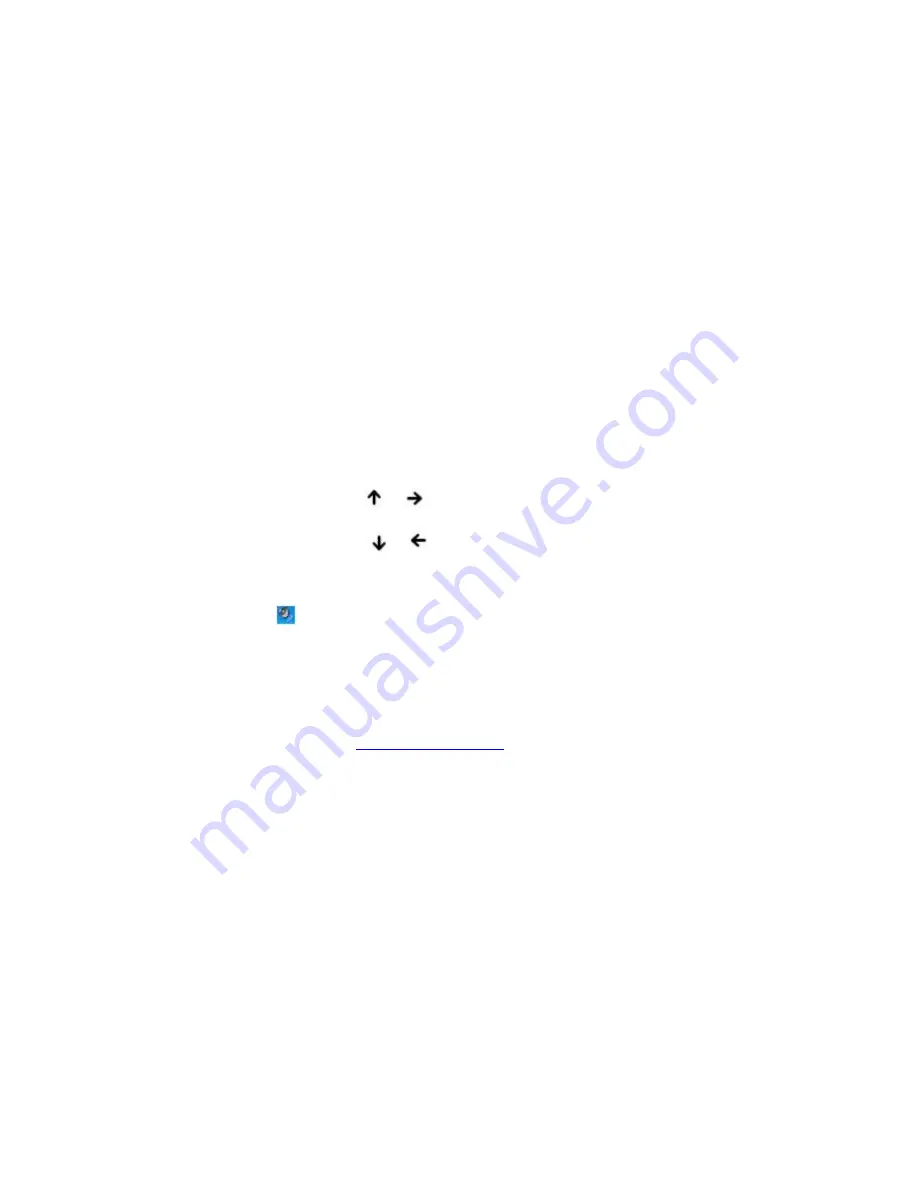
Playing CDs
Before you play an audio CD, you may need to enable your computer's audio feature.
To enable the audio feature
1.
Click
Start
on the Windows
®
taskbar, click
Control Panel
,
Performance and Maintenance
, and
System
. The
System Properties
window appears.
2.
Select the
Hardware
tab, and click
Device Manager
in the
Device Manager
box. A window with a listing of the
computer's hardware devices appears.
3.
Double-click the optical drive to open the submenu.
4.
Double-click the listed drive name, and select the
Properties
tab.
5.
Click to select the
Enable digital CD audio for this CD-ROM device
check box if it is not already selected.
6.
Click
OK
.
To adjust the volume for playing CDs and DVDs
Some programs have built-in volume controls, which you can adjust. If there are no volume controls, then you can adjust
the volume of your computer's built-in speakers by doing one of the following:
Using the Function keys. An on-screen display may appear, notifying you when a change occurs.
To increase volume, press
Fn
+
F4
, then
or
.
To decrease volume, press
Fn
+
F4
, then
or
.
Using the Volume icon.
1.
Double click the
Volume
icon
on the Windows
®
taskbar. The
Volume Control
dialog box appears.
2.
In the
Volume Control
and
CD Audio
columns, move the
Volume
sliders up to increase the volume and down to
decrease the volume.
To play an audio CD
1.
Insert the disc into the optical drive. See
To insert a CD or DVD.
2.
Select an option in the
Audio CD
window.
3.
Click
OK
.
Page 45
Summary of Contents for VAIO PCG-GRX670
Page 55: ...Printer Connections Printing With Your Computer Page 55 ...
Page 64: ...Page 64 ...
Page 79: ...Page 79 ...
Page 92: ...Connecting Mice and Keyboards Using External Mice and Keyboards Page 92 ...
Page 98: ...Floppy Disk Drives and PC Cards Using Floppy Disk Drives Using PC Cards Page 98 ...
Page 112: ...Connecting a Port Replicator Locating Ports and Connectors Using the Port Replicator Page 112 ...
Page 159: ...Memory Upgrades Upgrading Your Computer s Memory Page 159 ...
Page 166: ...Using the Recovery CDs Application and System Recovery CDs Using Your Recovery CDs Page 166 ...
Page 186: ...vary depending on the format you are using Page 186 ...