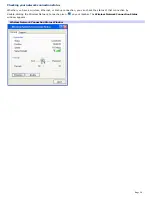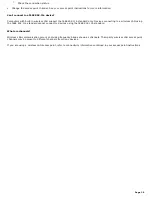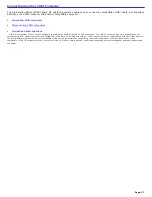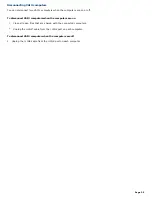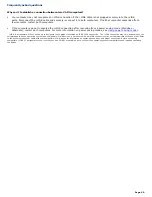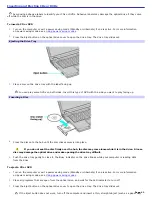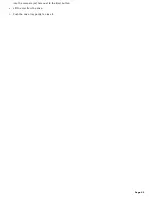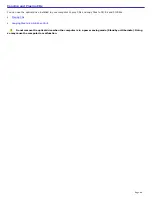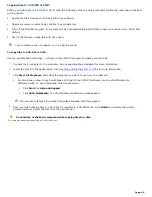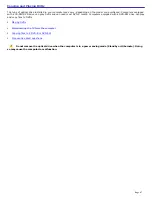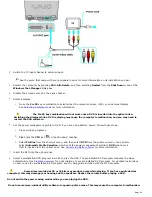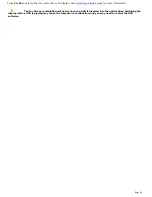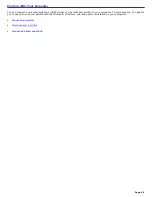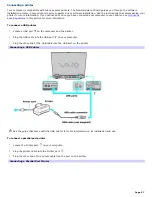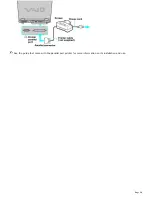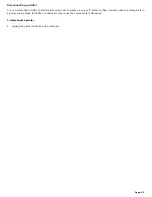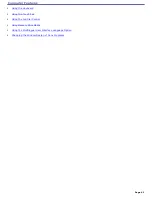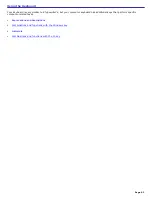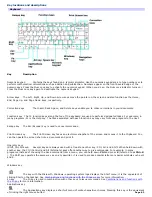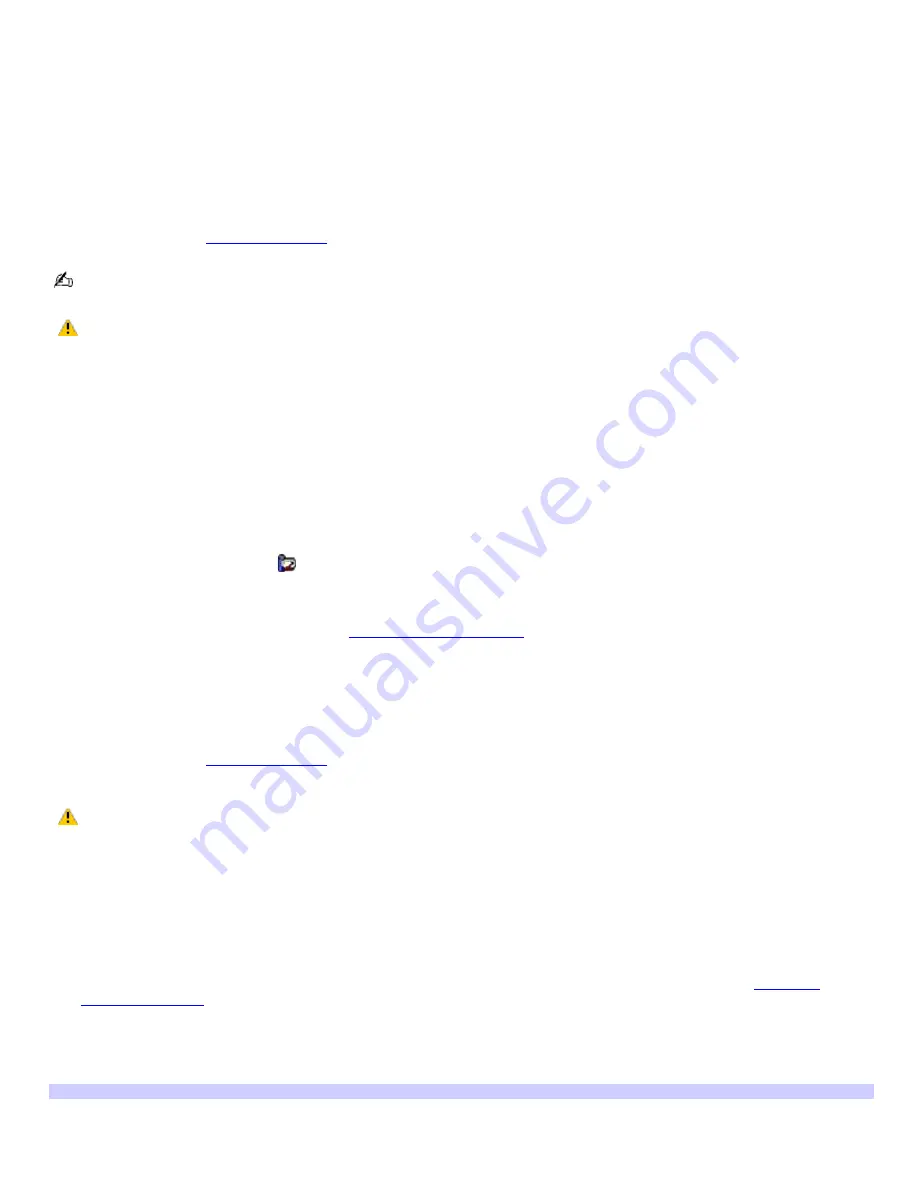
Playing DVDs
You can play a DVD on your computer or TV. If you watch DVDs on your computer, use either the AC adapter or the supplied
battery for power.
To play a DVD on the computer using AC power
1.
Close all open programs.
2.
Insert the DVD into the optical drive.
3.
Select a preinstalled DVD program in which to play the DVD. The preinstalled DVD program launches the video
automatically. See
Program overview
for a description of your preinstalled DVD program.
See the help guide included with the DVD program for detailed instructions.
Some discs recorded at 20 or 24 bits may produce noise while playing. If you have audio devices
connected, this may damage your hearing and the speakers. Reduce the volume before playing a DVD.
Do not switch the power saving modes while you are playing the DVD.
Do not use memory-resident utility software to speed up disc access. This may cause the computer to malfunction.
To play a DVD on the computer using battery power
1.
Set the power management profile to
DVD
.
1.
Close all open programs.
2.
Right-click the
CPU
icon
on the Windows
®
taskbar.
3.
Select
Profiles
from the shortcut menu, and then select
DVD
from the submenu. You can also select
Automatic Profile Selection
, which sets the power management profile to
DVD
whenever a DVD is
inserted into the optical drive. See
Conserving Battery Power
for more information.
2.
Restart the computer by pressing
Ctrl+Alt+Delete
, and then selecting
Restart
from the
Shut Down
menu of the
Windows Task Manager
dialog box.
3.
Insert the DVD into the optical drive.
4.
Select a preinstalled DVD program in which to play the DVD. The preinstalled DVD program launches the video
automatically. See
Program overview
for a description of your preinstalled DVD program. For detailed instructions
on how to use the preinstalled DVD program, see the help guide included with the DVD program.
Some discs recorded at 20 or 24 bits may produce noise while playing. If you have audio devices
connected, this may damage your hearing and the speakers. Reduce the volume before playing a DVD.
Do not switch the power saving modes while you are playing the DVD.
Do not use memory-resident utility software to speed up disc access. This may cause the computer to malfunction.
To play a DVD on a TV
1.
Connect a TV to the computer. If you purchased a port replicator and want to connect a TV to it, see
Audio and
Video Connections
for more information.
1.
Plug one end of an audio-video (AV) cable into the A/V OUT jack on the computer.
2.
Plug the other end of the AV cable into the video-in ports on the TV.
Connecting a TV
Page 48
Summary of Contents for VAIO PCG-GRX670
Page 55: ...Printer Connections Printing With Your Computer Page 55 ...
Page 64: ...Page 64 ...
Page 79: ...Page 79 ...
Page 92: ...Connecting Mice and Keyboards Using External Mice and Keyboards Page 92 ...
Page 98: ...Floppy Disk Drives and PC Cards Using Floppy Disk Drives Using PC Cards Page 98 ...
Page 112: ...Connecting a Port Replicator Locating Ports and Connectors Using the Port Replicator Page 112 ...
Page 159: ...Memory Upgrades Upgrading Your Computer s Memory Page 159 ...
Page 166: ...Using the Recovery CDs Application and System Recovery CDs Using Your Recovery CDs Page 166 ...
Page 186: ...vary depending on the format you are using Page 186 ...