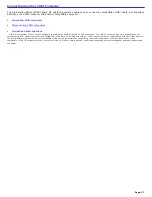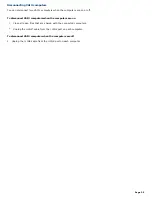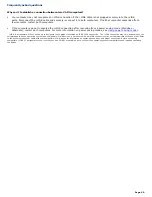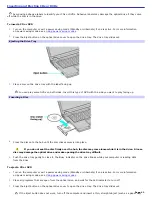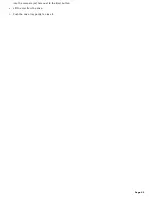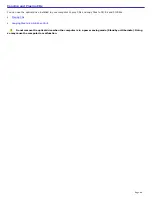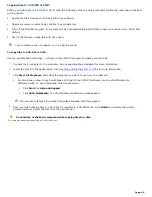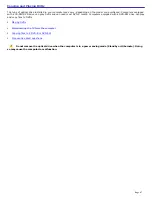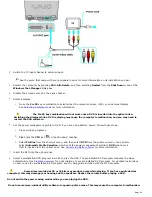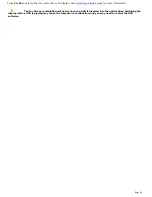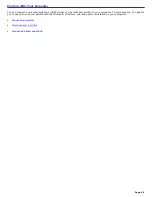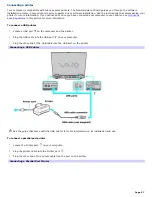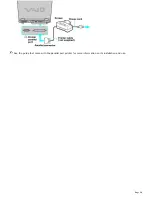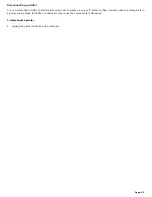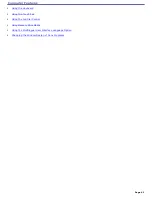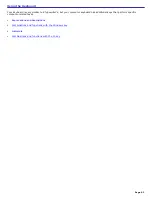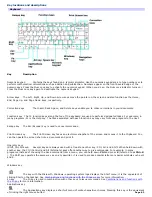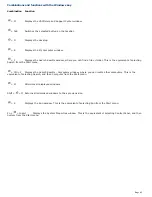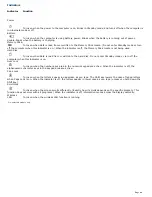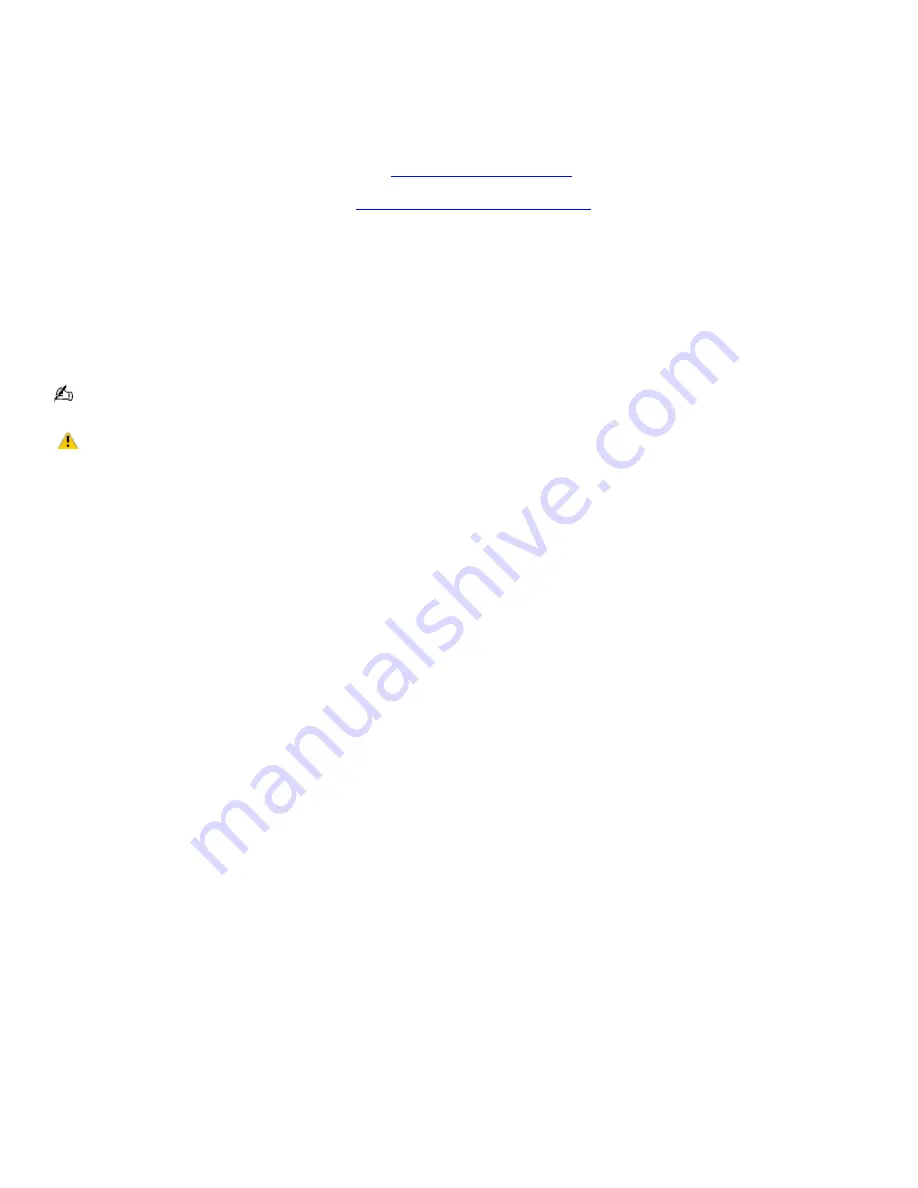
Copying files to a DVD-R or DVD-RW
You can copy files to a DVD-R or DVD-RW if your computer is equipped with a DVD-RW drive. Use the DVD-RW drive and the
preinstalled Click to DVD or Drag'n Drop CD/DVD program to create your own DVDs. The Sony Click to DVD program is ideal
for creating full-featured video DVDs, and the Drag'n Drop CD/DVD program is ideal for creating data DVDs.
To copy files to a DVD-R or DVD-RW
1.
Connect the AC adapter to the computer. See
Connecting the AC adapter
for more information.
2.
Insert the disc into the optical drive. See
Inserting and Ejecting CDs or DVDs
for more information.
3.
Click
Start
,
All Programs
, and select the program you want to use from the submenu.
For directions on how to use Click to DVD and Drag'n Drop CD/DVD software, see the VAIO Multimedia
Software Guide. To open this guide, follow these steps:
1.
Click
Start
and
Help and Support
.
2.
Click
VAIO Multimedia
. The VAIO Multimedia Software Guide appears.
You can also reference the online help guides supplied with the program.
Do not strike or shake the computer while copying files to a disc.
Page 51
Summary of Contents for VAIO PCG-GRX670
Page 55: ...Printer Connections Printing With Your Computer Page 55 ...
Page 64: ...Page 64 ...
Page 79: ...Page 79 ...
Page 92: ...Connecting Mice and Keyboards Using External Mice and Keyboards Page 92 ...
Page 98: ...Floppy Disk Drives and PC Cards Using Floppy Disk Drives Using PC Cards Page 98 ...
Page 112: ...Connecting a Port Replicator Locating Ports and Connectors Using the Port Replicator Page 112 ...
Page 159: ...Memory Upgrades Upgrading Your Computer s Memory Page 159 ...
Page 166: ...Using the Recovery CDs Application and System Recovery CDs Using Your Recovery CDs Page 166 ...
Page 186: ...vary depending on the format you are using Page 186 ...