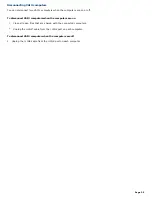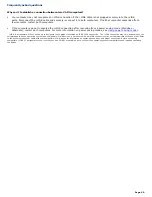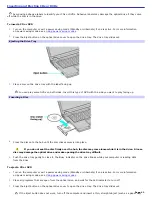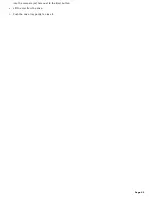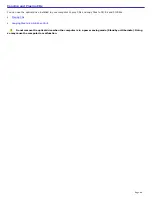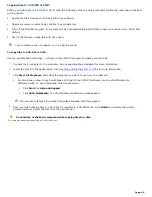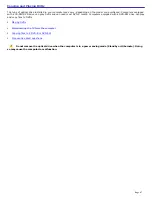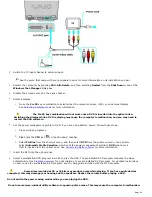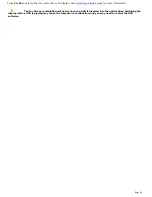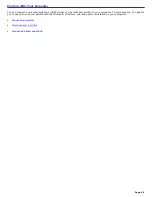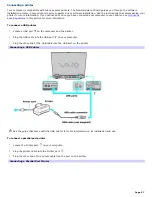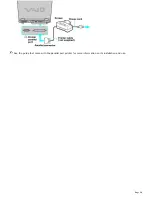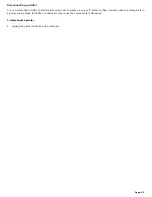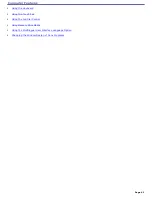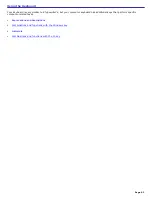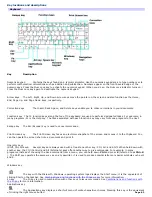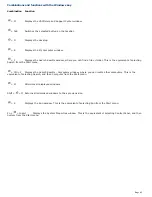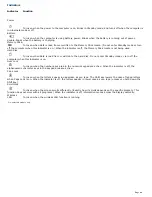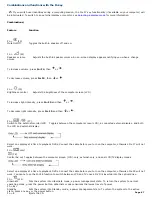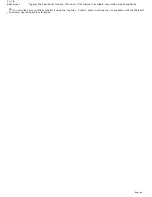1.
Click
Start
on the Windows
®
taskbar, click
Control Panel
,
Performance and Maintenance
, and
System
. The
System Properties
window appears.
2.
Select the
Hardware
tab, and click
Device Manager
in the
Device Manager
box. A window with a
listing of the computer's hardware devices appears.
3.
Double-click the optical drive to open the submenu.
4.
Double-click the listed drive name, and select the
Properties
tab.
5.
Click to select the
Enable digital CD audio for this CD-ROM device
check box, if it is not
selected.
You can confirm the driver software by selecting the
Driver
tab, and clicking
Driver
Details
.
6.
Click
OK
to close the window.
Make sure an adhesive label was not attached to the CD or DVD. Adhesive labels can come off while the disc is in
the optical drive and damage the drive or cause it to malfunction.
If a region code warning appears, the disc may be incompatible with the optical drive. Check the DVD package to
make sure the region code is compatible with the optical drive.
If you notice condensation on the computer, do not use the computer for at least one hour. Condensation can
cause the computer to malfunction.
Why did the computer screen (LCD) go blank?
Your computer screen may go blank if the computer has lost power or has entered a power saving mode (Standby
or Hibernate). If the computer is in LCD (Video) Standby mode, press any key to activate the computer screen. See
Using power saving modes
for more information.
Make sure the computer is plugged into a power source and is on. The power indicator on the computer will be on if
the computer is on.
If your computer is using battery power, make sure the battery is inserted properly and is charged. See
Using the
Battery
for more information.
If the display mode is set to external display, use the
Fn+F7
key combination. See
Selecting a display mode
for
more information.
Why don't my changes appear on the computer screen (LCD)?
You may need to refresh the computer screen. Press the Windows key
and press
D
twice.
How do I adjust the image on the TV screen?
Use the controls on your external display to adjust the image. See the help guide that accompanied your display for more
information.
How do I change the video resolution on the TV screen?
The video may not appear on the entire TV screen if your computer resolution is set to 1024 x 768 or greater. To change
the video resolution, follow these instructions:
If you are using the A/V Out jack, plug the audio-video (AV) cable into the computer before you start the computer.
1.
Right-click the desktop, and select
Properties
from the shortcut menu. The
Display Properties
dialog box
appears.
2.
Select the
Settings
tab.
3.
Move the screen resolution slider to the left to reduce the size and to the right to increase the size of the video
resolution.
How do I switch the computer screen (LCD) from LCD to TV?
Page 53
Summary of Contents for VAIO PCG-GRX670
Page 55: ...Printer Connections Printing With Your Computer Page 55 ...
Page 64: ...Page 64 ...
Page 79: ...Page 79 ...
Page 92: ...Connecting Mice and Keyboards Using External Mice and Keyboards Page 92 ...
Page 98: ...Floppy Disk Drives and PC Cards Using Floppy Disk Drives Using PC Cards Page 98 ...
Page 112: ...Connecting a Port Replicator Locating Ports and Connectors Using the Port Replicator Page 112 ...
Page 159: ...Memory Upgrades Upgrading Your Computer s Memory Page 159 ...
Page 166: ...Using the Recovery CDs Application and System Recovery CDs Using Your Recovery CDs Page 166 ...
Page 186: ...vary depending on the format you are using Page 186 ...