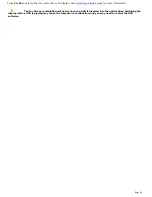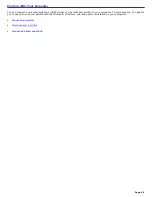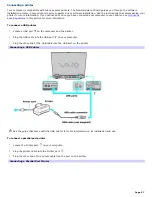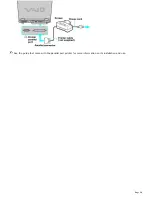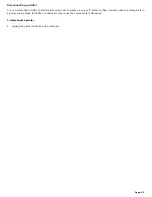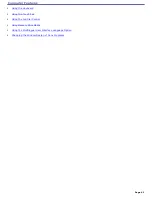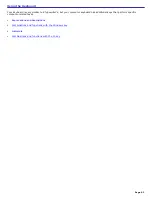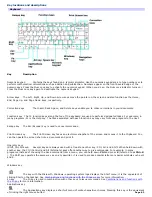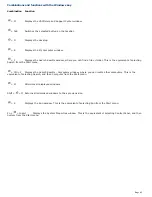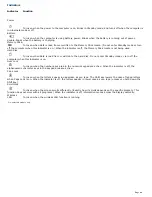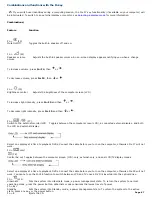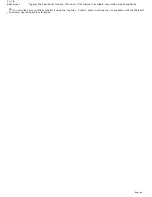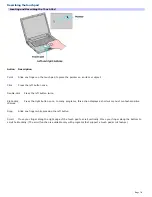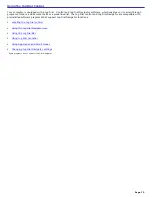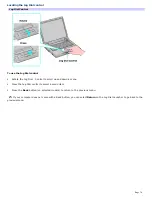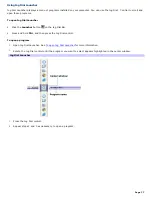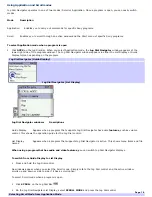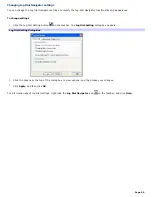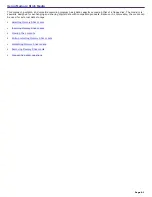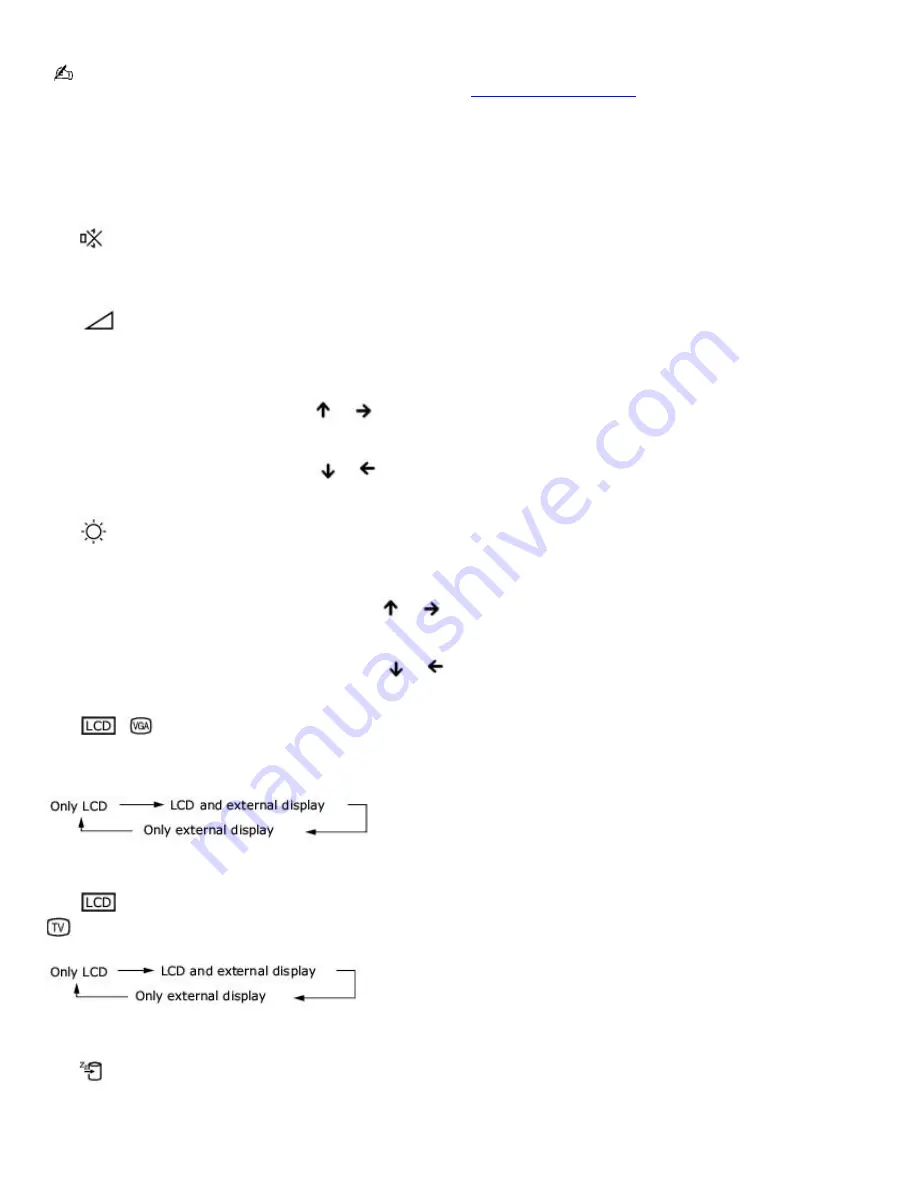
Combinations and functions with the Fn key
If you switch user identities during a computing session, the Fn+F7 key functionality (if available on your computer) will
be interrupted. To switch to an external display or monitor, see
Selecting a display mode
for more information.
Combinations/
Feature
Function
Fn +
(F3)
Mute On/Off
Toggles the built-in speaker off and on.
Fn +
(F4)
Speaker volume
Adjusts the built-in speaker volume. An on-screen display appears notifying you when a change
occurs.
To increase volume, press
Fn
+
F4
, then
or
.
To decrease volume, press
Fn
+
F4
, then
or
.
Fn +
(F5)
Brightness control
Adjusts the brightness of the computer screen (LCD).
To increase light intensity, press
Fn
+
F5
and then
or
.
To decrease light intensity, press
Fn
+
F5
and then
or
.
Fn +
/
(F7)
Switch to the external monitor/LCD
Toggles between the computer screen (LCD), a connected external display, and both
the LCD and external display.
Select one display at a time to playback DVDs. Connect the cable before you turn on the computer, otherwise Fn+F7 will not
work.
Fn +
only/
(F8)
Control AV out Toggles between the computer screen (LCD)-only, external-only, and dual LCD/TV display modes.
Select one display at a time to playback DVDs. Connect the cable before you turn on the computer, otherwise Fn+F8 will not
work. You cannot use the Fn+F8 function to switch between LCD and TV once a DVD is inserted into the optical drive.
Fn +
(F12)
Hibernate
Puts the system into Hibernate mode, a power management state. To return the system to normal
operating mode, press the power button. Hibernate mode consumes the lowest level of power.
Fn + Esc
Standby
Puts the system into Standby mode, a power management state. To return the system to the active
state, press any key or the power button.
Fn + E
Ejects the CD.
Page 67
Summary of Contents for VAIO PCG-GRX670
Page 55: ...Printer Connections Printing With Your Computer Page 55 ...
Page 64: ...Page 64 ...
Page 79: ...Page 79 ...
Page 92: ...Connecting Mice and Keyboards Using External Mice and Keyboards Page 92 ...
Page 98: ...Floppy Disk Drives and PC Cards Using Floppy Disk Drives Using PC Cards Page 98 ...
Page 112: ...Connecting a Port Replicator Locating Ports and Connectors Using the Port Replicator Page 112 ...
Page 159: ...Memory Upgrades Upgrading Your Computer s Memory Page 159 ...
Page 166: ...Using the Recovery CDs Application and System Recovery CDs Using Your Recovery CDs Page 166 ...
Page 186: ...vary depending on the format you are using Page 186 ...