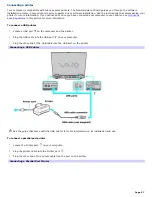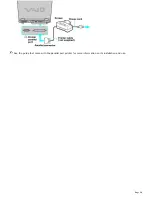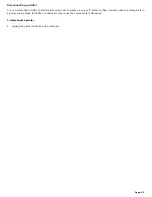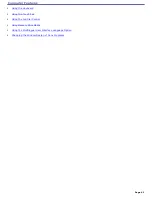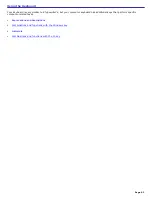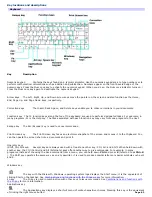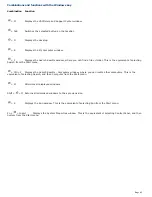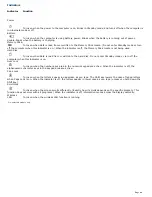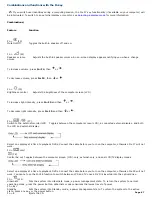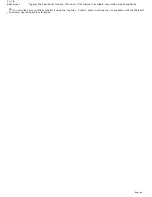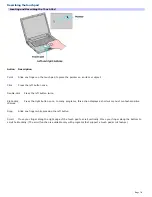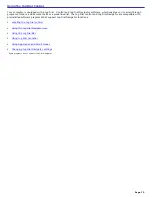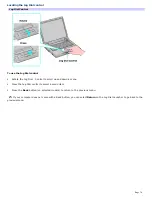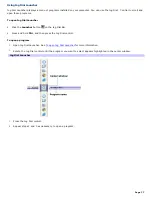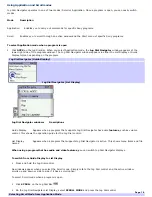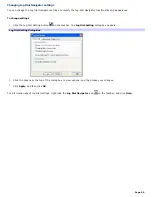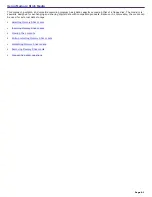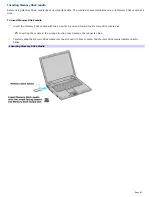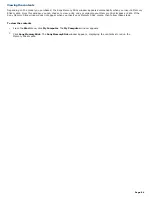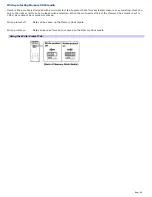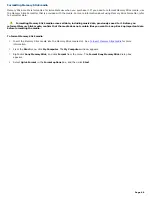Customizing the touch pad
Sony Notebook Setup lets you customize your touch pad, such as enable or disable the touch pad. You can also open the
Mouse Properties dialog box, which enables you to set your touch pad and mouse preferences, such as changing pointers,
enabling or disabling the tapping feature, clicking both buttons simultaneously, and adjusting the touch pad speed.
To disable the touch pad
1.
Click
Start
on the Windows
®
taskbar, and point to
All Programs
.
2.
Point to
Sony Notebook Setup
, and click
Sony Notebook Setup
in the submenu. The
Sony Notebook Setup
dialog box appears.
3.
Click the
Device
tab.
4.
In the left panel, click to cancel the
Pointing Device
check box.
5.
Click
Apply
.
To enable the touch pad
1.
Press the
Windows
key
. The
Start
menu appears.
2.
Press the
Up Arrow
key
to select
All Programs
, and press
Enter
.
3.
Press the
Up Arrow
key
to select
Sony Notebook Setup
, and press
Enter
. A submenu appears with
Sony
Notebook Setup
preselected.
4.
Press
Enter
. The
Sony Notebook Setup
dialog box appears.
5.
Press the
Right Arrow
key
to select the
Device
tab.
6.
Press the
Tab
key to select the
Default
button, and press
Enter
. A pop-up window appears.
7.
Press the
Left Arrow
key
to select
OK
, and press
Enter
. The
Enable Touchpad
option is automatically
selected.
8.
Press the
Tab
key to select the
Apply
button, and press
Enter
.
9.
Click
OK
.
To open the Mouse Properties dialog box
Right-click the
Touchpad
icon
on the Windows
®
taskbar, and click
Mouse Properties
from the shortcut menu.
The
Mouse Properties
dialog box appears.
Page 71
Summary of Contents for VAIO PCG-GRX670
Page 55: ...Printer Connections Printing With Your Computer Page 55 ...
Page 64: ...Page 64 ...
Page 79: ...Page 79 ...
Page 92: ...Connecting Mice and Keyboards Using External Mice and Keyboards Page 92 ...
Page 98: ...Floppy Disk Drives and PC Cards Using Floppy Disk Drives Using PC Cards Page 98 ...
Page 112: ...Connecting a Port Replicator Locating Ports and Connectors Using the Port Replicator Page 112 ...
Page 159: ...Memory Upgrades Upgrading Your Computer s Memory Page 159 ...
Page 166: ...Using the Recovery CDs Application and System Recovery CDs Using Your Recovery CDs Page 166 ...
Page 186: ...vary depending on the format you are using Page 186 ...