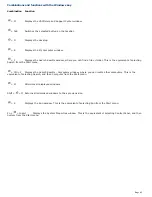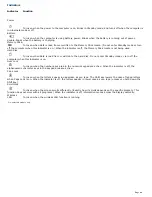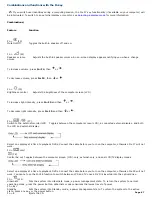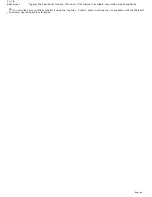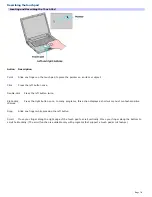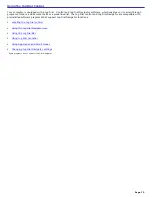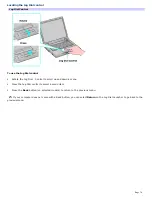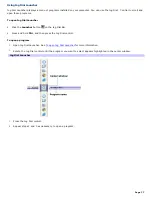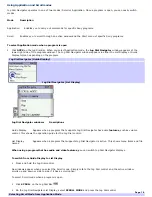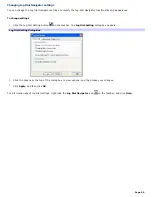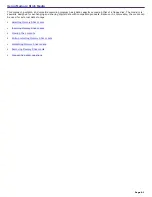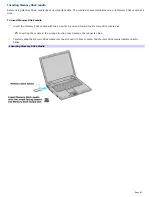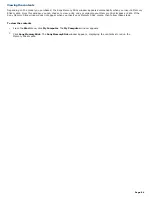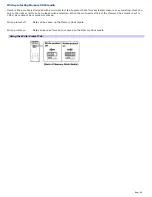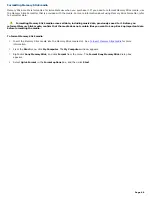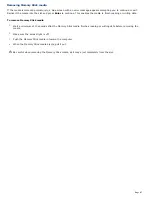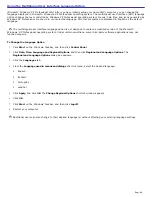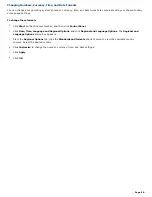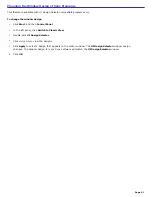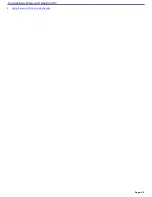Using Application and Scroll modes
Jog Dial Navigator operates in one of two modes: Scroll or Application. Once a program is open, you can easily switch
modes.
Mode
Description
Application
Enables you to carry out commands for specific Sony programs.
Scroll
Enables you to scroll through an active window and the Start menu of specific Sony programs.
To select Application mode when a program is open
Click
APPS
on the Jog Dial Bar. When you select Application mode, the
Jog Dial Navigator
window appears at the
lower right side of the program window. The Jog Dial Navigator window appears in either the List Display or Guide
Display format, depending on the program.
Jog Dial Nav igator (Guide Display)
Jog Dial Nav igator (List Display)
Jog Dial Navigator windows
Descriptions
Guide Display
Appears when a program that supports Jog Dial Navigator has audio
features
, such as volume
control. This shows the operation guide for the Jog Dial control.
List Display
Appears when a program that supports Jog Dial Navigator is active. This shows menu items and file
names.
When using a program that has audio and video features, y
ou can switch Jog Dial Navigator displays.
To switch from Guide Display to List Display
Press and hold the Jog Dial control.
No windows appear when you select the Scroll mode. Simply rotate the Jog Dial control and the active window
scrolls up and down or side to side if it has a scroll option.
To select Scroll mode when a program is open
Click
SCROLL
on the Jog Dial Bar
.
On the Jog Dial Navigator List Display, select
SCROLL MODE
and press the Jog Dial control.
Selecting Scroll Mode from Application Mode
Page 78
Summary of Contents for VAIO PCG-GRX670
Page 55: ...Printer Connections Printing With Your Computer Page 55 ...
Page 64: ...Page 64 ...
Page 79: ...Page 79 ...
Page 92: ...Connecting Mice and Keyboards Using External Mice and Keyboards Page 92 ...
Page 98: ...Floppy Disk Drives and PC Cards Using Floppy Disk Drives Using PC Cards Page 98 ...
Page 112: ...Connecting a Port Replicator Locating Ports and Connectors Using the Port Replicator Page 112 ...
Page 159: ...Memory Upgrades Upgrading Your Computer s Memory Page 159 ...
Page 166: ...Using the Recovery CDs Application and System Recovery CDs Using Your Recovery CDs Page 166 ...
Page 186: ...vary depending on the format you are using Page 186 ...