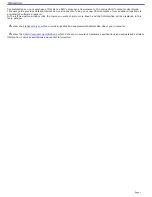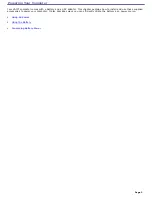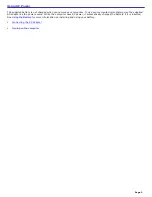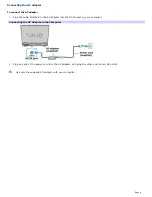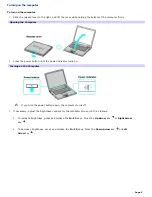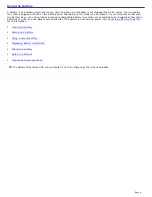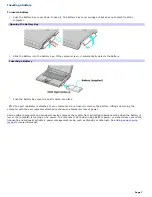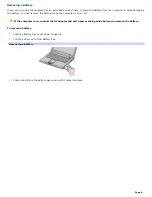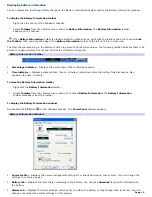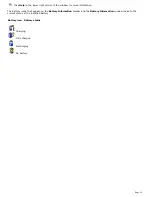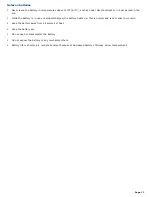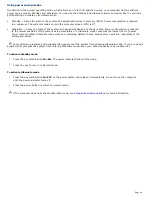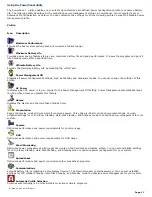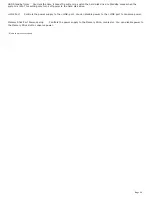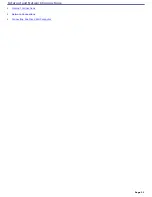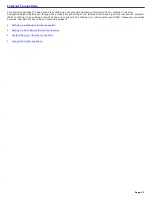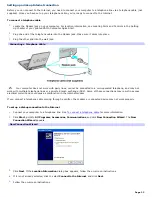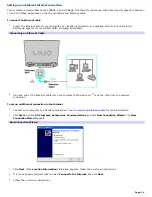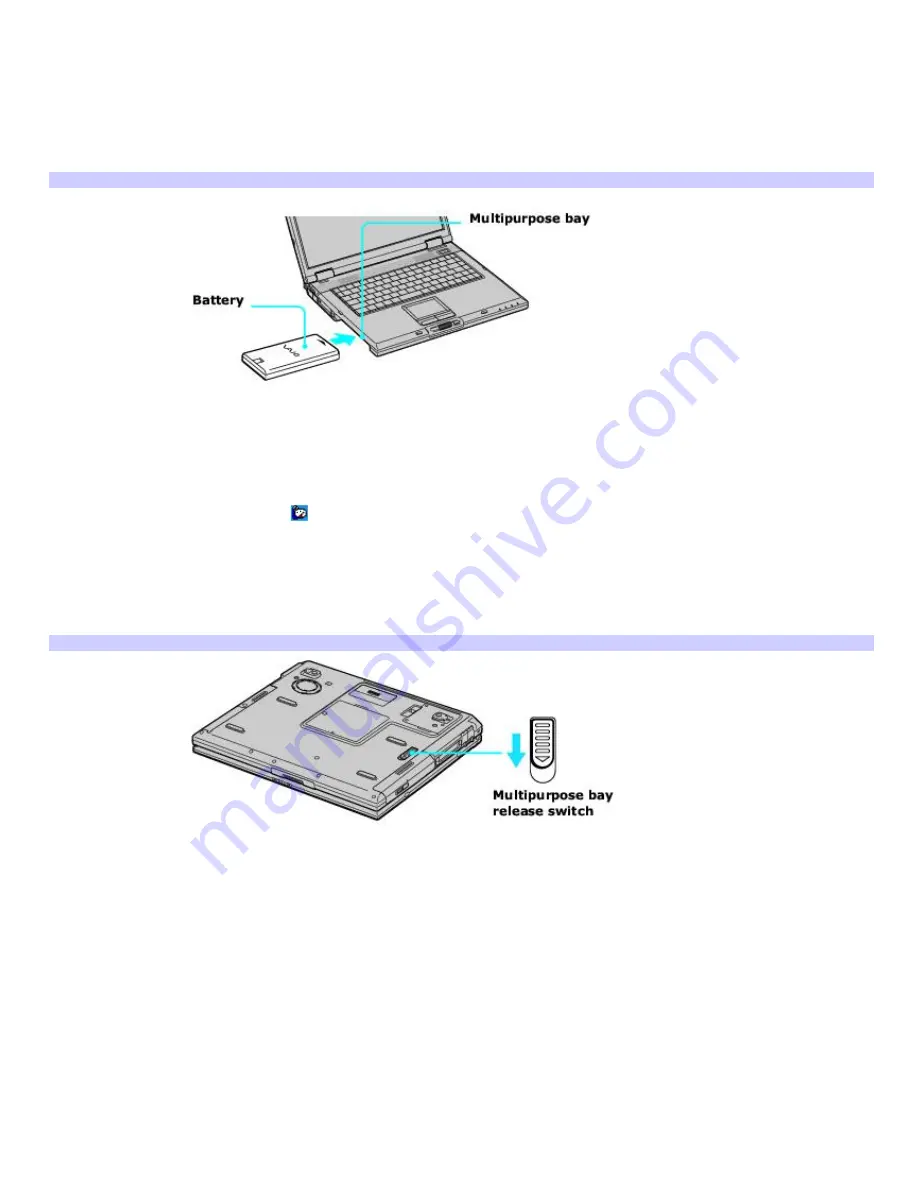
Using a second battery
To insert a second battery
1.
If another device is in the multipurpose bay, remove that device.
2.
Insert the battery into the multipurpose bay. When the computer uses the second battery, the Battery 2
indicator turns on.
Inserting the Second Battery
To remove the second battery
1.
Make sure the Battery 2 indicator is off and the Battery 1 indicator is on or the computer is connected to AC
power. If the Battery 2 indicator is on:
1.
Double-click the
CPU
icon
. The
PowerPanel
dialog box appears.
2.
On the
Battery
tab, click
Primary Battery
in the
Battery Switch
box.
3.
Click
OK
.
2.
Turn the computer over, and unlock the weight saver and the multipurpose bay release switch.
Unlocking the Release Switch
3.
Pull the battery gently from the multipurpose bay.
4.
Insert the weight saver into the multipurpose bay to protect the bay. See "Using the Weight Saver" for more
information.
Page 9
Summary of Contents for VAIO PCG-GRX670
Page 55: ...Printer Connections Printing With Your Computer Page 55 ...
Page 64: ...Page 64 ...
Page 79: ...Page 79 ...
Page 92: ...Connecting Mice and Keyboards Using External Mice and Keyboards Page 92 ...
Page 98: ...Floppy Disk Drives and PC Cards Using Floppy Disk Drives Using PC Cards Page 98 ...
Page 112: ...Connecting a Port Replicator Locating Ports and Connectors Using the Port Replicator Page 112 ...
Page 159: ...Memory Upgrades Upgrading Your Computer s Memory Page 159 ...
Page 166: ...Using the Recovery CDs Application and System Recovery CDs Using Your Recovery CDs Page 166 ...
Page 186: ...vary depending on the format you are using Page 186 ...