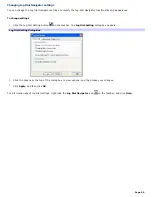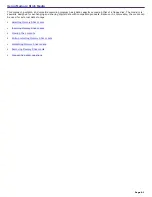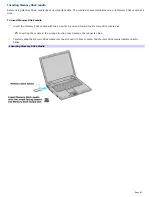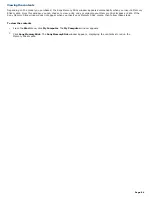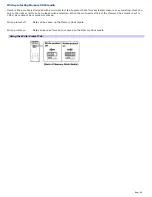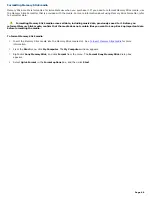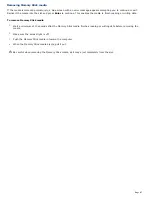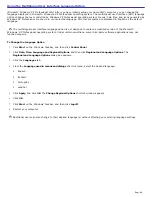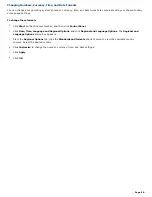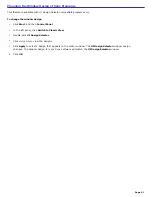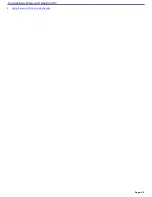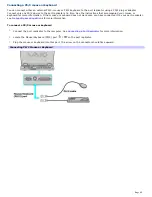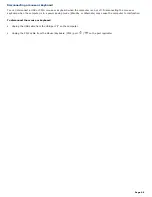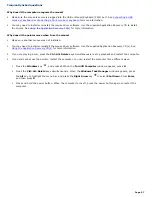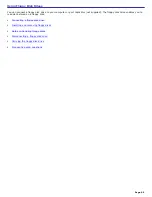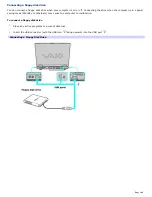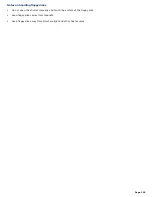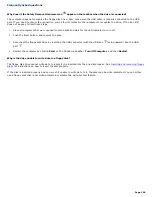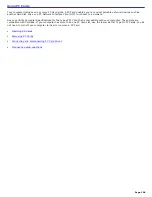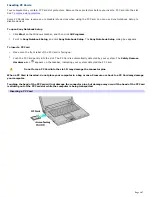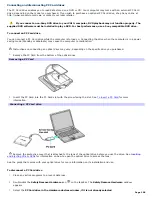Connecting a USB mouse or keyboard
Your computer is compatible with many popular mice and keyboards. The New Hardware Wizard guides you through the
software installation process. Some devices require separate driver software installation. See the instructions that
accompanied your mouse or keyboard for more information. If the mouse or keyboard does not work once you have
connected it to your computer, see
Frequently asked questions
for more information.
Your computer can be on or off when connecting a mouse or keyboard.
To connect a USB mouse or keyboard to your computer
1.
Locate the USB port
on your computer or port replicator.
2.
Plug the USB cable into the USB port
on the computer. (One USB port supports one USB device.) If the
New
Hardware Wizard
appears, follow the on-screen instructions to complete the installation process.
Connecting a USB Mouse or Keyboard
See the guide that came with your mouse or keyboard for more information on its installation and use.
Page 94
Summary of Contents for VAIO PCG-GRX670
Page 55: ...Printer Connections Printing With Your Computer Page 55 ...
Page 64: ...Page 64 ...
Page 79: ...Page 79 ...
Page 92: ...Connecting Mice and Keyboards Using External Mice and Keyboards Page 92 ...
Page 98: ...Floppy Disk Drives and PC Cards Using Floppy Disk Drives Using PC Cards Page 98 ...
Page 112: ...Connecting a Port Replicator Locating Ports and Connectors Using the Port Replicator Page 112 ...
Page 159: ...Memory Upgrades Upgrading Your Computer s Memory Page 159 ...
Page 166: ...Using the Recovery CDs Application and System Recovery CDs Using Your Recovery CDs Page 166 ...
Page 186: ...vary depending on the format you are using Page 186 ...