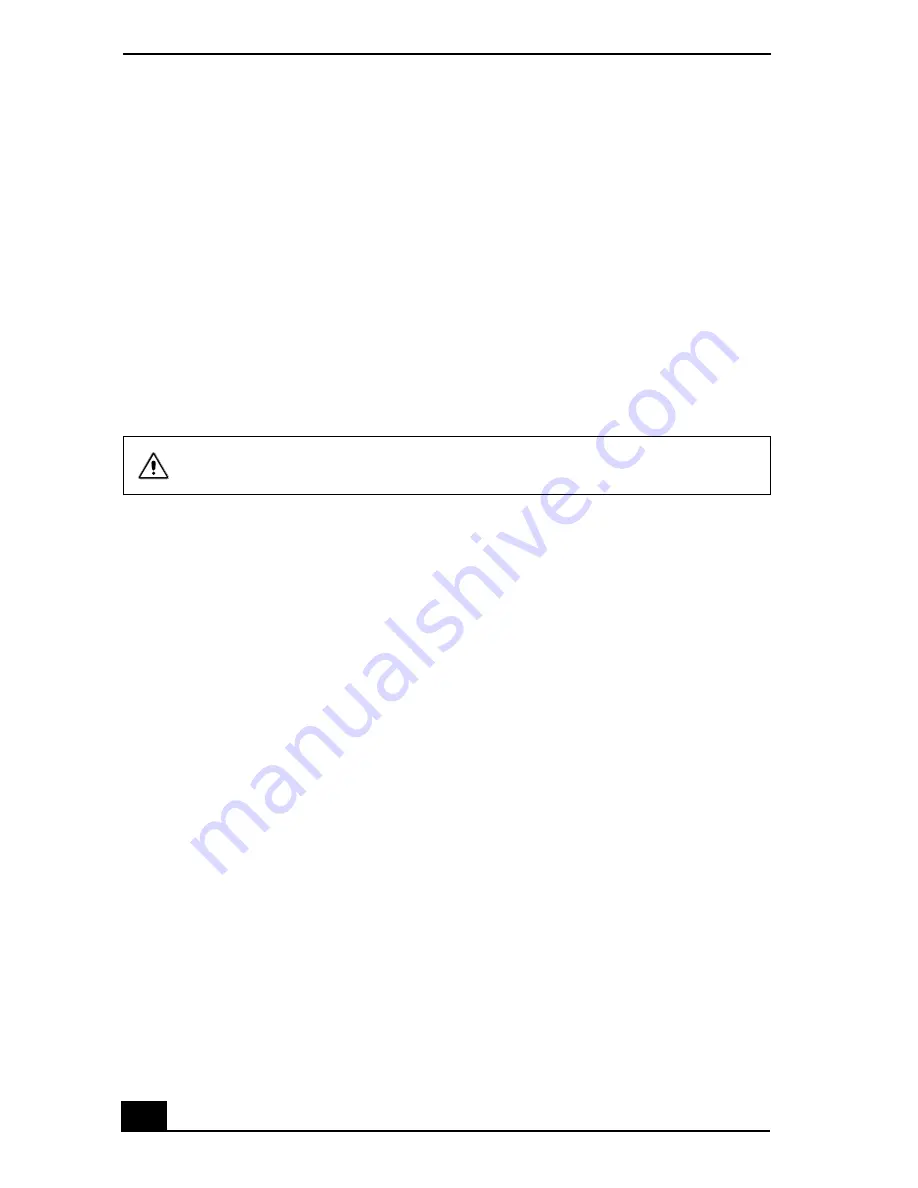
VAIO® Notebook Quick Start
64
7
Press the arrow keys to select Get Default Values, then press the Enter
key. The message “Load default values for all SETUP items” appears.
8
Press the Enter key, and select Yes.
9
Use the arrow keys to select Exit (Save Changes), then press the Enter
key. The message “Save configuration changes and exit now?” appears.
10 Select Yes, then press the Enter key. The notebook restarts.
If your notebook continues to display the message “Operating system not found,”
and Windows does not start, use your supplied System Recovery CD to restore
the software titles shipped with your notebook. See “To use the System Recovery
CD(s)” on page 58 for more information.
My notebook stops responding or does not shut down.
It is best to shut down your notebook using the Turn Off Computer command
(Microsoft® Windows® XP) or the Shut Down command (Windows 2000) on
the Windows Start menu. Using other methods, including those listed below, may
result in loss of unsaved data.
❑
(Windows XP) On the Windows® taskbar, click Start, select Turn Off
Computer, and then click Turn Off.
(Windows 2000) On the Windows taskbar, click Start, then Shut Down, then
select Shut Down again, and click OK.
❑
(Windows XP) If you cannot shut down your notebook as described in the
preceding step, press the Ctrl+Alt+Delete keys simultaneously, and click
Turn Off Computer on the Windows Security window.
(Windows 2000) If you cannot shut down your notebook as described in the
preceding step, press the Ctrl+Alt+Delete keys simultaneously, and click
Shut Down on the Windows Security window.
❑
If the preceding step does not work, press and hold the power button for at
least 4 seconds to turn off the power.
❑
Unplug the notebook from the AC adapter and remove the battery pack from
your notebook.
❑
(Windows XP) If your notebook stops responding while playing a CD or
DVD, press the Ctrl+Alt+Delete keys simultaneously and click Turn Off
The System Recovery process removes all software that you may have
installed since you started using your computer.
Summary of Contents for Vaio PCG-R505DL
Page 14: ...VAIO Notebook Quick Start PCG R505 Series ...
Page 15: ......
Page 25: ...VAIO Notebook Quick Start 12 ...
Page 49: ...VAIO Notebook Quick Start 36 ...
Page 91: ......
Page 92: ...79 ...
















































