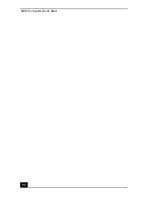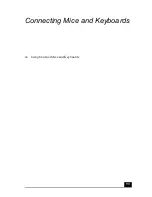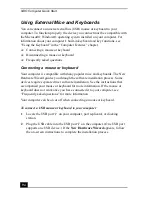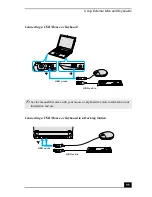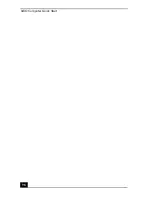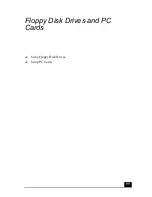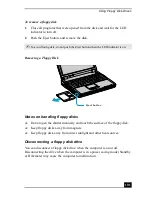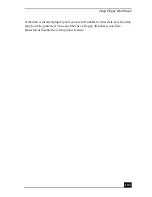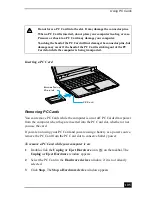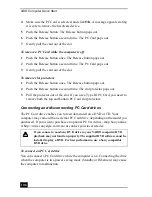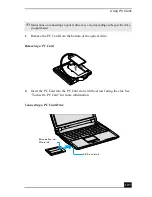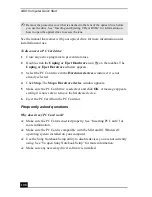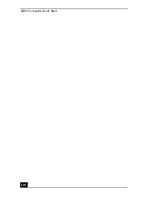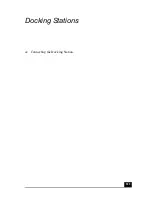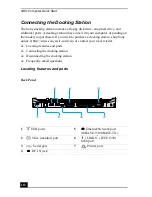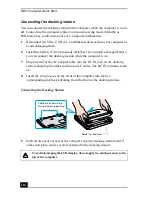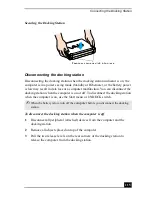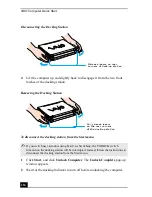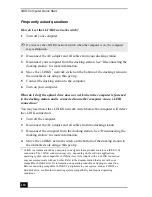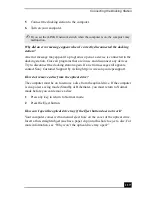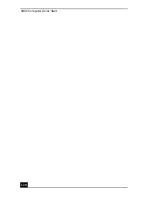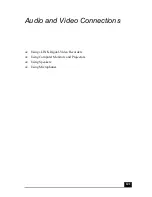VAIO Computer Quick Start
106
4
Make sure the PC Card is selected, and click OK. A message appears stating
it is safe to remove the hardware device.
5
Push the Release button. The Release button pops out.
6
Push the Release button a second time. The PC Card pops out.
7
Gently pull the card out of the slot.
To remove a PC Card while the computer is off
1
Push the Release button once. The Release button pops out.
2
Push the Release button a second time. The PC Card pops out.
3
Gently pull the card out of the slot.
To remove slot protectors
1
Push the Release button once. The Release button pops out.
2
Push the Release button a second time. The slot protector pops out.
3
Pull the protector out of the slot. If you use a Type III PC Card, you need to
remove both the top and bottom PC Card slot protectors.
Connecting and disconnecting PC Card drives
The PC Card drive enables you to read data stored on a DVD or CD. Your
computer may come with an external PC Card drive, depending on the model you
purchased. If you wish to purchase an optional PC Card drive, shop Sony online
at http://www.sonystyle.com/vaio or contact your local retailer.
To connect an PC Card drive
You can connect a PC Card drive while the computer is on. Connecting the drive
when the computer is in a power saving mode (Standby or Hibernate) may cause
the computer to malfunction.
If you connect a non-Sony DVD drive to your VAIO® computer, DVD
playback may not function properly. The supplied DVD software must be
installed to play a DVD. For best performance, use a Sony compatible
DVD drive.
Summary of Contents for VAIO PCG-R505GCK
Page 8: ...VAIO Computer User Guide 8 ...
Page 28: ...VAIO Computer Quick Start 28 ...
Page 57: ...63 Printer Connections Printing With Your Computer ...
Page 62: ...VAIO Computer Quick Start 68 6 Click OK ...
Page 86: ...VAIO Computer Quick Start 92 ...
Page 87: ...93 Connecting Mice and Keyboards Using External Mice and Keyboards ...
Page 92: ...VAIO Computer Quick Start 98 ...
Page 93: ...99 Floppy Disk Drives and PC Cards Using Floppy Disk Drives Using PC Cards ...
Page 104: ...VAIO Computer Quick Start 110 ...
Page 105: ...111 Docking Stations Connecting the Docking Station ...
Page 114: ...VAIO Computer Quick Start 120 ...
Page 146: ...VAIO Computer Quick Start 152 ...
Page 147: ...153 Memory Upgrades Upgrading Your Computer s Memory ...
Page 154: ...VAIO Computer Quick Start 160 ...
Page 155: ...161 Using the Recovery CDs Application and System Recovery CDs Using Your Recovery CDs ...