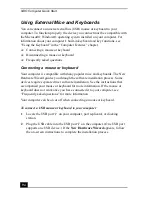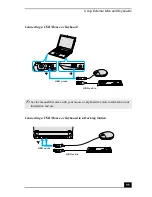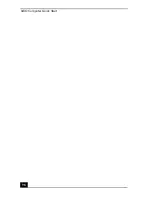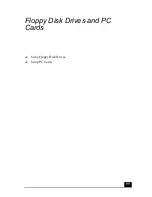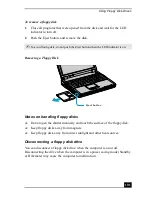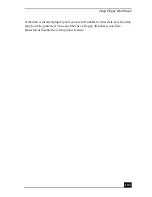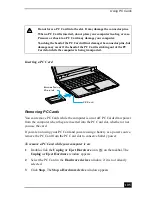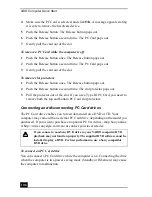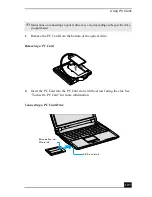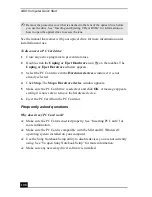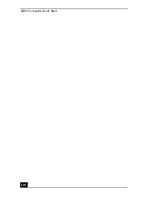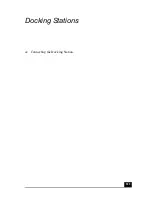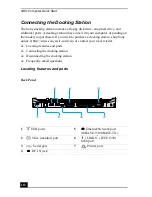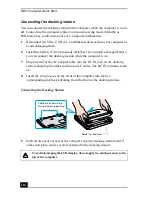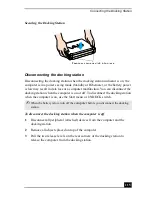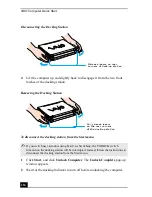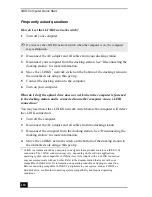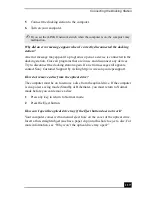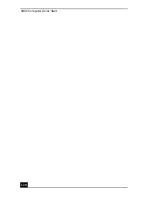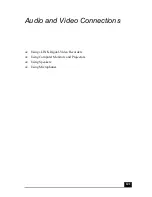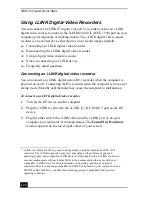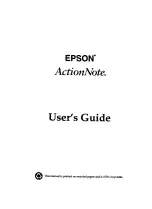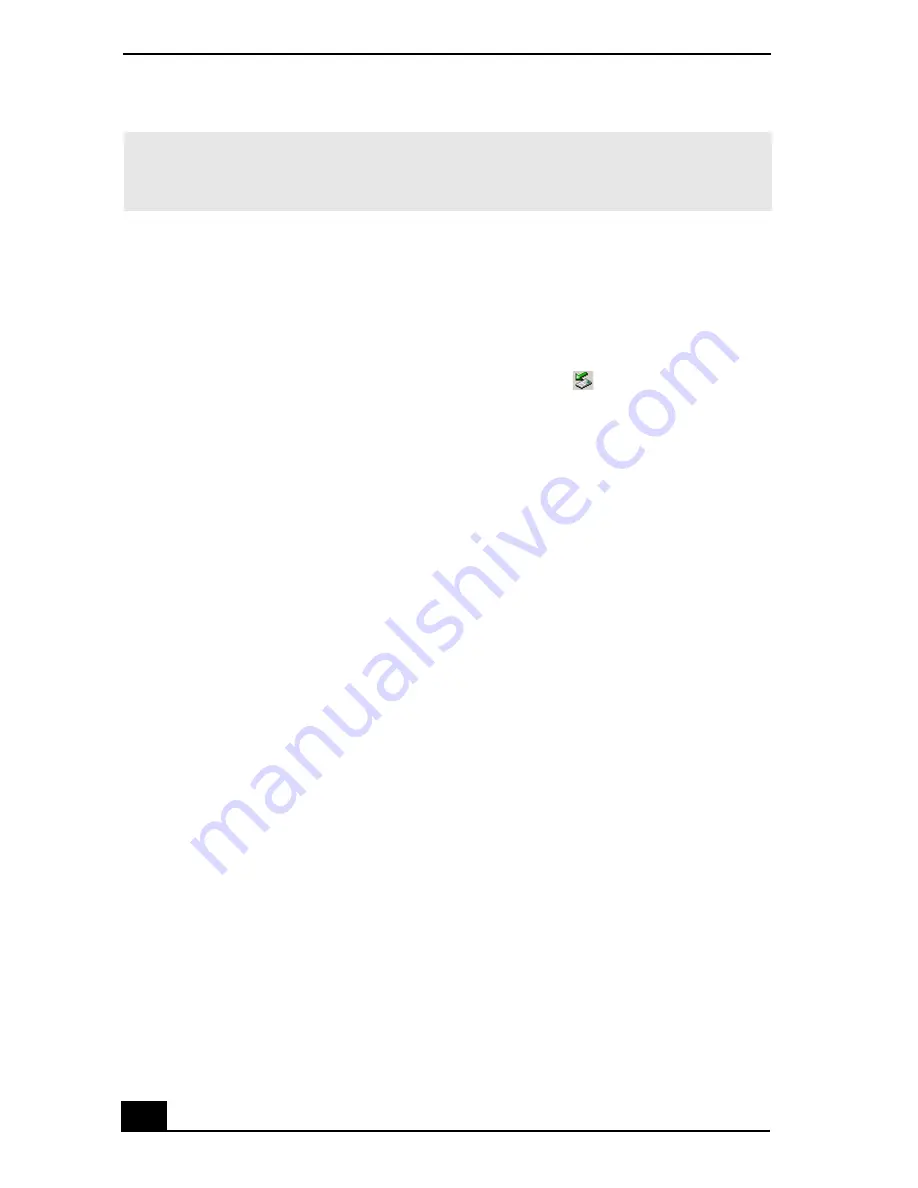
VAIO Computer Quick Start
108
See the manual that comes with your optical drive for more information on its
installation and use.
To disconnect a PC Card drive
1
Close any active programs to prevent data loss.
2
Double-click the Unplug or Eject Hardware icon
on the taskbar. The
Unplug or Eject Hardware window appears.
3
Select the PC Card drive in the Hardware devices window, if it is not
already selected.
4
Click Stop. The Stop a Hardware device window appears.
5
Make sure the PC Card drive is selected, and click OK. A message appears
stating it is now safe to remove the hardware device.
6
Eject the PC Card from the PC Card slot.
Frequently asked questions
Why doesn’t my PC Card work?
❑
Make sure the PC Card is inserted properly. See “Inserting PC Cards” for
more information.
❑
Make sure the PC Card is compatible with the Microsoft® Windows®
operating system installed on your computer.
❑
Use the Sony Notebook Setup utility to disable devices you are not currently
using. See “To open Sony Notebook Setup” for more information.
❑
Make sure any necessary driver software is installed.
✍
Remove the protective cover that is attached to the lens of the optical drive before
you use the drive. See “Inserting and Ejecting CDs or DVDs” for information on
how to open the optical drive to access the lens.
Summary of Contents for VAIO PCG-R505GCK
Page 8: ...VAIO Computer User Guide 8 ...
Page 28: ...VAIO Computer Quick Start 28 ...
Page 57: ...63 Printer Connections Printing With Your Computer ...
Page 62: ...VAIO Computer Quick Start 68 6 Click OK ...
Page 86: ...VAIO Computer Quick Start 92 ...
Page 87: ...93 Connecting Mice and Keyboards Using External Mice and Keyboards ...
Page 92: ...VAIO Computer Quick Start 98 ...
Page 93: ...99 Floppy Disk Drives and PC Cards Using Floppy Disk Drives Using PC Cards ...
Page 104: ...VAIO Computer Quick Start 110 ...
Page 105: ...111 Docking Stations Connecting the Docking Station ...
Page 114: ...VAIO Computer Quick Start 120 ...
Page 146: ...VAIO Computer Quick Start 152 ...
Page 147: ...153 Memory Upgrades Upgrading Your Computer s Memory ...
Page 154: ...VAIO Computer Quick Start 160 ...
Page 155: ...161 Using the Recovery CDs Application and System Recovery CDs Using Your Recovery CDs ...