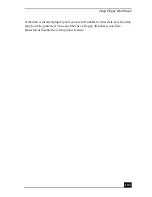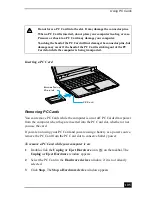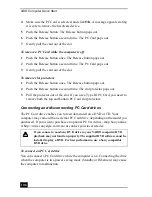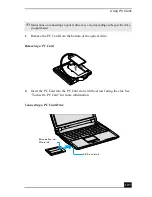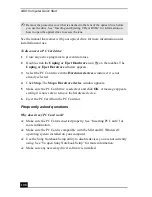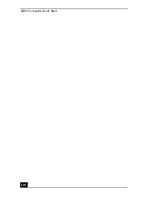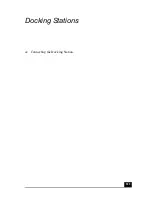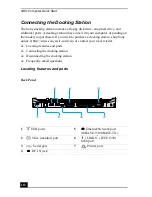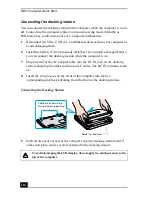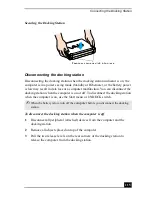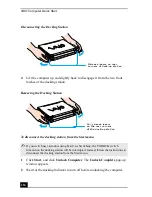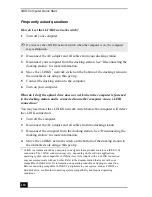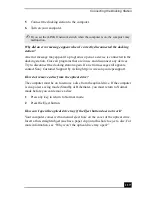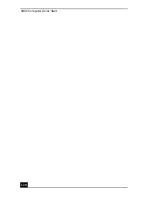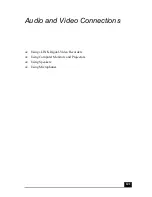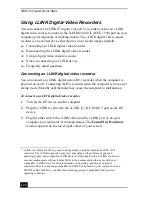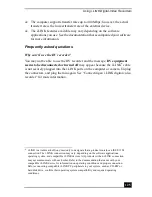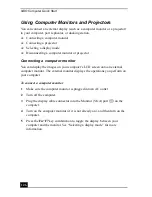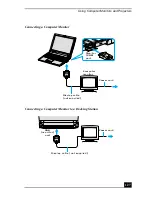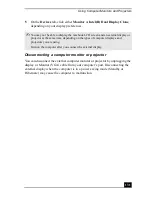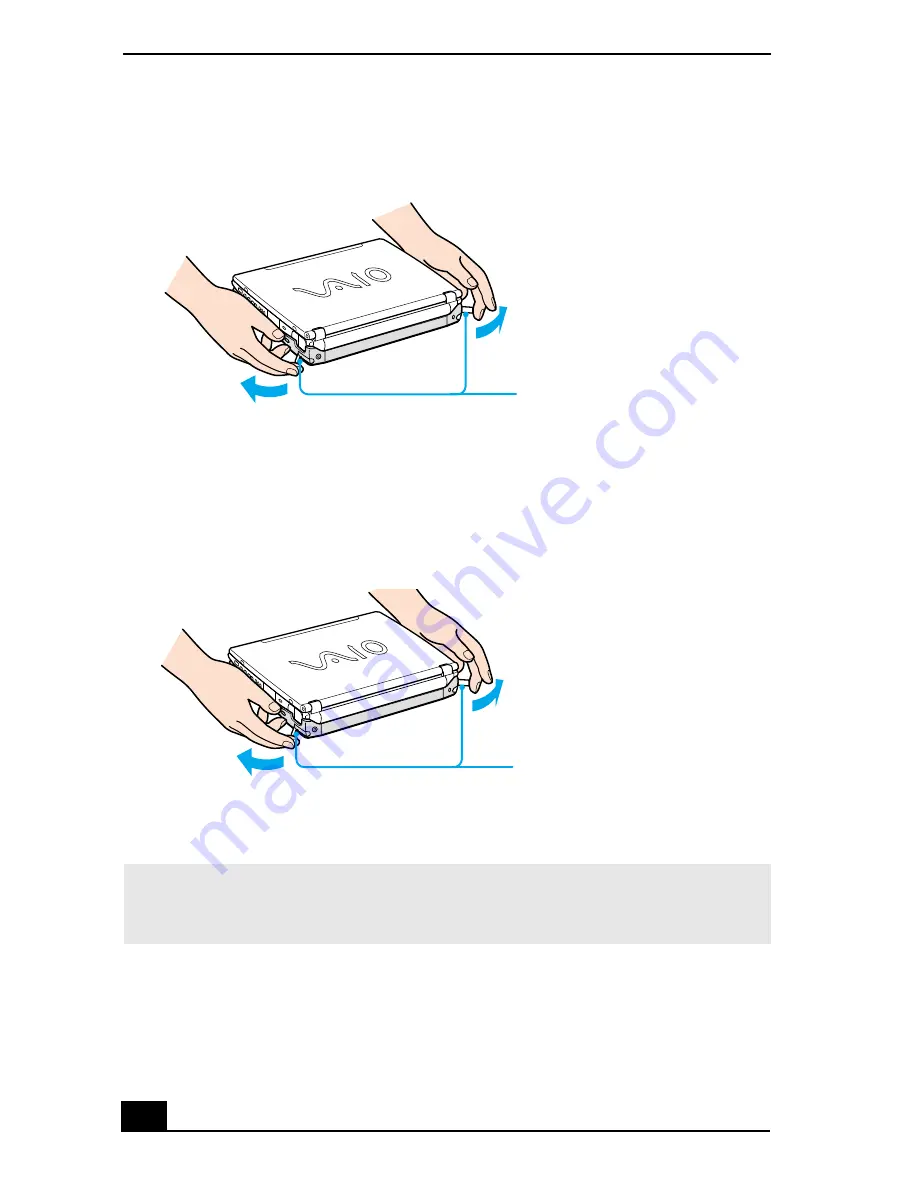
VAIO Computer Quick Start
116
4
Lift the computer up and slightly back to disengage it from the two front
latches of the docking station.
To disconnect the docking station from the Start menu
1
Click Start, and click Undock Computer. The Undock Complete pop-up
window appears.
2
Wait for the docking indicator to turn off before undocking the computer.
Disconnecting the Docking Station
Removing the Docking Station
✍
If you switch user accounts using Fast User Switching, the UNDOCK switch
function on the docking station will be interrupted. Instead, follow the instructions to
disconnect the docking station from the Start menu.
Release levers on rear
corners of docking station
Pull release levers
on the rear corners
of the docking station
Summary of Contents for VAIO PCG-R505GCK
Page 8: ...VAIO Computer User Guide 8 ...
Page 28: ...VAIO Computer Quick Start 28 ...
Page 57: ...63 Printer Connections Printing With Your Computer ...
Page 62: ...VAIO Computer Quick Start 68 6 Click OK ...
Page 86: ...VAIO Computer Quick Start 92 ...
Page 87: ...93 Connecting Mice and Keyboards Using External Mice and Keyboards ...
Page 92: ...VAIO Computer Quick Start 98 ...
Page 93: ...99 Floppy Disk Drives and PC Cards Using Floppy Disk Drives Using PC Cards ...
Page 104: ...VAIO Computer Quick Start 110 ...
Page 105: ...111 Docking Stations Connecting the Docking Station ...
Page 114: ...VAIO Computer Quick Start 120 ...
Page 146: ...VAIO Computer Quick Start 152 ...
Page 147: ...153 Memory Upgrades Upgrading Your Computer s Memory ...
Page 154: ...VAIO Computer Quick Start 160 ...
Page 155: ...161 Using the Recovery CDs Application and System Recovery CDs Using Your Recovery CDs ...