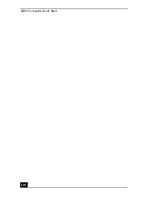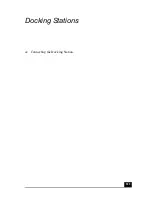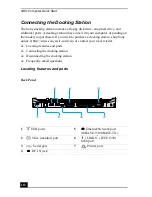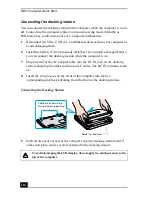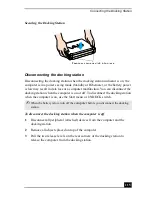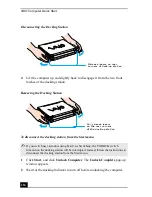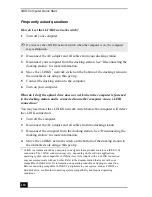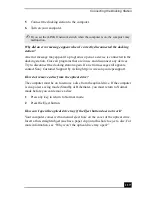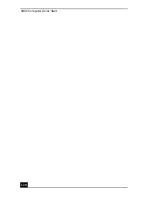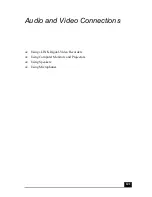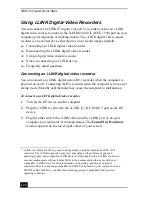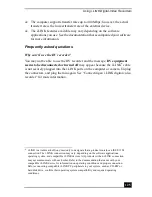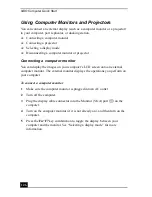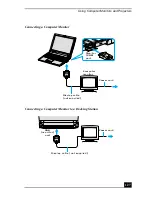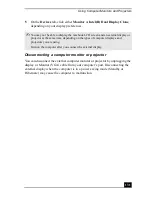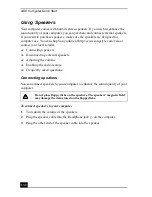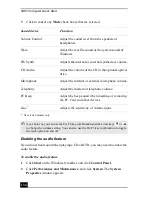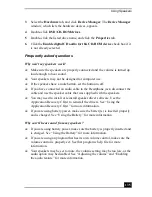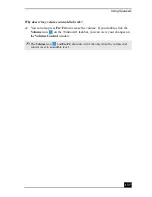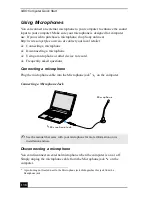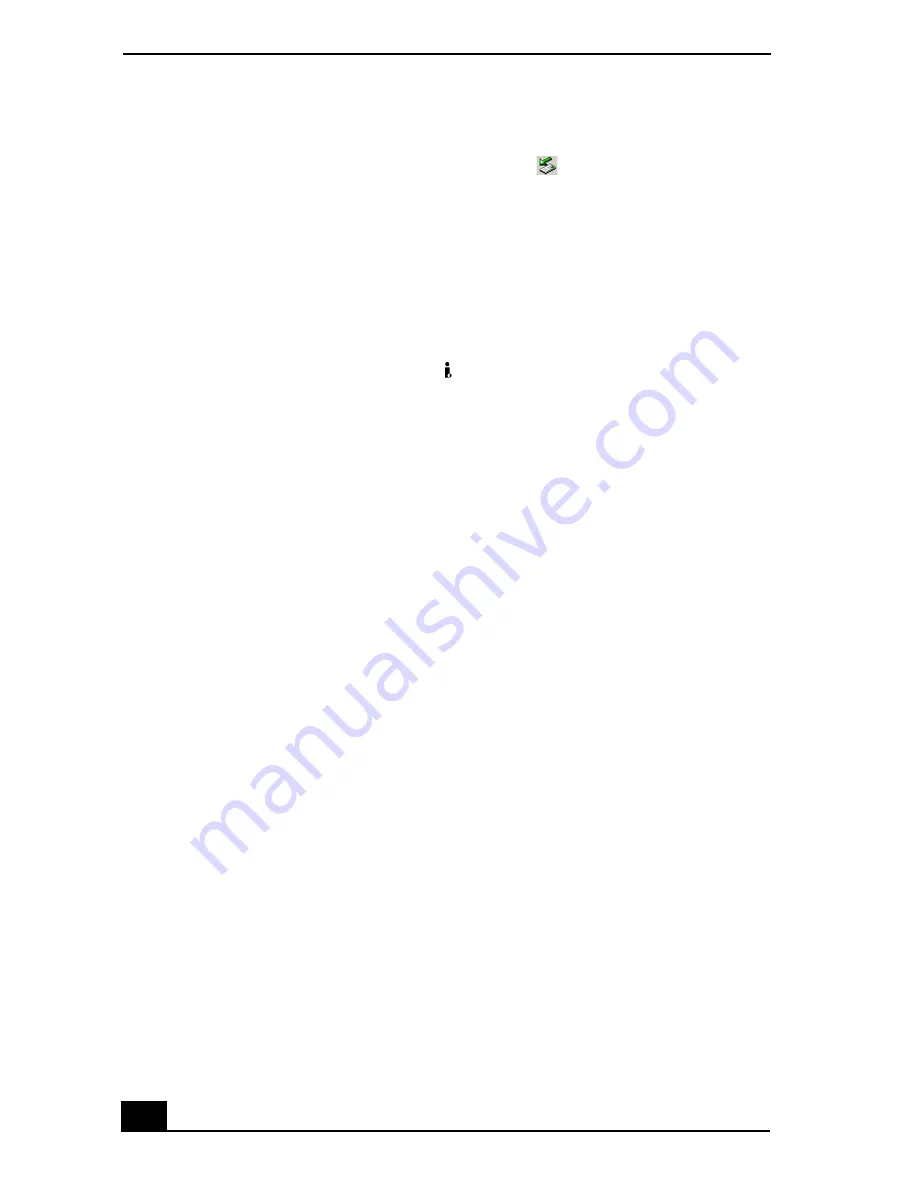
VAIO Computer Quick Start
124
To disconnect the i.LINK digital video recorder when the computer is on
1
Double-click Safely Remove Hardware icon
on the taskbar. The
Safely Remove Hardware window appears.
2
Select the i.LINK DV recorder in the Hardware devices window if it is not
already selected, and click Stop. The Stop a Hardware device window
appears.
3
Make sure the i.LINK DV recorder is selected, and click OK. A message
appears stating it is now safe to remove the hardware device.
4
Unplug the i.LINK cable from the
i.LINK / DC In/Out port on the
computer.
Using a digital video camera recorder
Your computer comes with preinstalled driver software that is compatible with
most Sony digital video camera recorders. If you purchased a camera that comes
with its own driver software, install these drivers before you use the camera.
To view images
You can view the images captured by your digital video camera recorder three
different ways. Select one set of instructions from the following list:
❑
If your digital video camera recorder is compatible with the preinstalled
software, the Digital Video Device window appears when you connect the
camera to the computer. Select the program you want to use in this window,
and click OK.
❑
Click Start, and click All Programs. Select a software program in which to
view your images.
❑
Click Start, and click Experience VAIO. Click Movies, and select a
program in which to view your images.
Notes on connecting an i.LINK device
❑
Do not connect more than one digital video camera recorder at a time. The
software supplied with your computer will not recognize multiple cameras.
❑
Do not connect an external device that requires power from the i.LINK port.
The i.LINK port cannot supply power to the external device.
Summary of Contents for VAIO PCG-R505GCK
Page 8: ...VAIO Computer User Guide 8 ...
Page 28: ...VAIO Computer Quick Start 28 ...
Page 57: ...63 Printer Connections Printing With Your Computer ...
Page 62: ...VAIO Computer Quick Start 68 6 Click OK ...
Page 86: ...VAIO Computer Quick Start 92 ...
Page 87: ...93 Connecting Mice and Keyboards Using External Mice and Keyboards ...
Page 92: ...VAIO Computer Quick Start 98 ...
Page 93: ...99 Floppy Disk Drives and PC Cards Using Floppy Disk Drives Using PC Cards ...
Page 104: ...VAIO Computer Quick Start 110 ...
Page 105: ...111 Docking Stations Connecting the Docking Station ...
Page 114: ...VAIO Computer Quick Start 120 ...
Page 146: ...VAIO Computer Quick Start 152 ...
Page 147: ...153 Memory Upgrades Upgrading Your Computer s Memory ...
Page 154: ...VAIO Computer Quick Start 160 ...
Page 155: ...161 Using the Recovery CDs Application and System Recovery CDs Using Your Recovery CDs ...