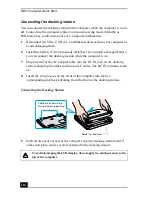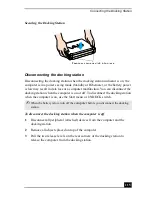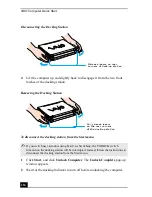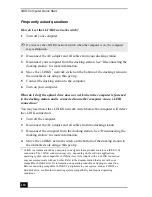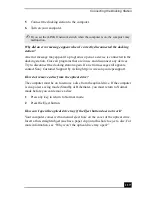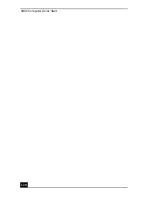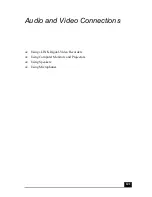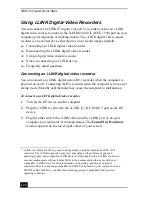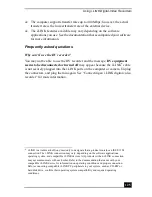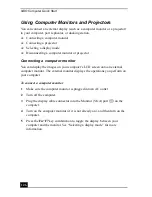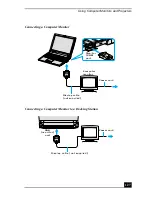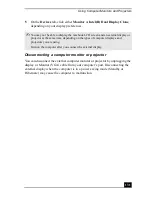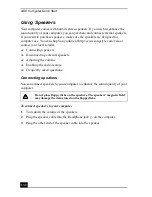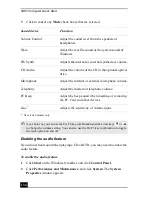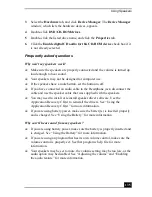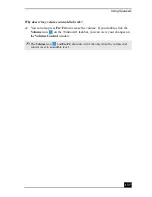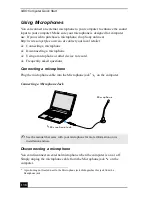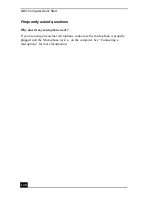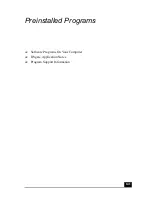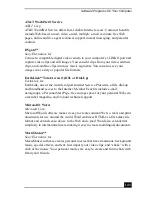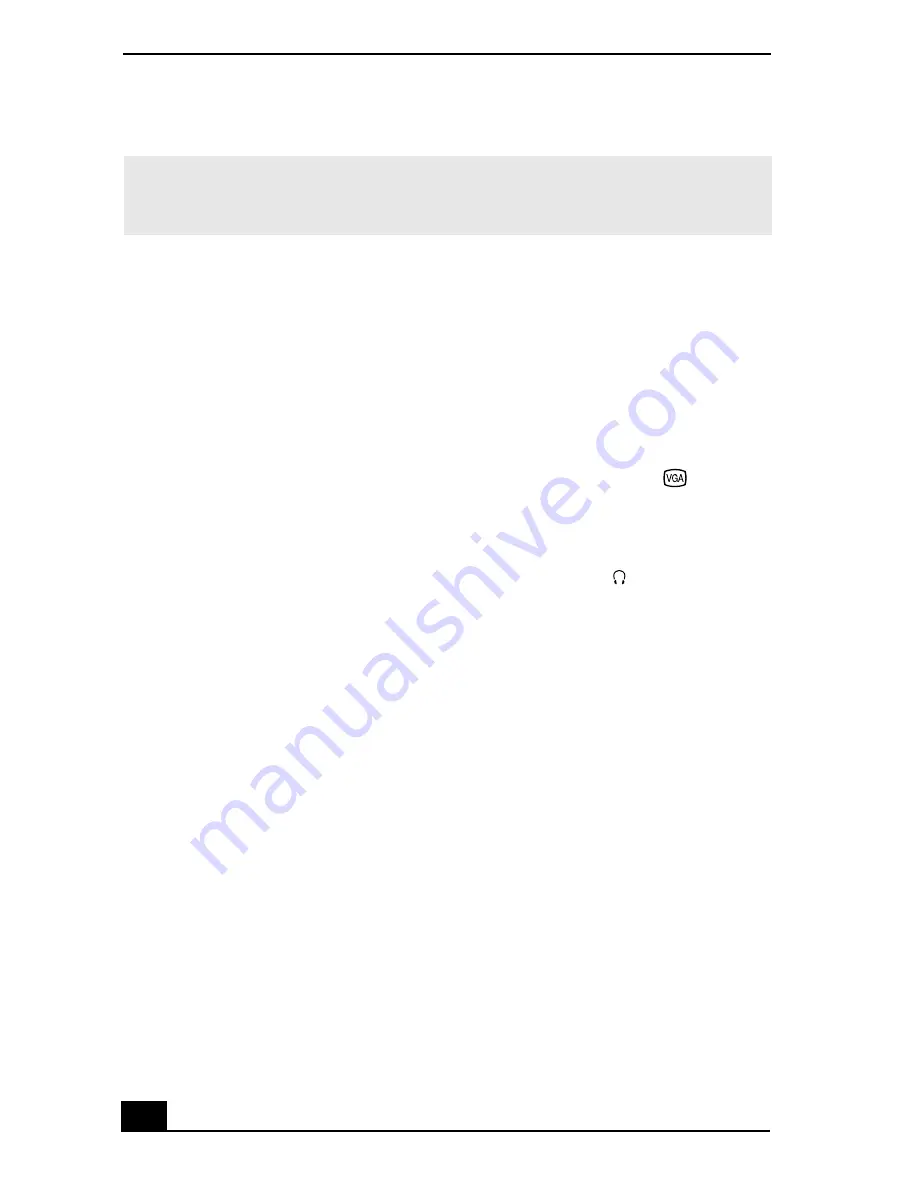
VAIO Computer Quick Start
128
Connecting a projector
You can use a projector to display the actions and images on your computer’s
LCD screen.
To connect a projector
1
Plug the projector into an AC outlet.
2
Turn off the computer.
3
Plug the display cable connector into the Monitor (VGA) port
on the
computer.
4
Plug the other end of the display cable into the projector.
5
Plug the audio cable connector into the Headphone jack
on the computer.
6
Plug the other end of the audio cable into the projector.
7
Turn on the projector (if it is not already on), and then turn on the computer.
8
Press the Fn+F7 key combination to toggle the display between your
computer and the projector. See “Selecting a display mode” for more
information.
✍
You cannot use the Monitor (VGA) port on your computer when the docking station
is connected to the computer. Use the Monitor (VGA) port on the docking station
instead.
Summary of Contents for VAIO PCG-R505GCK
Page 8: ...VAIO Computer User Guide 8 ...
Page 28: ...VAIO Computer Quick Start 28 ...
Page 57: ...63 Printer Connections Printing With Your Computer ...
Page 62: ...VAIO Computer Quick Start 68 6 Click OK ...
Page 86: ...VAIO Computer Quick Start 92 ...
Page 87: ...93 Connecting Mice and Keyboards Using External Mice and Keyboards ...
Page 92: ...VAIO Computer Quick Start 98 ...
Page 93: ...99 Floppy Disk Drives and PC Cards Using Floppy Disk Drives Using PC Cards ...
Page 104: ...VAIO Computer Quick Start 110 ...
Page 105: ...111 Docking Stations Connecting the Docking Station ...
Page 114: ...VAIO Computer Quick Start 120 ...
Page 146: ...VAIO Computer Quick Start 152 ...
Page 147: ...153 Memory Upgrades Upgrading Your Computer s Memory ...
Page 154: ...VAIO Computer Quick Start 160 ...
Page 155: ...161 Using the Recovery CDs Application and System Recovery CDs Using Your Recovery CDs ...