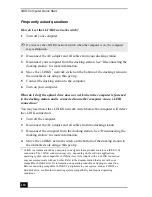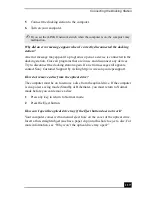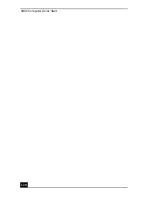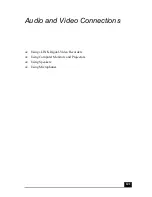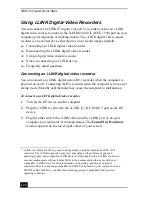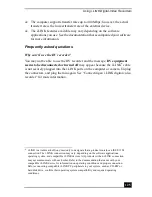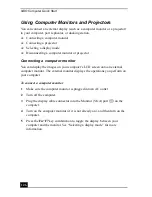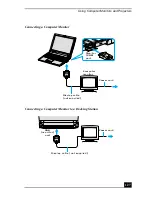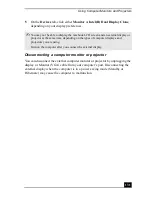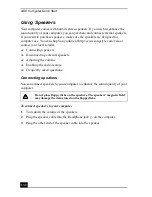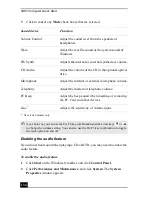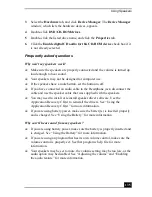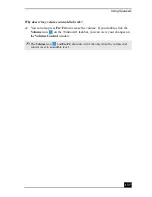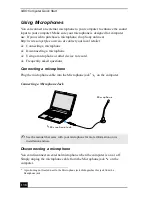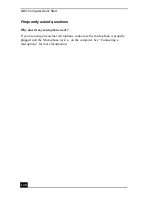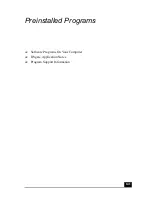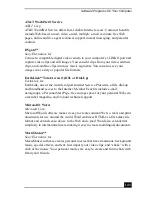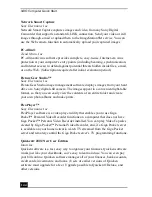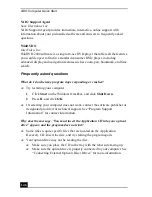Using Computer Monitors and Projectors
131
5
On the Devices tab, click either Monitor or Intel(R) Dual Display Clone,
depending on your display preferences.
T
Disconnecting a computer monitor or projector
You can disconnect the external computer monitor or projector by unplugging the
display or Monitor (VGA) cable from your computer’s port. Disconnecting the
external display when the computer is in a power saving mode (Standby or
Hibernate) may cause the computer to malfunction.
✍
You may not be able to display the notebook LCD screen and an external display or
projector at the same time, depending on the types of computer displays and
projectors you are using.
Turn on the computer after you connect the external display.
Summary of Contents for VAIO PCG-R505GCK
Page 8: ...VAIO Computer User Guide 8 ...
Page 28: ...VAIO Computer Quick Start 28 ...
Page 57: ...63 Printer Connections Printing With Your Computer ...
Page 62: ...VAIO Computer Quick Start 68 6 Click OK ...
Page 86: ...VAIO Computer Quick Start 92 ...
Page 87: ...93 Connecting Mice and Keyboards Using External Mice and Keyboards ...
Page 92: ...VAIO Computer Quick Start 98 ...
Page 93: ...99 Floppy Disk Drives and PC Cards Using Floppy Disk Drives Using PC Cards ...
Page 104: ...VAIO Computer Quick Start 110 ...
Page 105: ...111 Docking Stations Connecting the Docking Station ...
Page 114: ...VAIO Computer Quick Start 120 ...
Page 146: ...VAIO Computer Quick Start 152 ...
Page 147: ...153 Memory Upgrades Upgrading Your Computer s Memory ...
Page 154: ...VAIO Computer Quick Start 160 ...
Page 155: ...161 Using the Recovery CDs Application and System Recovery CDs Using Your Recovery CDs ...