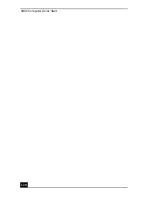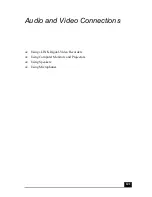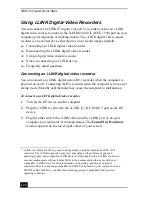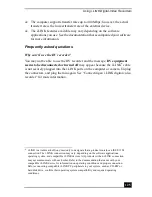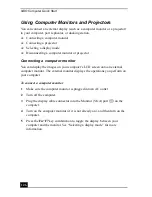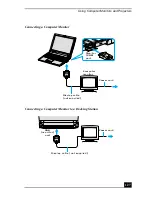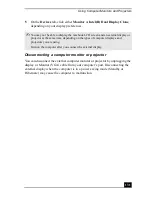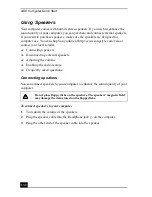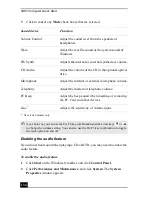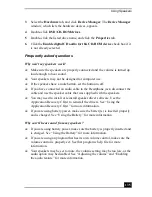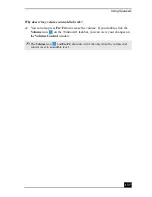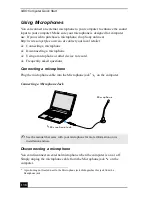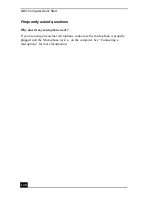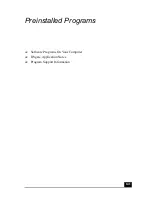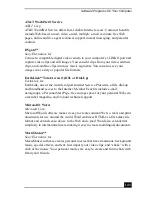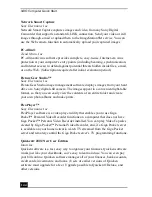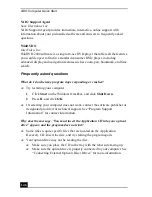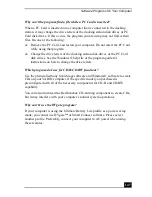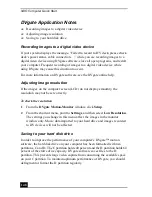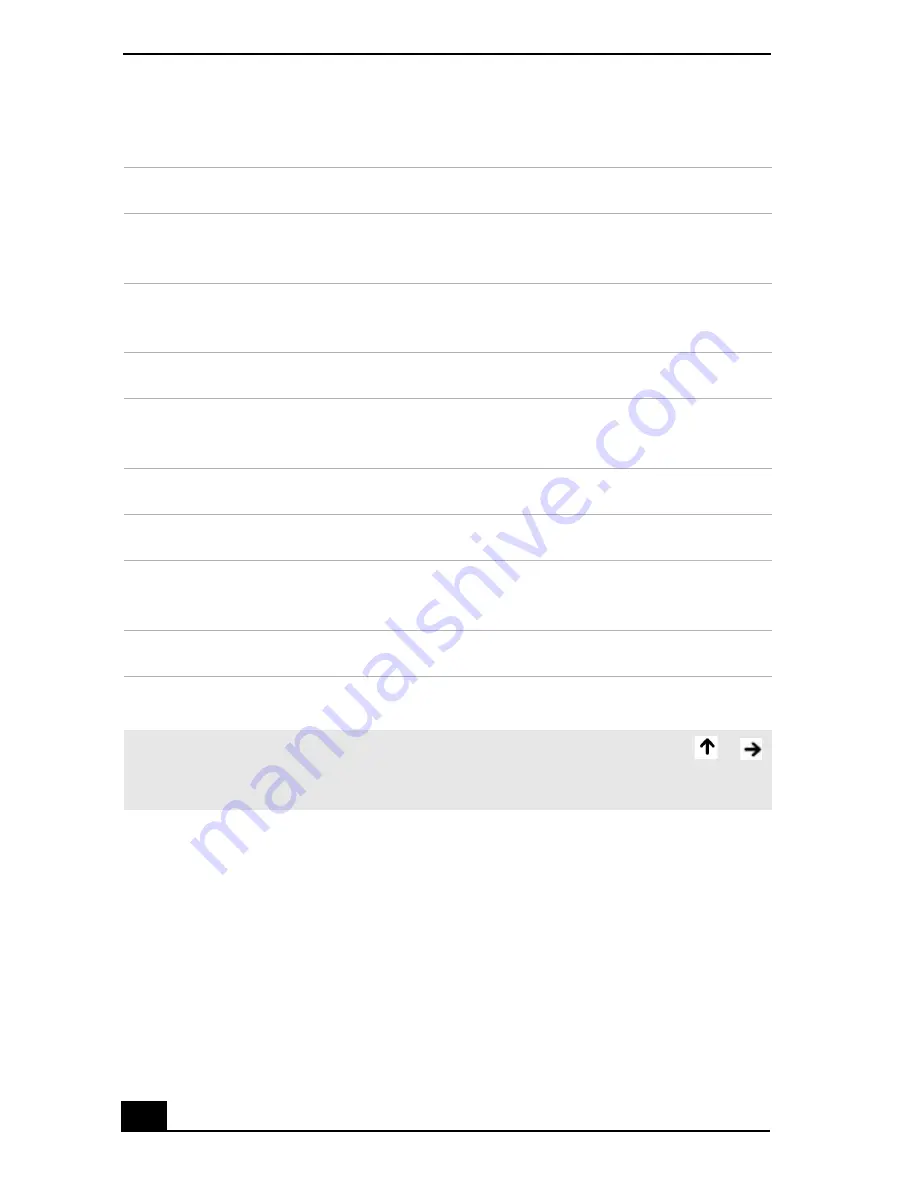
VAIO Computer Quick Start
134
3
Click to cancel any Mute check boxes that are selected.
Enabling the audio feature
If you do not hear sound when playing a CD or DVD, you may need to enable the
audio feature.
To enable the audio feature
1
Click Start on the Windows® taskbar, and click Control Panel.
2
Click Performance and Maintenance, and click System. The System
Properties window appears.
Sound device
Function
Volume Control
Adjust the sound level from the speakers or
headphones.
Wave
Adjust the wavfile sound or the system sound of
Windows.
SW Synth
Adjusts the internal or external synthesizer volume.
CD Audio
Adjust the volume of the CD in the optional optical
drive.
Microphone
Adjust the internal or external microphone volume.
Telephony
Adjust the modem or telephone volume.
PC Beep
Adjust the beep sound when inserting or removing
the PC Card and other devices.
Line
*
* On selected models only.
Adjusts the sensitivity of volume input.
✍
As a short-cut, you can use the Fn+F4 key combination and the arrow keys
or
to change the volume setting. You can also use the Fn+F3 key combination to toggle
the mute option on and off.
Summary of Contents for VAIO PCG-R505GCK
Page 8: ...VAIO Computer User Guide 8 ...
Page 28: ...VAIO Computer Quick Start 28 ...
Page 57: ...63 Printer Connections Printing With Your Computer ...
Page 62: ...VAIO Computer Quick Start 68 6 Click OK ...
Page 86: ...VAIO Computer Quick Start 92 ...
Page 87: ...93 Connecting Mice and Keyboards Using External Mice and Keyboards ...
Page 92: ...VAIO Computer Quick Start 98 ...
Page 93: ...99 Floppy Disk Drives and PC Cards Using Floppy Disk Drives Using PC Cards ...
Page 104: ...VAIO Computer Quick Start 110 ...
Page 105: ...111 Docking Stations Connecting the Docking Station ...
Page 114: ...VAIO Computer Quick Start 120 ...
Page 146: ...VAIO Computer Quick Start 152 ...
Page 147: ...153 Memory Upgrades Upgrading Your Computer s Memory ...
Page 154: ...VAIO Computer Quick Start 160 ...
Page 155: ...161 Using the Recovery CDs Application and System Recovery CDs Using Your Recovery CDs ...