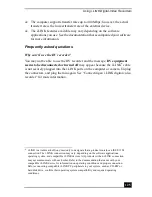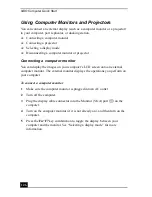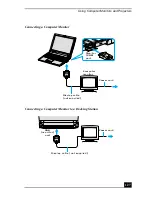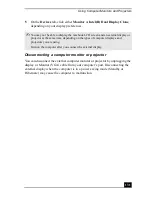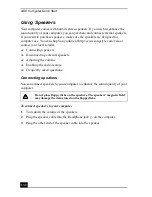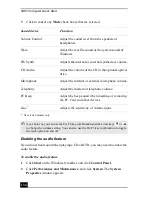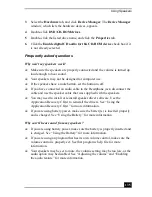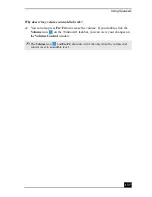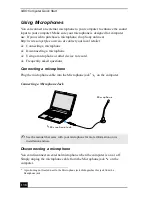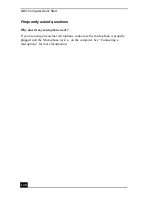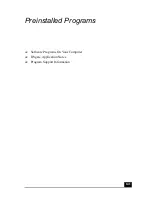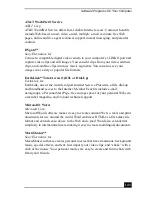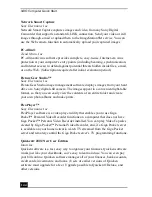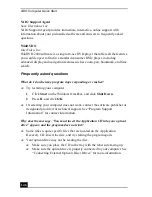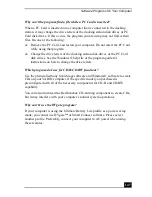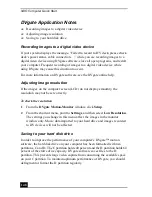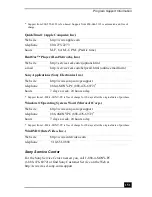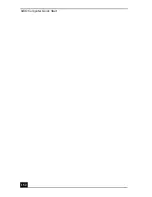VAIO Computer Quick Start
138
Using Microphones
You can connect an external microphone to your computer to enhance the sound
input to your computer. Make sure your microphone is designed for computer
use. If you wish to purchase a microphone, shop Sony online at
http://www.sonystyle.com/vaio or contact your local retailer.
❑
Connecting a microphone
❑
Disconnecting a microphone
❑
Using a microphone or other device to record
❑
Frequently asked questions
Connecting a microphone
Plug the microphone cable into the Microphone jack
*
on the computer.
Disconnecting a microphone
You can disconnect an external microphone when the computer is on or off.
Simply unplug the microphone cable from the Microphone jack
on the
computer.
* A protruding dot located next to the Microphone jack distinguishes this jack from the
Headphone jack.
Connecting a Microphone Jack
✍
See the manual that came with your microphone for more information on its
installation and use.
Microphone
Microphone jack
Summary of Contents for VAIO PCG-R505GCK
Page 8: ...VAIO Computer User Guide 8 ...
Page 28: ...VAIO Computer Quick Start 28 ...
Page 57: ...63 Printer Connections Printing With Your Computer ...
Page 62: ...VAIO Computer Quick Start 68 6 Click OK ...
Page 86: ...VAIO Computer Quick Start 92 ...
Page 87: ...93 Connecting Mice and Keyboards Using External Mice and Keyboards ...
Page 92: ...VAIO Computer Quick Start 98 ...
Page 93: ...99 Floppy Disk Drives and PC Cards Using Floppy Disk Drives Using PC Cards ...
Page 104: ...VAIO Computer Quick Start 110 ...
Page 105: ...111 Docking Stations Connecting the Docking Station ...
Page 114: ...VAIO Computer Quick Start 120 ...
Page 146: ...VAIO Computer Quick Start 152 ...
Page 147: ...153 Memory Upgrades Upgrading Your Computer s Memory ...
Page 154: ...VAIO Computer Quick Start 160 ...
Page 155: ...161 Using the Recovery CDs Application and System Recovery CDs Using Your Recovery CDs ...