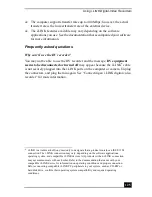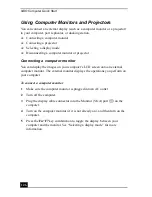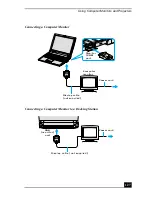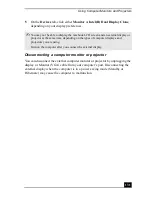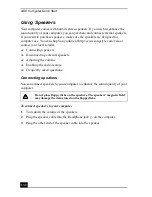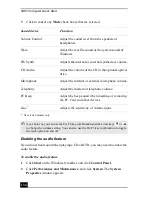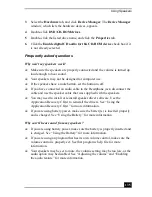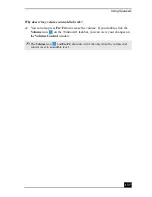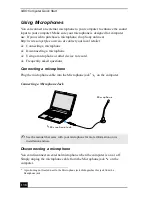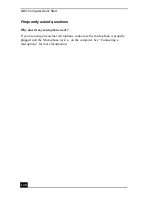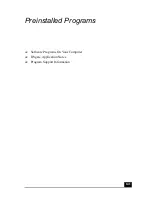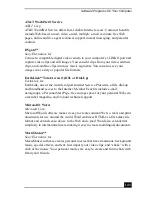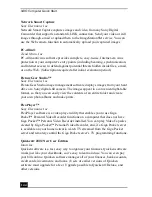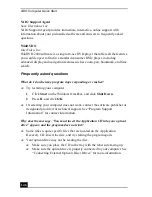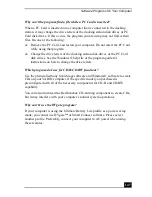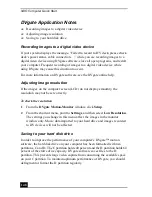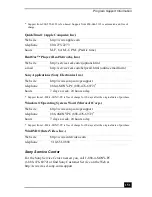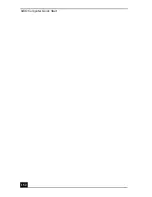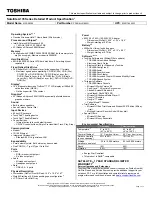Using Microphones
139
Using a microphone or other device to record
You can record messages, memos, or other recordings in analog by connecting a
microphone or other audio device to the Microphone jack
on your computer,
port replicator, or docking station and switching the jack functionality. The
Microphone jack
is for MIC IN (monaural).
To record from a microphone or audio device
1
Double-click the Volume icon
on the Windows® taskbar. The Volume
Control window appears.
2
Click Properties from the Options menu. The Properties window appears.
3
Click to select the Recording option in the Adjust volume for box, and
click OK. The Recording Control window appears.
4
Click the Select check box at the bottom of the Microphone column, if it is
not already turned on. Close the Recording Control window.
5
Click Start, and select All Programs, Accessories, Entertainment, and
then Sound Recorder. The Sound - Sound Recorder window appears.
To adjust the volume for recording sound
You can only adjust the volume for recording in the Recording Control window.
1
Click Start, and click Control Panel.
2
Click Sounds, Speech, and Audio Devices, and click Sounds and Audio
Devices. The Sounds and Audio Devices Properties window appears.
3
Select the Audio tab, and click Volume in the Sound recording box. The
Recording Control window appears.
4
Click and drag the Microphone slider up to increase volume and down to
decrease volume.
✍
For help using Sound Recorder, click Help in the Sound Recorder window.
Summary of Contents for VAIO PCG-R505GCK
Page 8: ...VAIO Computer User Guide 8 ...
Page 28: ...VAIO Computer Quick Start 28 ...
Page 57: ...63 Printer Connections Printing With Your Computer ...
Page 62: ...VAIO Computer Quick Start 68 6 Click OK ...
Page 86: ...VAIO Computer Quick Start 92 ...
Page 87: ...93 Connecting Mice and Keyboards Using External Mice and Keyboards ...
Page 92: ...VAIO Computer Quick Start 98 ...
Page 93: ...99 Floppy Disk Drives and PC Cards Using Floppy Disk Drives Using PC Cards ...
Page 104: ...VAIO Computer Quick Start 110 ...
Page 105: ...111 Docking Stations Connecting the Docking Station ...
Page 114: ...VAIO Computer Quick Start 120 ...
Page 146: ...VAIO Computer Quick Start 152 ...
Page 147: ...153 Memory Upgrades Upgrading Your Computer s Memory ...
Page 154: ...VAIO Computer Quick Start 160 ...
Page 155: ...161 Using the Recovery CDs Application and System Recovery CDs Using Your Recovery CDs ...