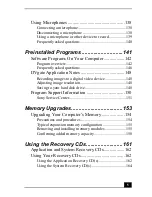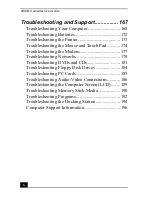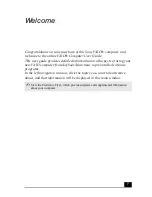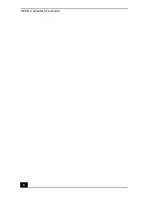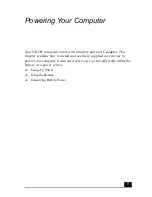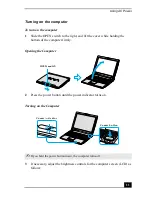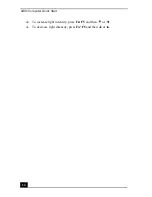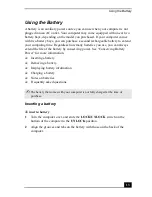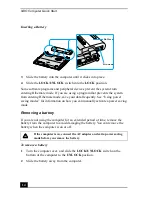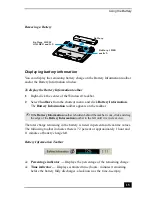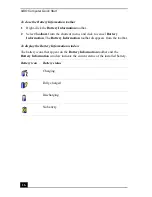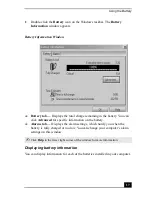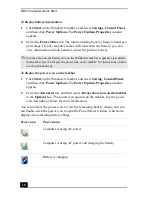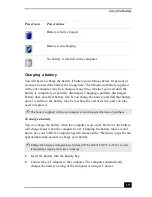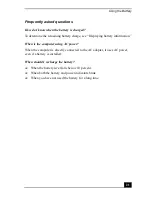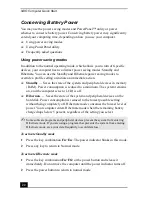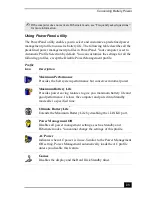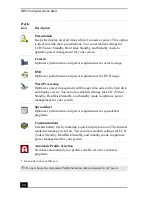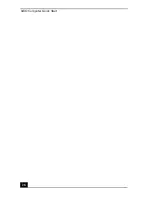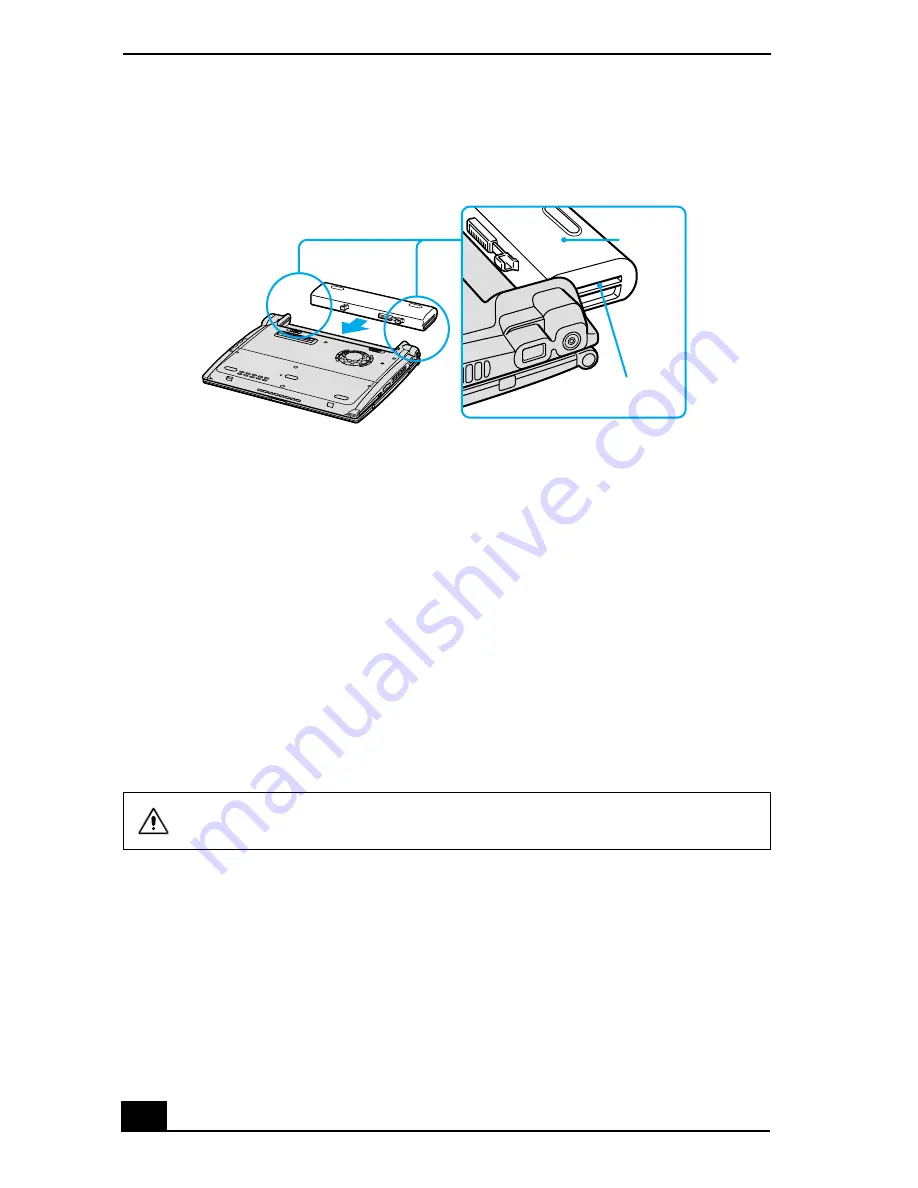
VAIO Computer Quick Start
14
3
Slide the battery into the computer until it clicks into place.
4
Slide the LOCK/UNLOCK switch into the LOCK position.
Some software programs and peripheral devices prevent the system from
entering Hibernate mode. If you are using a program that prevents the system
from entering Hibernate mode, save your data frequently. See “Using power
saving modes” for information on how you can manually activate a power saving
mode.
Removing a battery
If you are not using the computer for an extended period of time, remove the
battery from the computer to avoid damaging the battery. You can remove the
battery when the computer is on or off.
To remove a battery
1
Turn the computer over, and slide the LOCK/UNLOCK switch on the
bottom of the computer to the UNLOCK position.
2
Slide the battery away from the computer.
Inserting a Battery
If the computer is on, connect the AC adapter and exit a power saving
mode before you remove the battery.
Battery
Grooves
Summary of Contents for VAIO PCG-R505GCK
Page 8: ...VAIO Computer User Guide 8 ...
Page 28: ...VAIO Computer Quick Start 28 ...
Page 57: ...63 Printer Connections Printing With Your Computer ...
Page 62: ...VAIO Computer Quick Start 68 6 Click OK ...
Page 86: ...VAIO Computer Quick Start 92 ...
Page 87: ...93 Connecting Mice and Keyboards Using External Mice and Keyboards ...
Page 92: ...VAIO Computer Quick Start 98 ...
Page 93: ...99 Floppy Disk Drives and PC Cards Using Floppy Disk Drives Using PC Cards ...
Page 104: ...VAIO Computer Quick Start 110 ...
Page 105: ...111 Docking Stations Connecting the Docking Station ...
Page 114: ...VAIO Computer Quick Start 120 ...
Page 146: ...VAIO Computer Quick Start 152 ...
Page 147: ...153 Memory Upgrades Upgrading Your Computer s Memory ...
Page 154: ...VAIO Computer Quick Start 160 ...
Page 155: ...161 Using the Recovery CDs Application and System Recovery CDs Using Your Recovery CDs ...