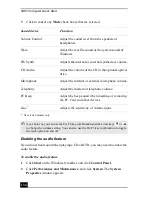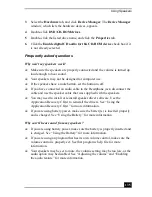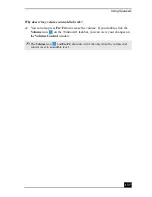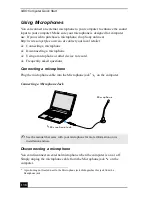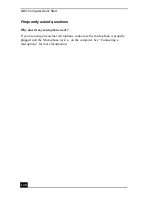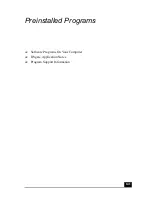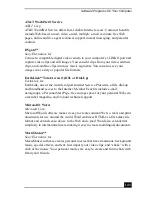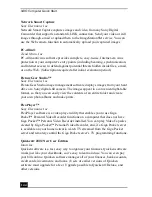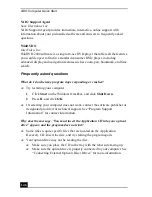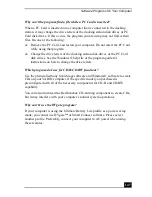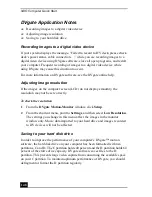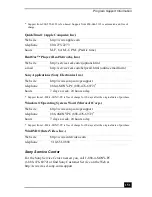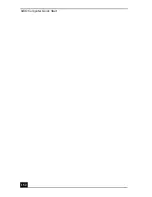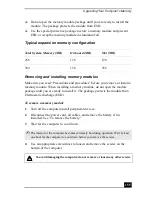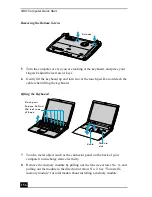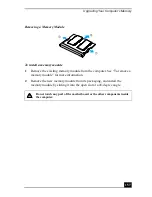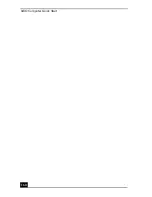VAIO Computer Quick Start
148
DVgate Application Notes
❑
Recording images to a digital video device
❑
Adjusting image resolution
❑
Saving to your hard disk drive
Recording images to a digital video device
If your system displays the message, “Failed to record to DV deck, please check
deck’s power status, cable connection…,” while you are recording images to a
digital video device using DVgate software, close all open programs, and restart
your computer. Frequent recording of images to a digital video device while
using DVgate may cause this situation to occur.
For more information on DVgate software, see the DVgate online help.
Adjusting image resolution
If the images on the computer screen (LCD) do not display smoothly, the
resolution may not be set correctly.
To check the resolution
1
From the DVgate Motion-Monitor window, click Setup.
2
From the shortcut menu, point to Settings, and then select Low Resolution.
The settings you change in this menu affect the images in the monitor
window only. Movie data imported to your hard drive and images recorded
to DV devices will not be affected.
Saving to your hard disk drive
In order to improve the performance of your computer’s DVgate™ motion
software, the hard disk drive on your computer has been formatted with two
partitions, C and D. The C partition holds 40 percent and the D partition holds 60
percent of the entire drive capacity. DVgate software saves files to the D
partition. This prevents large video capture from consuming the available space
on your C partition. To maintain optimum performance of DVgate, you should
defragment or format the D partition regularly.
Summary of Contents for VAIO PCG-R505GCK
Page 8: ...VAIO Computer User Guide 8 ...
Page 28: ...VAIO Computer Quick Start 28 ...
Page 57: ...63 Printer Connections Printing With Your Computer ...
Page 62: ...VAIO Computer Quick Start 68 6 Click OK ...
Page 86: ...VAIO Computer Quick Start 92 ...
Page 87: ...93 Connecting Mice and Keyboards Using External Mice and Keyboards ...
Page 92: ...VAIO Computer Quick Start 98 ...
Page 93: ...99 Floppy Disk Drives and PC Cards Using Floppy Disk Drives Using PC Cards ...
Page 104: ...VAIO Computer Quick Start 110 ...
Page 105: ...111 Docking Stations Connecting the Docking Station ...
Page 114: ...VAIO Computer Quick Start 120 ...
Page 146: ...VAIO Computer Quick Start 152 ...
Page 147: ...153 Memory Upgrades Upgrading Your Computer s Memory ...
Page 154: ...VAIO Computer Quick Start 160 ...
Page 155: ...161 Using the Recovery CDs Application and System Recovery CDs Using Your Recovery CDs ...