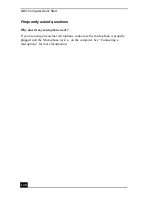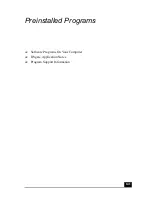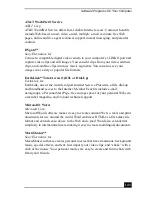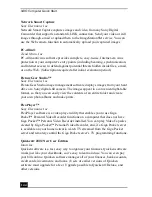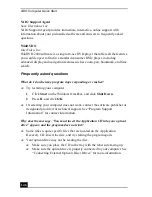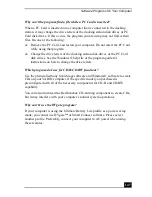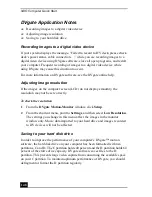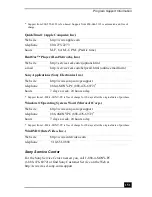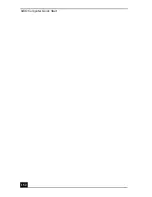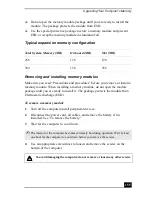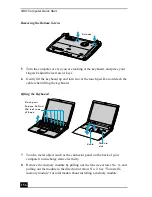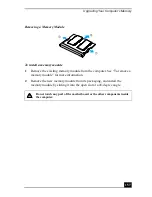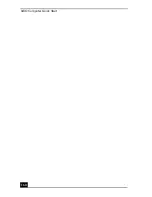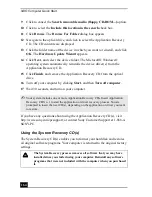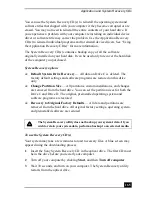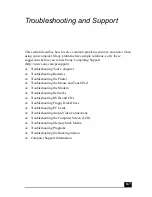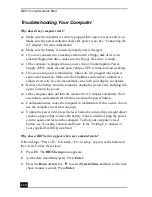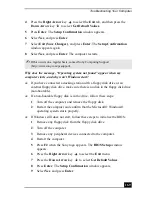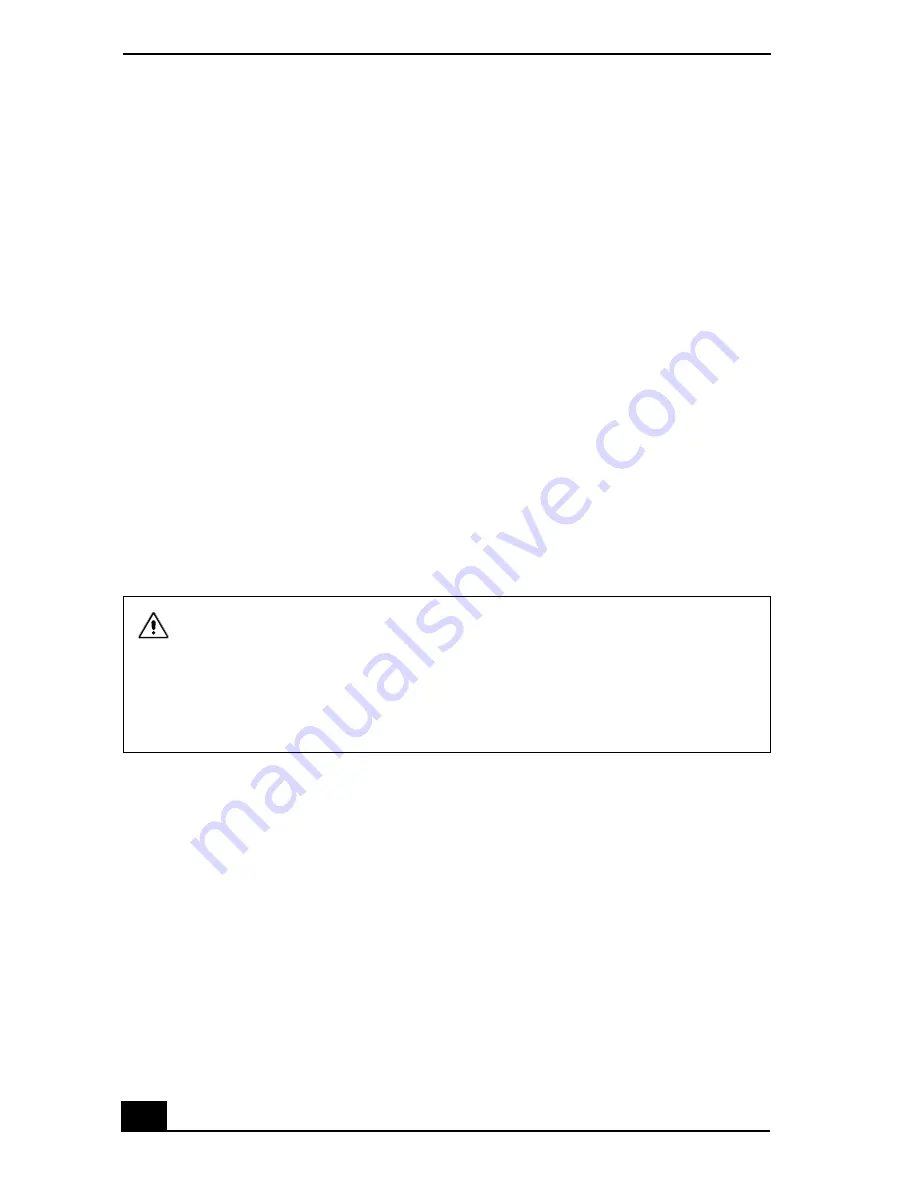
VAIO Computer Quick Start
154
Upgrading Your Computer’s Memory
Before you begin upgrading your computer’s memory, make sure you read
“Precautions and procedures.” See the “Welcome” page to view the VAIO®
Computer Specifications for the type of module and amount of memory installed
on your computer. See also “Typical expansion memory configuration.”
Expansion memory modules are available as options. For memory upgrades and
information about which memory modules to use, refer to your VAIO®
Computer Specifications.
❑
Precautions and procedures
❑
Typical expansion memory configuration
❑
Removing and installing memory modules
❑
Confirming added memory capacity
Precautions and procedures
The procedures described below assume familiarity with the general terminology
associated with personal computers and with the safety practices and regulatory
compliance required for using and modifying electronic equipment.
❑
Disconnect the computer from its power source and from any
telecommunications links, networks, or modems before you install or
remove a memory module. Failure to do so may result in personal injury or
equipment damage.
❑
Electrostatic discharge (ESD) can damage disk drives and other components.
Perform the procedures described below only at an ESD workstation. If such
a station is not available, do not work in a carpeted area, and do not handle
materials that produce or hold static electricity (cellophane wrappers, for
example). Ground yourself by maintaining contact with an unpainted metal
portion of the chassis while performing the procedure.
Sony recommends that memory upgrades be performed by an authorized
Sony Service Center. To find the nearest center or agent, go to:
http://www.sony.com/pcsupport.
When installing a memory module in your computer, make sure you read
the proper safety precautions below. Mistakes that occur when installing or
removing a memory module may cause a malfunction.
Summary of Contents for VAIO PCG-R505GCK
Page 8: ...VAIO Computer User Guide 8 ...
Page 28: ...VAIO Computer Quick Start 28 ...
Page 57: ...63 Printer Connections Printing With Your Computer ...
Page 62: ...VAIO Computer Quick Start 68 6 Click OK ...
Page 86: ...VAIO Computer Quick Start 92 ...
Page 87: ...93 Connecting Mice and Keyboards Using External Mice and Keyboards ...
Page 92: ...VAIO Computer Quick Start 98 ...
Page 93: ...99 Floppy Disk Drives and PC Cards Using Floppy Disk Drives Using PC Cards ...
Page 104: ...VAIO Computer Quick Start 110 ...
Page 105: ...111 Docking Stations Connecting the Docking Station ...
Page 114: ...VAIO Computer Quick Start 120 ...
Page 146: ...VAIO Computer Quick Start 152 ...
Page 147: ...153 Memory Upgrades Upgrading Your Computer s Memory ...
Page 154: ...VAIO Computer Quick Start 160 ...
Page 155: ...161 Using the Recovery CDs Application and System Recovery CDs Using Your Recovery CDs ...