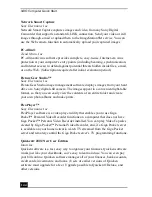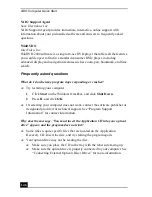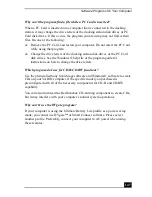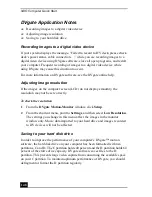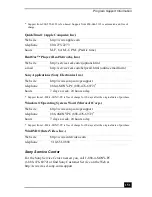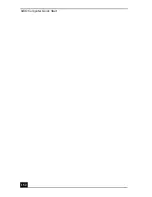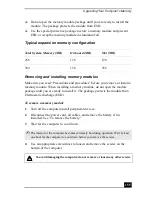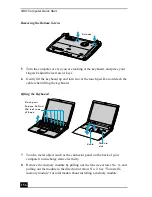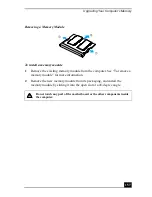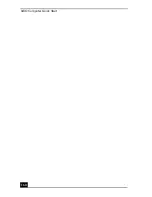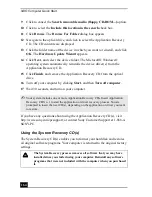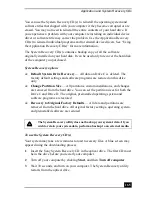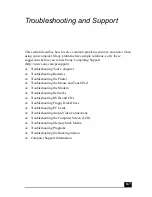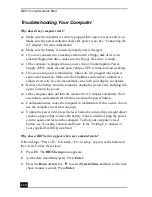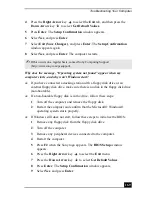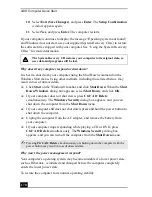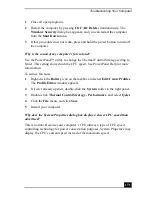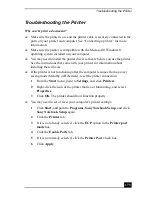VAIO Computer Quick Start
158
3
Snap the connectors into place when the board is correctly seated, and close
the computer cover.
4
Replace the fastening screws on the bottom of the computer.
5
Make sure the system memory matches the amount of installed memory. See
“Confirming added memory capacity” for more information.
Confirming added memory capacity
After you’ve installed a new memory module, make sure the operating system’s
memory corresponds with the memory upgrade.
To check your system’s memory
1
Turn on the computer.
2
Click Start on the Windows® taskbar, point to All Programs, and then
point to Sony Notebook Setup.
Installing a New Memory Module
Memory modules
Summary of Contents for VAIO PCG-R505GCK
Page 8: ...VAIO Computer User Guide 8 ...
Page 28: ...VAIO Computer Quick Start 28 ...
Page 57: ...63 Printer Connections Printing With Your Computer ...
Page 62: ...VAIO Computer Quick Start 68 6 Click OK ...
Page 86: ...VAIO Computer Quick Start 92 ...
Page 87: ...93 Connecting Mice and Keyboards Using External Mice and Keyboards ...
Page 92: ...VAIO Computer Quick Start 98 ...
Page 93: ...99 Floppy Disk Drives and PC Cards Using Floppy Disk Drives Using PC Cards ...
Page 104: ...VAIO Computer Quick Start 110 ...
Page 105: ...111 Docking Stations Connecting the Docking Station ...
Page 114: ...VAIO Computer Quick Start 120 ...
Page 146: ...VAIO Computer Quick Start 152 ...
Page 147: ...153 Memory Upgrades Upgrading Your Computer s Memory ...
Page 154: ...VAIO Computer Quick Start 160 ...
Page 155: ...161 Using the Recovery CDs Application and System Recovery CDs Using Your Recovery CDs ...