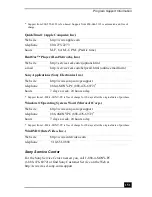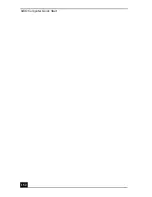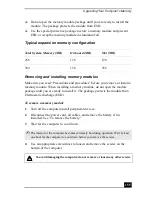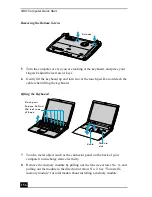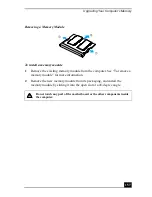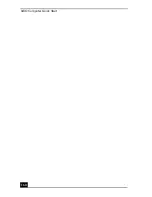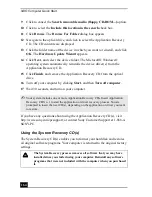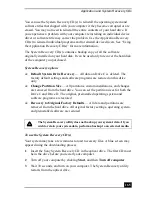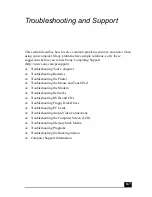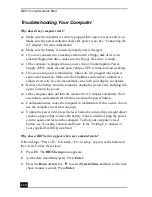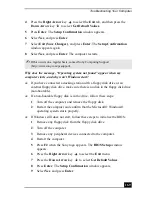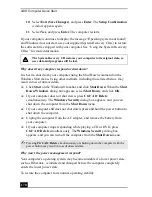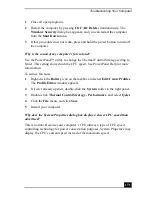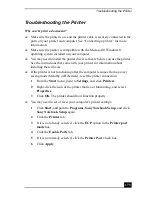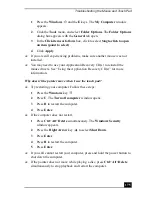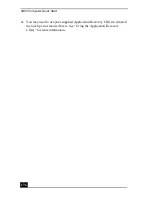Application and System Recovery CDs
163
To reinstall programs with the Application Recovery CD(s)
1
Turn on your computer. If your computer is already on, close all open
programs.
2
Logon to the Microsoft® Windows® desktop.
3
Insert Sony Application Recovery CD No. 1 into your computer’s optical
drive. The Application Recovery utility loads automatically.
4
Click OK in the VAIO welcome window. The Sony Application Recovery
Program window appears.
5
Double-click the Software folder icon.
6
Double-click the application you want to restore, and then follow the on-
screen instructions to complete the recovery process.
To reinstall device drivers with the Application Recovery CD(s)
1
Logon to the Microsoft® Windows® desktop.
2
Insert Application Recovery CD No. 1 into your computer’s optical drive.
3
Click Start on the Windows® taskbar, and right-click My Computer.
4
Click Properties. The System Properties dialog box appears.
5
Click the Hardware tab, and click Device Manager.
6
Right-click the unknown device or the device that requires the driver
installation, and click Update Driver from the shortcut menu.
7
In the Hardware Update Wizard, click to select Install from a list or
specific location (Advanced).
8
Click Next.
✍
Your system may include one or more Application Recovery CDs. If you have more
than one Application Recovery CD, insert the first CD to run the Application
Recovery program. You may be prompted to insert the next CD, depending on the
application you wish to restore.
✍
The unknown devices(s) is identified by a yellow question mark. A device that has a
driver problem is identified by a yellow exclamation point.
Summary of Contents for VAIO PCG-R505GCK
Page 8: ...VAIO Computer User Guide 8 ...
Page 28: ...VAIO Computer Quick Start 28 ...
Page 57: ...63 Printer Connections Printing With Your Computer ...
Page 62: ...VAIO Computer Quick Start 68 6 Click OK ...
Page 86: ...VAIO Computer Quick Start 92 ...
Page 87: ...93 Connecting Mice and Keyboards Using External Mice and Keyboards ...
Page 92: ...VAIO Computer Quick Start 98 ...
Page 93: ...99 Floppy Disk Drives and PC Cards Using Floppy Disk Drives Using PC Cards ...
Page 104: ...VAIO Computer Quick Start 110 ...
Page 105: ...111 Docking Stations Connecting the Docking Station ...
Page 114: ...VAIO Computer Quick Start 120 ...
Page 146: ...VAIO Computer Quick Start 152 ...
Page 147: ...153 Memory Upgrades Upgrading Your Computer s Memory ...
Page 154: ...VAIO Computer Quick Start 160 ...
Page 155: ...161 Using the Recovery CDs Application and System Recovery CDs Using Your Recovery CDs ...