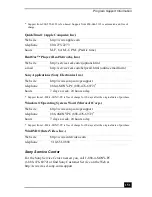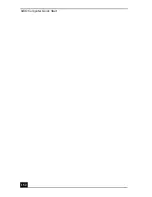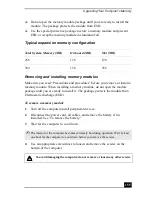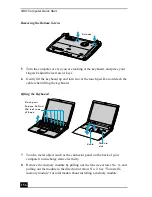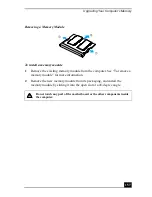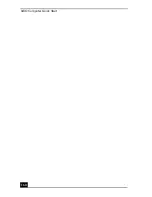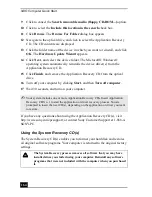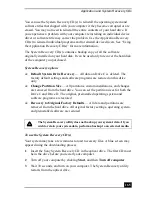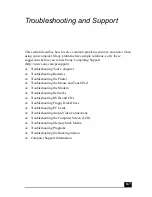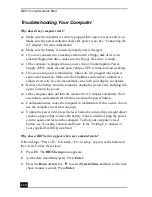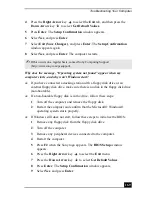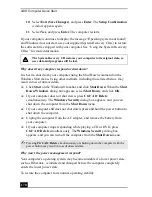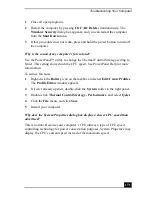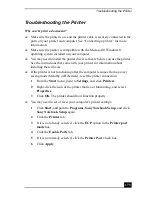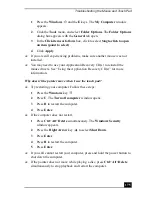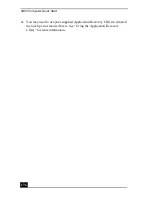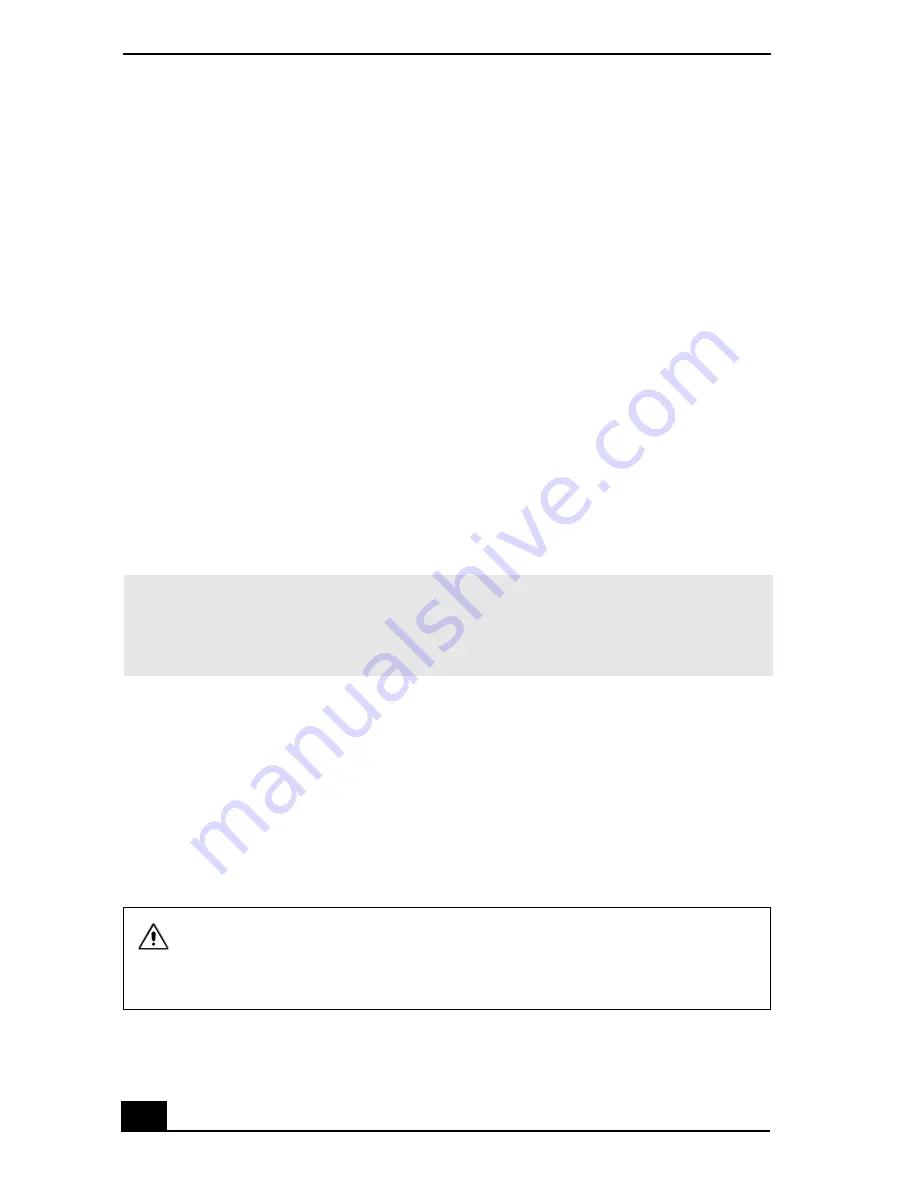
VAIO Computer Quick Start
164
9
Click to cancel the Search removable media (floppy, CD-ROM...) option.
10 Click to select the Include this location in the search check box.
11 Click Browse. The Browse For Folder dialog box appears.
12 Navigate to the optical drive, and click to select the Application Recovery
CD. The CD contents are displayed.
13 Click the folder name of the device in which you want to reinstall, and click
OK. The Hardware Update Wizard appears.
14 Click Next, and select the device folder. The Microsoft® Windows®
operating system automatically reinstalls the device driver(s) from the
Application Recovery CD.
15 Click Finish, and remove the Application Recovery CD from the optical
drive.
16 Turn off your computer by clicking Start, and then Turn off computer.
17 Wait 30 seconds, and turn on your computer.
If you have any questions about using the Application Recovery CD(s), visit
http://www.sony.com/pcsupport, or contact Sony Customer Support at 1-888-4-
SONY-PC.
Using the System Recovery CD(s)
The System Recovery CD(s) enables you to format your hard disk and restores
all original software programs. Your computer is returned to the original factory
settings.
✍
Your system includes one or more Application Recovery CDs. Insert Application
Recovery CD No. 1 to start the application or driver recovery process. You are
prompted to insert the next CD(s), depending on the application or driver you want
to restore.
The System Recovery process removes all software that you may have
installed since you started using your computer. Reinstall any software
programs that were not included with the computer when you purchased
it.
Summary of Contents for VAIO PCG-R505GCK
Page 8: ...VAIO Computer User Guide 8 ...
Page 28: ...VAIO Computer Quick Start 28 ...
Page 57: ...63 Printer Connections Printing With Your Computer ...
Page 62: ...VAIO Computer Quick Start 68 6 Click OK ...
Page 86: ...VAIO Computer Quick Start 92 ...
Page 87: ...93 Connecting Mice and Keyboards Using External Mice and Keyboards ...
Page 92: ...VAIO Computer Quick Start 98 ...
Page 93: ...99 Floppy Disk Drives and PC Cards Using Floppy Disk Drives Using PC Cards ...
Page 104: ...VAIO Computer Quick Start 110 ...
Page 105: ...111 Docking Stations Connecting the Docking Station ...
Page 114: ...VAIO Computer Quick Start 120 ...
Page 146: ...VAIO Computer Quick Start 152 ...
Page 147: ...153 Memory Upgrades Upgrading Your Computer s Memory ...
Page 154: ...VAIO Computer Quick Start 160 ...
Page 155: ...161 Using the Recovery CDs Application and System Recovery CDs Using Your Recovery CDs ...