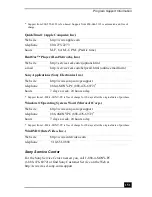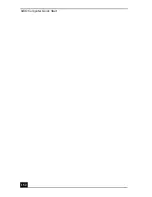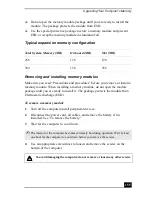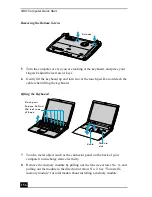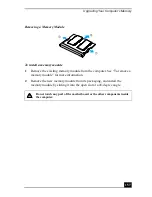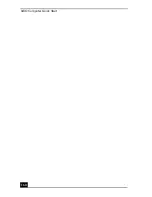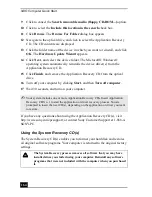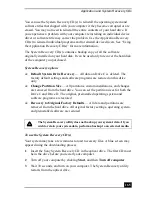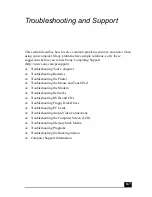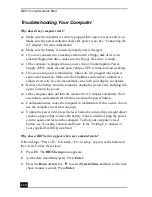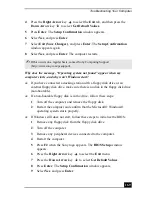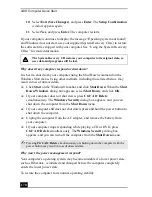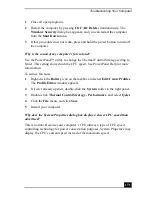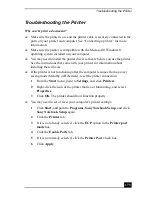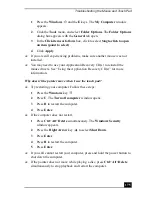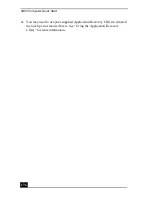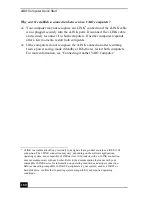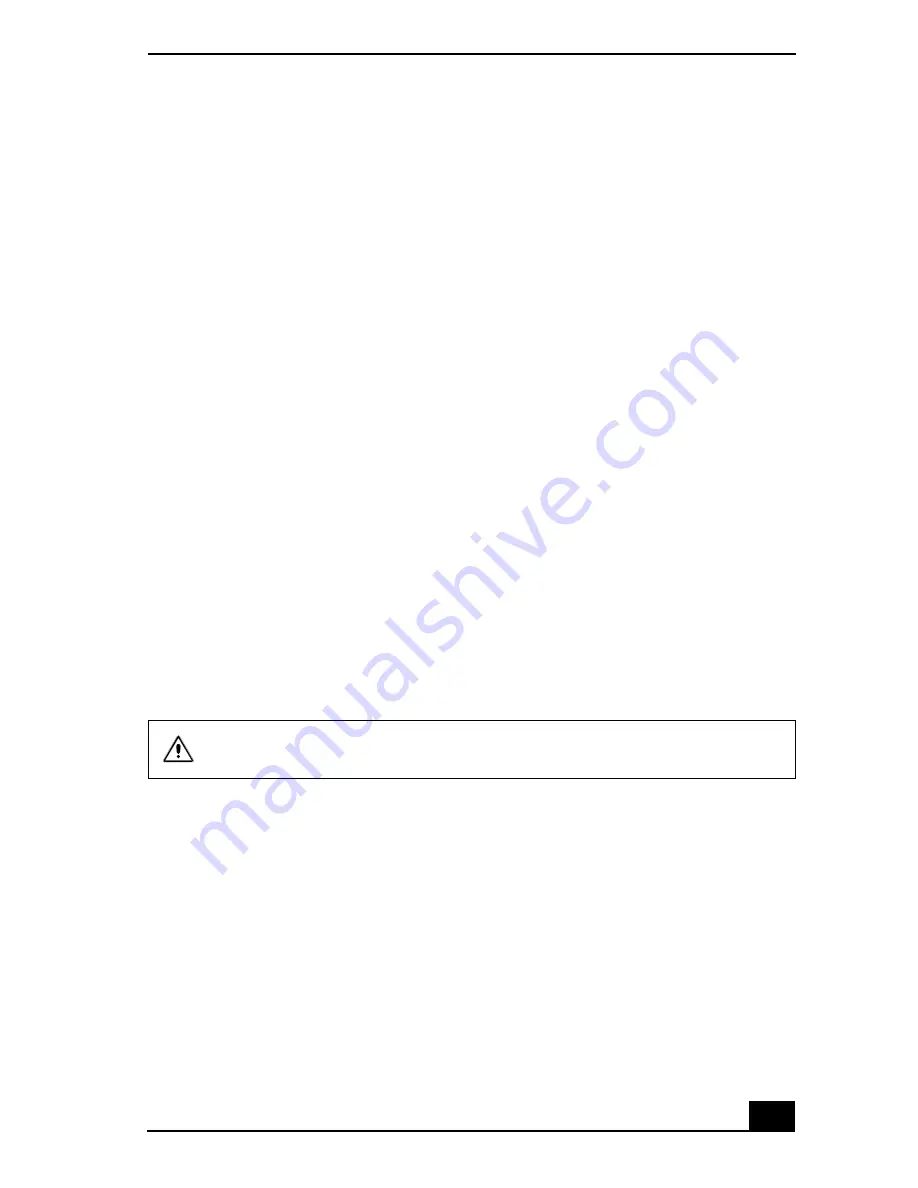
Application and System Recovery CDs
165
You can use the System Recovery CD(s) to reinstall the operating system and
software titles that shipped with your computer if they become corrupted or are
erased. You may not need to reinstall the entire contents of your hard drive. If
you experience a problem with your computer, reinstalling an individual device
driver or software title may correct the problem. Use the Application Recovery
CD(s) to reinstall individual programs and to reinstall device drivers. See “Using
the Application Recovery CD(s)” for more information.
The System Recovery CD(s) contains a backup copy of all the software
originally installed on your hard disk. It can be used only to recover the hard disk
of the computer you purchased.
System Recovery options
❑
Default System Drive Recovery — All data on Drive C is deleted. The
factory default settings and software programs are restored on this drive
only.
❑
Change Partition Size — All partitions, custom installations, and changes
are removed from the hard drive. You can set the partition sizes for both the
Drive C and Drive D. The original, preinstalled operating system and
software programs are restored.
❑
Recovery to Original Factory Defaults — All data and partitions are
removed from the hard drive. All original factory settings, operating system,
and preinstalled software are restored.
To use the System Recovery CD(s)
Your system may take a few minutes to load necessary files. A blue screen may
appear during the downloading process.
1
Insert the Sony System Recovery CD in the optical drive. The first CD must
be in the drive before you restart your computer.
2
Turn off your computer by clicking Start, and then Turn off computer.
3
Wait 30 seconds, and turn on your computer. The System Recovery utility
restarts from the optical drive.
The System Recovery utility does not back up your system’s data. If you
wish to retain your system data, perform a backup to an external media.
Summary of Contents for VAIO PCG-R505GCK
Page 8: ...VAIO Computer User Guide 8 ...
Page 28: ...VAIO Computer Quick Start 28 ...
Page 57: ...63 Printer Connections Printing With Your Computer ...
Page 62: ...VAIO Computer Quick Start 68 6 Click OK ...
Page 86: ...VAIO Computer Quick Start 92 ...
Page 87: ...93 Connecting Mice and Keyboards Using External Mice and Keyboards ...
Page 92: ...VAIO Computer Quick Start 98 ...
Page 93: ...99 Floppy Disk Drives and PC Cards Using Floppy Disk Drives Using PC Cards ...
Page 104: ...VAIO Computer Quick Start 110 ...
Page 105: ...111 Docking Stations Connecting the Docking Station ...
Page 114: ...VAIO Computer Quick Start 120 ...
Page 146: ...VAIO Computer Quick Start 152 ...
Page 147: ...153 Memory Upgrades Upgrading Your Computer s Memory ...
Page 154: ...VAIO Computer Quick Start 160 ...
Page 155: ...161 Using the Recovery CDs Application and System Recovery CDs Using Your Recovery CDs ...