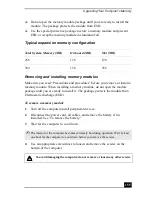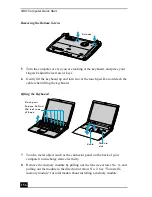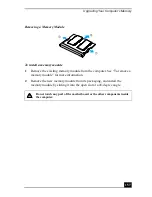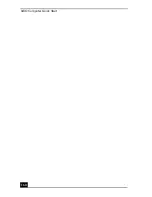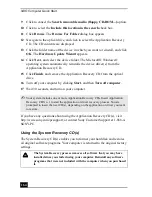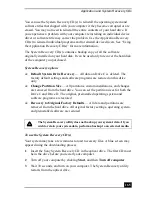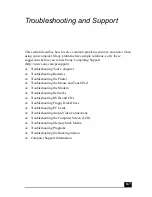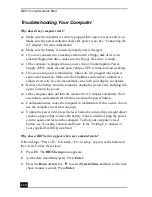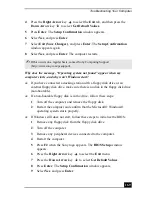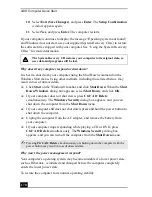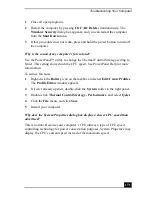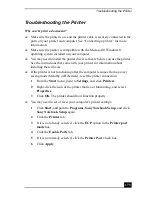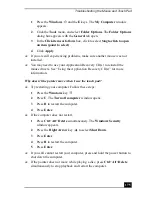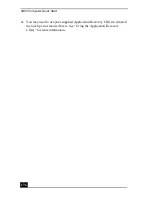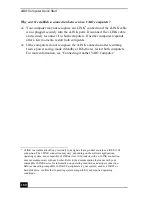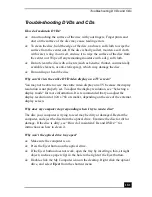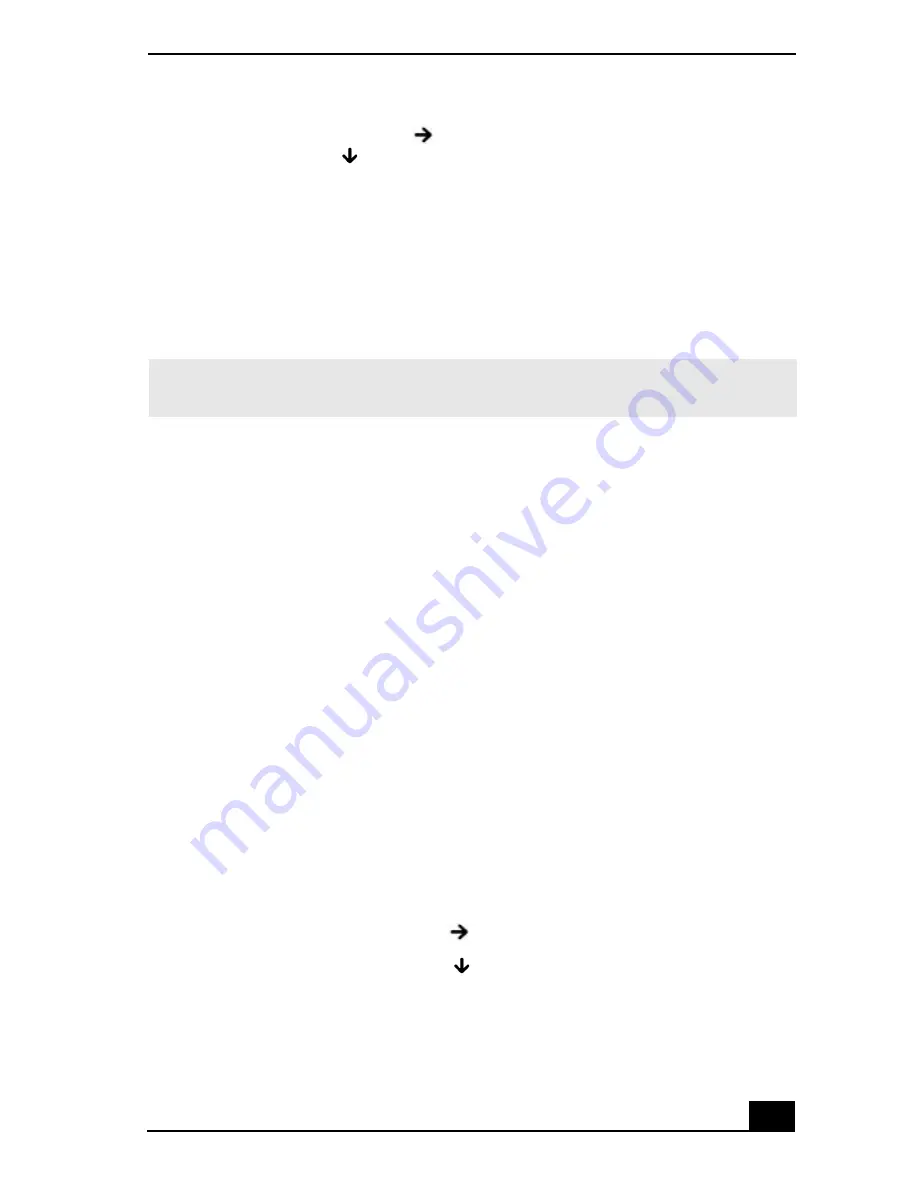
Troubleshooting Your Computer
169
4
Press the Right Arrow key
to select the Exit tab, and then press the
Down Arrow key
to select Get Default Values.
5
Press Enter. The Setup Confirmation window appears.
6
Select Yes, and press Enter.
7
Select Exit (Save Changes), and press Enter. The Setup Confirmation
window appears again.
8
Select Yes, and press Enter. The computer restarts.
Why does the message, “Operating system not found” appear when my
computer starts, and why won’t Windows start?
❑
If you have connected a docking station with a floppy disk drive or an
external floppy disk drive, make sure there is no disk in the floppy disk drive
(non-bootable).
❑
If a non-bootable floppy disk is in the drive, follow these steps:
1
Turn off the computer, and remove the floppy disk.
2
Restart the computer and confirm that the Microsoft® Windows®
operating system starts properly.
❑
If Windows still does not start, follow these steps to initialize the BIOS:
1
Remove any floppy disk from the floppy disk drive.
2
Turn off the computer.
3
Remove any peripheral devices connected to the computer.
4
Restart the computer.
5
Press F2 when the Sony logo appears. The BIOS Setup window
appears.
6
Press the Right Arrow key
to select the Exit menu.
7
Press the Down Arrow key
to select Get Default Values.
8
Press Enter. The Setup Confirmation window appears.
9
Select Yes, and press Enter.
✍
If this occurs on a regular basis, contact Sony Computing Support
(http://www.sony.com/pcsupport).
Summary of Contents for VAIO PCG-R505GCK
Page 8: ...VAIO Computer User Guide 8 ...
Page 28: ...VAIO Computer Quick Start 28 ...
Page 57: ...63 Printer Connections Printing With Your Computer ...
Page 62: ...VAIO Computer Quick Start 68 6 Click OK ...
Page 86: ...VAIO Computer Quick Start 92 ...
Page 87: ...93 Connecting Mice and Keyboards Using External Mice and Keyboards ...
Page 92: ...VAIO Computer Quick Start 98 ...
Page 93: ...99 Floppy Disk Drives and PC Cards Using Floppy Disk Drives Using PC Cards ...
Page 104: ...VAIO Computer Quick Start 110 ...
Page 105: ...111 Docking Stations Connecting the Docking Station ...
Page 114: ...VAIO Computer Quick Start 120 ...
Page 146: ...VAIO Computer Quick Start 152 ...
Page 147: ...153 Memory Upgrades Upgrading Your Computer s Memory ...
Page 154: ...VAIO Computer Quick Start 160 ...
Page 155: ...161 Using the Recovery CDs Application and System Recovery CDs Using Your Recovery CDs ...