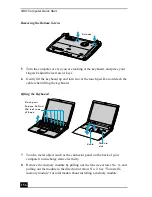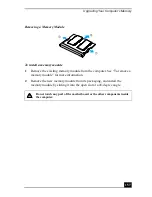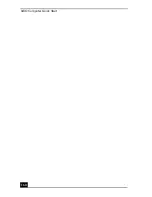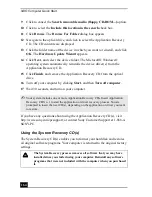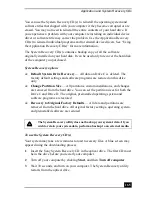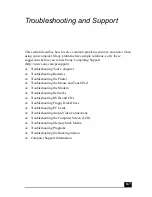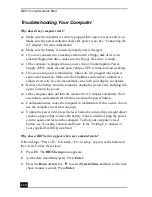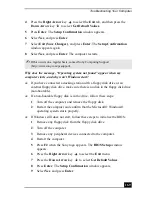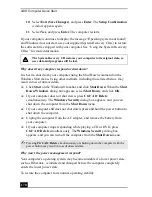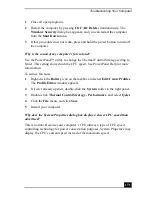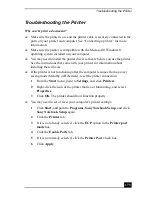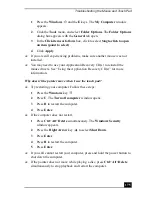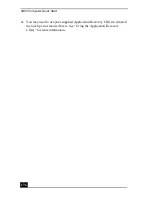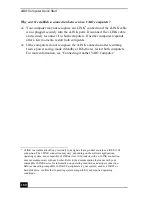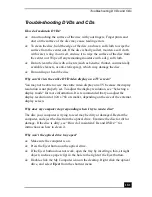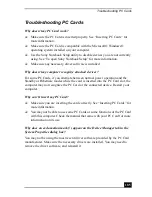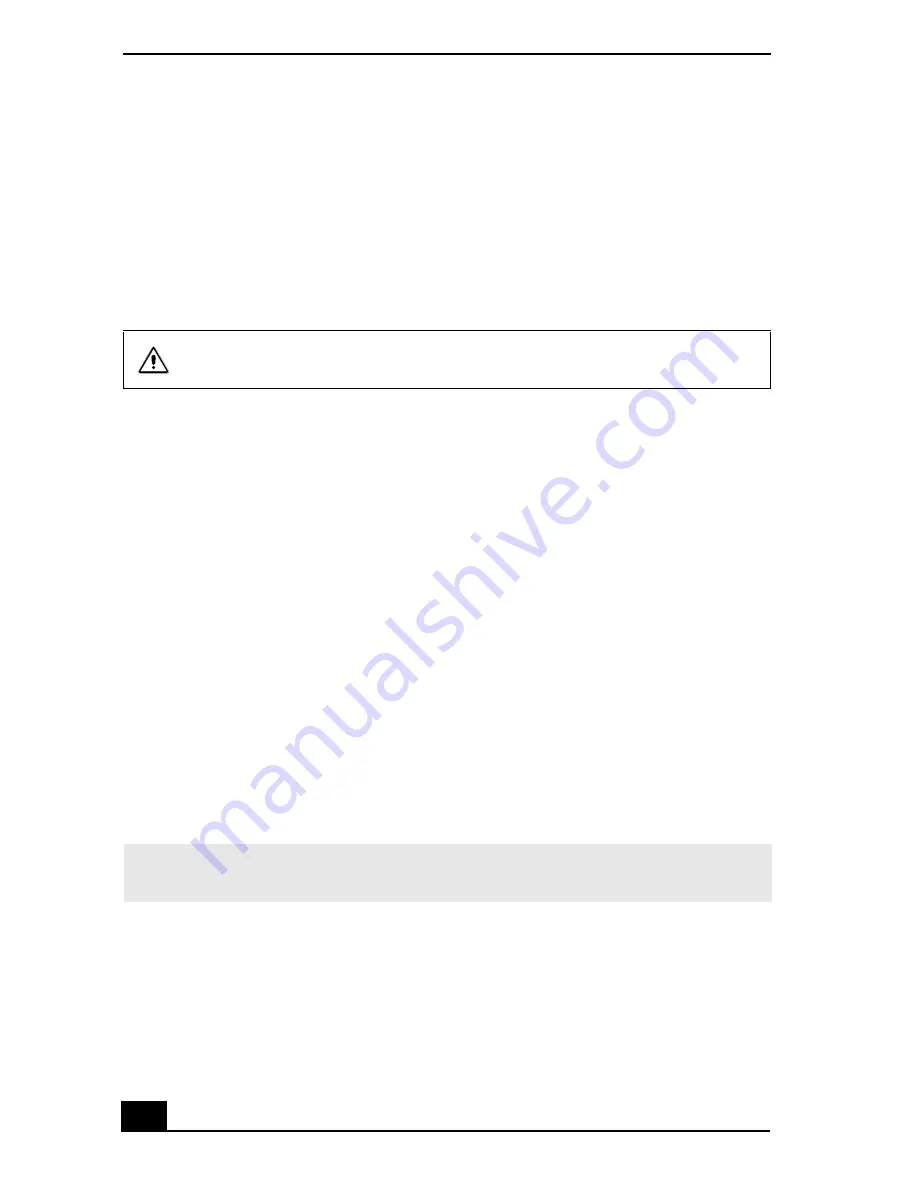
VAIO Computer Quick Start
170
10 Select Exit (Save Changes), and press Enter. The Setup Confirmation
window appears again.
11 Select Yes, and press Enter. The computer restarts.
If your computer continues to display the message “Operating system not found,”
and Windows does not start, use your supplied System Recovery CD(s) to restore
the software titles shipped with your computer. See “Using the System Recovery
CD(s)” for more information.
Why doesn’t my computer respond or shut down?
It is best to shut down your computer using the Shut Down command on the
Windows Start menu. Using other methods, including those listed below, may
result in loss of unsaved data.
❑
Click Start on the Windows® taskbar, and click Shut Down. When the Shut
Down Windows dialog box appears, select Shut Down, and click OK.
❑
If your computer does not shut down, press Ctrl+Alt+Delete
simultaneously. The Windows Security dialog box appears, and you can
shut down the computer from the Shut Down menu.
❑
If your computer still does not shut down, press and hold the power button to
shut down the computer.
❑
Unplug the computer from the AC adapter, and remove the battery from
your computer.
❑
If your computer stops responding while playing a CD or DVD, press
Ctrl+Alt+Delete simultaneously. The Windows Security dialog box
appears, and you can turn off the computer from the Shut Down menu.
Why won’t the power management respond?
Your computer’s operating system may become unstable if a lower power state,
such as Hibernate, is initiated and changed before the computer completely
enters the lower power state.
To restore the computer to its normal operating stability
The System Recovery CD restores your computer to its original state, so
user data and programs will be lost.
✍
Pressing Ctrl+Alt+Delete simultaneously or shutting down the computer with the
power button may result in loss of unsaved data.
Summary of Contents for VAIO PCG-R505GCK
Page 8: ...VAIO Computer User Guide 8 ...
Page 28: ...VAIO Computer Quick Start 28 ...
Page 57: ...63 Printer Connections Printing With Your Computer ...
Page 62: ...VAIO Computer Quick Start 68 6 Click OK ...
Page 86: ...VAIO Computer Quick Start 92 ...
Page 87: ...93 Connecting Mice and Keyboards Using External Mice and Keyboards ...
Page 92: ...VAIO Computer Quick Start 98 ...
Page 93: ...99 Floppy Disk Drives and PC Cards Using Floppy Disk Drives Using PC Cards ...
Page 104: ...VAIO Computer Quick Start 110 ...
Page 105: ...111 Docking Stations Connecting the Docking Station ...
Page 114: ...VAIO Computer Quick Start 120 ...
Page 146: ...VAIO Computer Quick Start 152 ...
Page 147: ...153 Memory Upgrades Upgrading Your Computer s Memory ...
Page 154: ...VAIO Computer Quick Start 160 ...
Page 155: ...161 Using the Recovery CDs Application and System Recovery CDs Using Your Recovery CDs ...