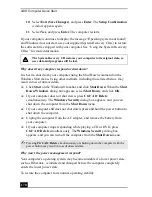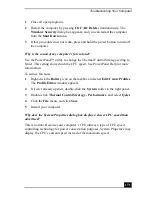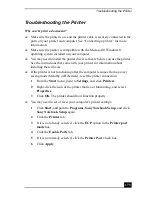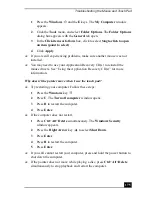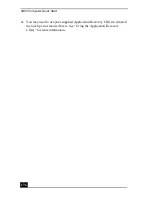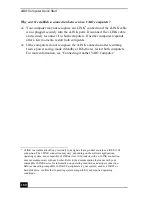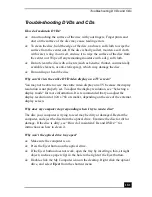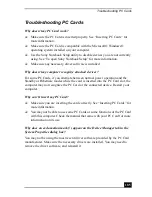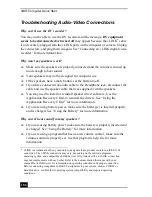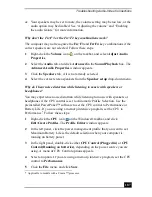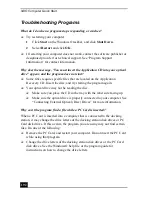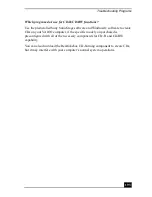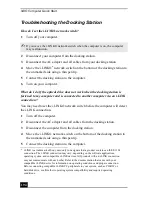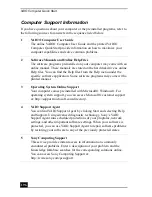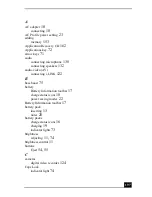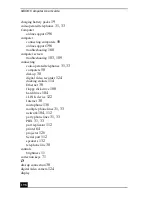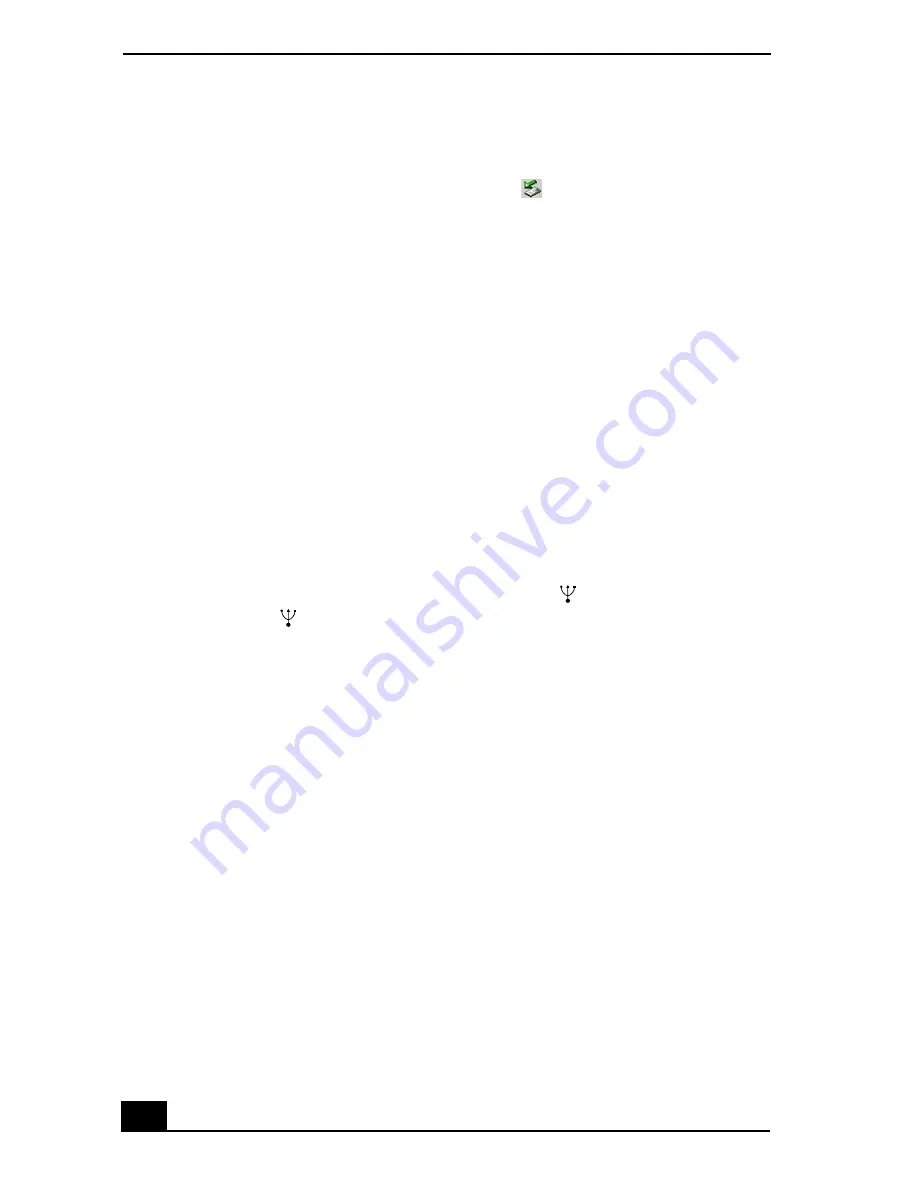
VAIO Computer Quick Start
184
Troubleshooting Floppy Disk Drives
Why doesn’t the Safety Remove Hardware icon
appear on the taskbar
when the drive is connected?
The computer does not recognize that the floppy disk drive is connected to the
computer. First, make sure the USB connector is properly inserted into the USB
port. If you need to secure the connection, wait a few moments for the computer
to recognize the drive. If the icon still does not appear, follow these steps:
1
Close all open programs to avoid data loss.
2
Eject the floppy disk from the floppy disk drive.
1
Close all programs that were opened from the disk and wait for the LED
indicator to turn off.
2
Push the Eject button, and remove the disk.
3
Reconnect the floppy disk drive.
1
Close any active programs to prevent data loss.
2
Insert the USB connector (with the USB icon
facing upward) into the
USB port
.
4
Restart the computer.
1
Click Start on the Windows® taskbar, and click Shut Down.
2
Select Restart and click OK.
Why is the drive unable to write data to a floppy disk?
The floppy disk drive cannot write data to a disk if it is inserted into the drive
improperly. See “Inserting and removing floppy disks” for instructions on how to
insert the disk properly.
If the disk is inserted properly and you are still unable to write data to it, the disk
may be write-protected. You can either use a floppy disk that is not write-
protected or disable the write-protect feature.
Summary of Contents for VAIO PCG-R505GCK
Page 8: ...VAIO Computer User Guide 8 ...
Page 28: ...VAIO Computer Quick Start 28 ...
Page 57: ...63 Printer Connections Printing With Your Computer ...
Page 62: ...VAIO Computer Quick Start 68 6 Click OK ...
Page 86: ...VAIO Computer Quick Start 92 ...
Page 87: ...93 Connecting Mice and Keyboards Using External Mice and Keyboards ...
Page 92: ...VAIO Computer Quick Start 98 ...
Page 93: ...99 Floppy Disk Drives and PC Cards Using Floppy Disk Drives Using PC Cards ...
Page 104: ...VAIO Computer Quick Start 110 ...
Page 105: ...111 Docking Stations Connecting the Docking Station ...
Page 114: ...VAIO Computer Quick Start 120 ...
Page 146: ...VAIO Computer Quick Start 152 ...
Page 147: ...153 Memory Upgrades Upgrading Your Computer s Memory ...
Page 154: ...VAIO Computer Quick Start 160 ...
Page 155: ...161 Using the Recovery CDs Application and System Recovery CDs Using Your Recovery CDs ...