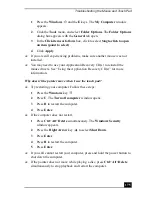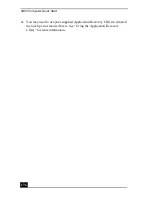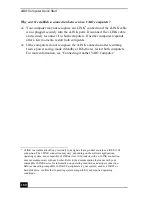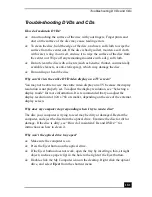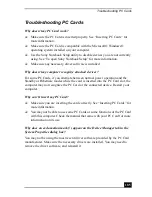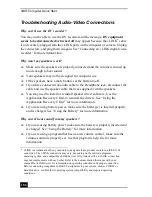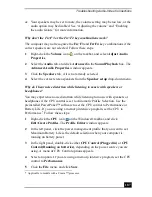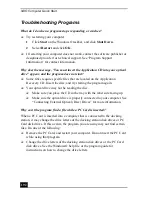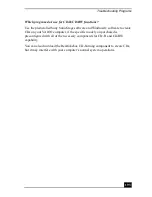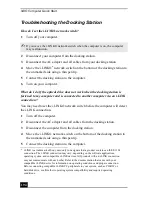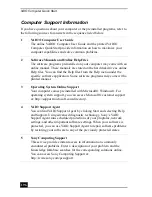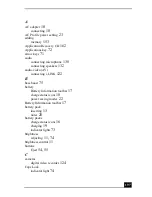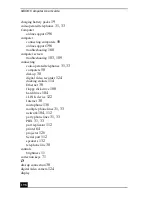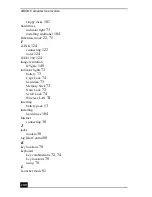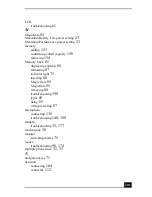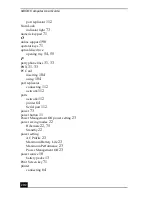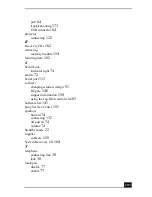Troubleshooting the Computer Screen (LCD)
189
Troubleshooting the Computer Screen (LCD)
Why did the computer screen (LCD) go blank?
❑
Your computer screen may go blank if the computer has lost power or is in a
power saving mode (Standby or Hibernate).
❑
Make sure the computer is plugged into a power source and is on. The
power indicator on the computer will be on if the computer is on.
❑
Make sure the battery is inserted properly and is charged.
❑
If the computer is in LCD (Video) Standby mode, press any key to
activate the computer screen.
❑
If the display mode is set to external display (such as TV), press and hold Fn
while you press F7 several times.
Why don’t my changes appear on the computer screen (LCD)?
You may need to refresh the computer screen. Press the Windows key
and
press D twice.
Summary of Contents for VAIO PCG-R505GCK
Page 8: ...VAIO Computer User Guide 8 ...
Page 28: ...VAIO Computer Quick Start 28 ...
Page 57: ...63 Printer Connections Printing With Your Computer ...
Page 62: ...VAIO Computer Quick Start 68 6 Click OK ...
Page 86: ...VAIO Computer Quick Start 92 ...
Page 87: ...93 Connecting Mice and Keyboards Using External Mice and Keyboards ...
Page 92: ...VAIO Computer Quick Start 98 ...
Page 93: ...99 Floppy Disk Drives and PC Cards Using Floppy Disk Drives Using PC Cards ...
Page 104: ...VAIO Computer Quick Start 110 ...
Page 105: ...111 Docking Stations Connecting the Docking Station ...
Page 114: ...VAIO Computer Quick Start 120 ...
Page 146: ...VAIO Computer Quick Start 152 ...
Page 147: ...153 Memory Upgrades Upgrading Your Computer s Memory ...
Page 154: ...VAIO Computer Quick Start 160 ...
Page 155: ...161 Using the Recovery CDs Application and System Recovery CDs Using Your Recovery CDs ...