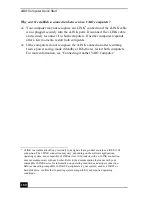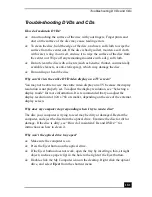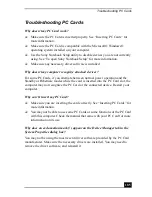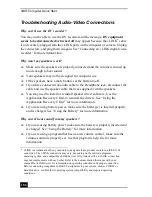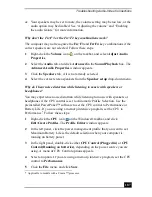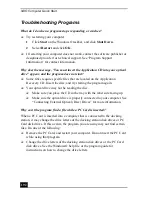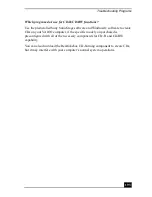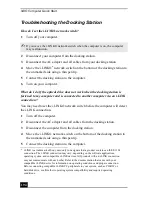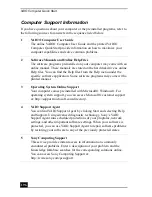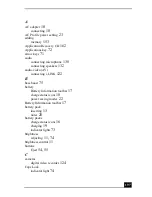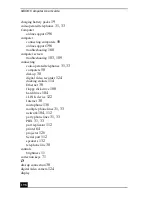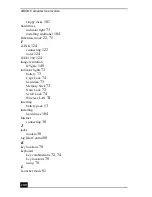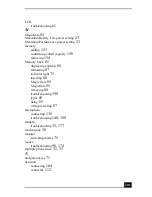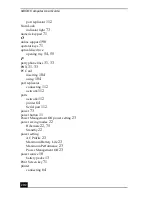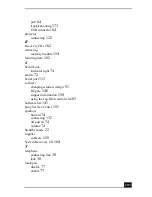VAIO Computer Quick Start
192
Troubleshooting Programs
What do I do when a program stops responding or crashes?
❑
Try restarting your computer.
1
Click Start on the Windows® taskbar, and click Shut Down.
2
Select Restart and click OK.
❑
If restarting your computer does not work, contact the software publisher or
designated provider for technical support. See “Program Support
Information” for contact information.
Why does the message, “You must insert the Application CD into your optical
drive” appear, and the program does not start?
❑
Some titles require specific files that are located on the Application
Recovery CD. Insert the disc, and try starting the program again.
❑
Your optical drive may not be reading the disc.
❑
Make sure you place the CD in the tray with the label side facing up.
❑
Make sure the optical drive is properly connected to your computer. See
“Connecting External Optical (Disc) Drives” for more information.
Why can’t the program find a file while a PC Card is inserted?
When a PC Card is inserted into a computer that is connected to the docking
station, it may change the drive letters of the docking station disk drives or PC
Card disk drives. If this occurs, the program you are using may not find certain
files. Do one of the following:
❑
Remove the PC Card, and restart your computer. Do not insert the PC Card
while using that program.
❑
Change the drive letters of the docking station disk drives or the PC Card
disk drives. See the Windows® help file or the program guide for
instructions on how to change the drive letters.
Summary of Contents for VAIO PCG-R505GCK
Page 8: ...VAIO Computer User Guide 8 ...
Page 28: ...VAIO Computer Quick Start 28 ...
Page 57: ...63 Printer Connections Printing With Your Computer ...
Page 62: ...VAIO Computer Quick Start 68 6 Click OK ...
Page 86: ...VAIO Computer Quick Start 92 ...
Page 87: ...93 Connecting Mice and Keyboards Using External Mice and Keyboards ...
Page 92: ...VAIO Computer Quick Start 98 ...
Page 93: ...99 Floppy Disk Drives and PC Cards Using Floppy Disk Drives Using PC Cards ...
Page 104: ...VAIO Computer Quick Start 110 ...
Page 105: ...111 Docking Stations Connecting the Docking Station ...
Page 114: ...VAIO Computer Quick Start 120 ...
Page 146: ...VAIO Computer Quick Start 152 ...
Page 147: ...153 Memory Upgrades Upgrading Your Computer s Memory ...
Page 154: ...VAIO Computer Quick Start 160 ...
Page 155: ...161 Using the Recovery CDs Application and System Recovery CDs Using Your Recovery CDs ...