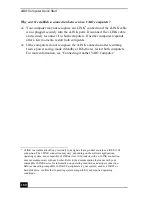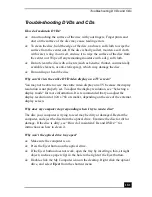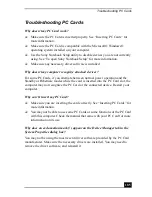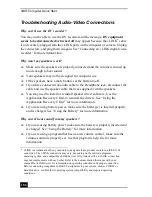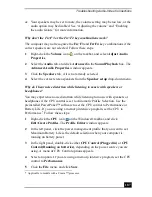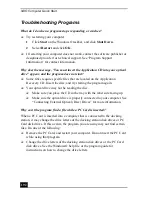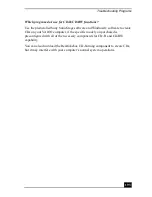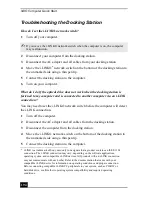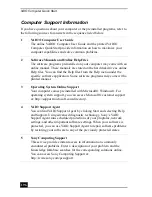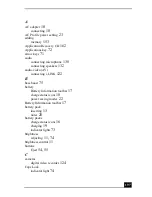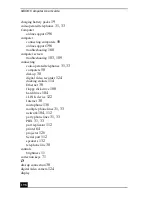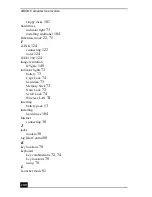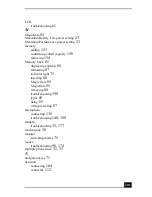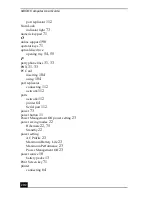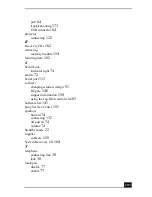VAIO Computer Quick Start
194
Troubleshooting the Docking Station
How do I set the i.LINK® network switch?
1
Turn off your computer.
2
Disconnect your computer from the docking station.
3
Disconnect the AC adapter and all cables from your docking station.
4
Move the i.LINK®
*
network switch on the bottom of the docking station to
the unmarked side using a thin pen tip.
5
Connect the docking station to the computer.
6
Turn on your computer.
What do I do if the optical drive does not work when the docking station is
fastened to my computer and is connected to another computer via an i.LINK
connection?
You may need to set the i.LINK® network switch before the computer will detect
the i.LINK connection.
1
Turn off the computer.
2
Disconnect the AC adapter and all cables from the docking station.
3
Disconnect the computer from the docking station.
4
Move the i.LINK® network switch on the bottom of the docking station to
the unmarked side using a thin pen tip.
5
Connect the docking station to the computer.
✍
If you move the i.LINK® network switch when the computer is on, the computer
may malfunction.
* i.LINK is a trademark of Sony used only to designate that a product contains an IEEE 1394
connection. The i.LINK connection may vary, depending on the software applications,
operating system, and compatible i.LINK devices. All products with an i.LINK connection
may not communicate with each other. Refer to the documentation that came with your
compatible i.LINK device for information on operating conditions and proper connection.
Before connecting compatible i.LINK PC peripherals to your system, such as CD-RW or
hard disk drive, confirm their operating system compatibility and required operating
conditions.
Summary of Contents for VAIO PCG-R505GCK
Page 8: ...VAIO Computer User Guide 8 ...
Page 28: ...VAIO Computer Quick Start 28 ...
Page 57: ...63 Printer Connections Printing With Your Computer ...
Page 62: ...VAIO Computer Quick Start 68 6 Click OK ...
Page 86: ...VAIO Computer Quick Start 92 ...
Page 87: ...93 Connecting Mice and Keyboards Using External Mice and Keyboards ...
Page 92: ...VAIO Computer Quick Start 98 ...
Page 93: ...99 Floppy Disk Drives and PC Cards Using Floppy Disk Drives Using PC Cards ...
Page 104: ...VAIO Computer Quick Start 110 ...
Page 105: ...111 Docking Stations Connecting the Docking Station ...
Page 114: ...VAIO Computer Quick Start 120 ...
Page 146: ...VAIO Computer Quick Start 152 ...
Page 147: ...153 Memory Upgrades Upgrading Your Computer s Memory ...
Page 154: ...VAIO Computer Quick Start 160 ...
Page 155: ...161 Using the Recovery CDs Application and System Recovery CDs Using Your Recovery CDs ...