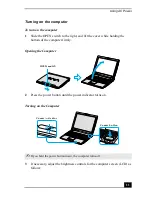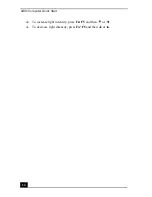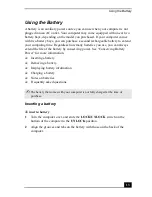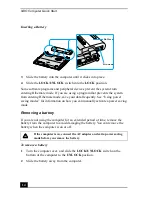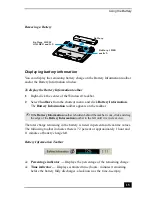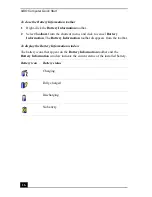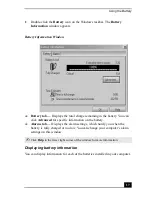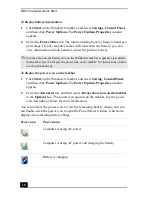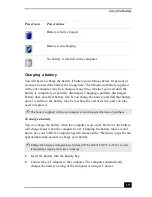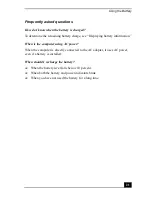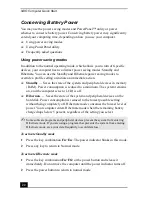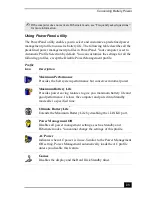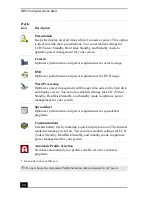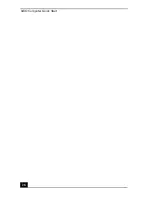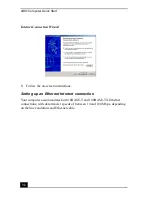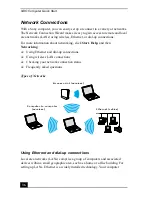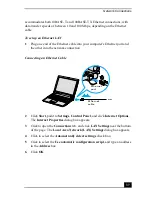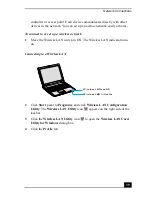Conserving Battery Power
25
To select a profile
1
Right-click the Battery icon on the Windows taskbar. See “To display the
Battery Information window” for Battery icon descriptions.
2
Select Profiles, and click the profile on the shortcut menu. The profile
settings are implemented instantly. See “Using PowerPanel utility” for
descriptions of available profiles.
When you use the battery to power your computer, your system automatically
selects the Maximum Battery Life power management profile by default. If you
select a different power management profile while using battery power, that
profile is selected automatically the next time you use the battery to power your
computer.
To customize your profile settings
You can customize your profile settings to sustain enough power for a particular
computing function.
1
Right-click the Battery icon on the Windows® taskbar. See “To display the
Battery Information window” for Battery icon descriptions.
2
Select Edit/Create Profiles from the shortcut menu.
3
In the left panel, click the profile you want to change.
4
Right-click the setting under System, LCD(Video), Hard Disk, or Other
Devices that you want to change. See the following table for a description of
each power profile.
5
Make your changes from the drop-down menu.
6
Click File, and click Save.
✍
See PowerPanel Help for information on customizing the power management
profiles.
Summary of Contents for VAIO PCG-R505GCK
Page 8: ...VAIO Computer User Guide 8 ...
Page 28: ...VAIO Computer Quick Start 28 ...
Page 57: ...63 Printer Connections Printing With Your Computer ...
Page 62: ...VAIO Computer Quick Start 68 6 Click OK ...
Page 86: ...VAIO Computer Quick Start 92 ...
Page 87: ...93 Connecting Mice and Keyboards Using External Mice and Keyboards ...
Page 92: ...VAIO Computer Quick Start 98 ...
Page 93: ...99 Floppy Disk Drives and PC Cards Using Floppy Disk Drives Using PC Cards ...
Page 104: ...VAIO Computer Quick Start 110 ...
Page 105: ...111 Docking Stations Connecting the Docking Station ...
Page 114: ...VAIO Computer Quick Start 120 ...
Page 146: ...VAIO Computer Quick Start 152 ...
Page 147: ...153 Memory Upgrades Upgrading Your Computer s Memory ...
Page 154: ...VAIO Computer Quick Start 160 ...
Page 155: ...161 Using the Recovery CDs Application and System Recovery CDs Using Your Recovery CDs ...