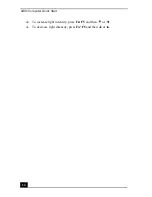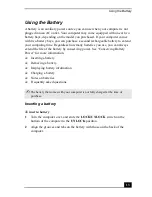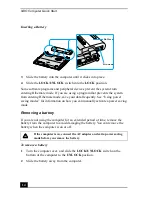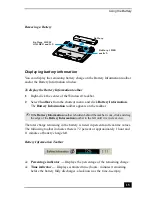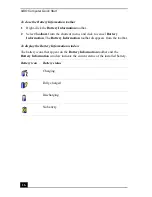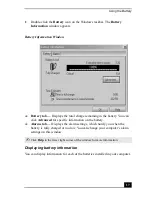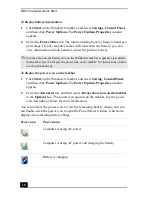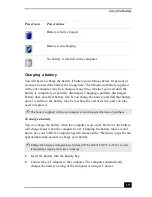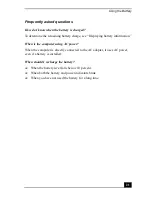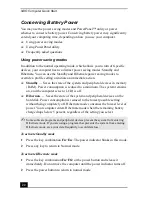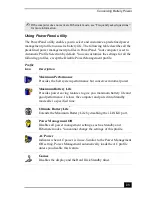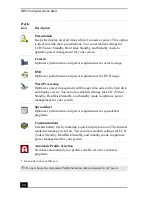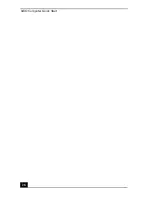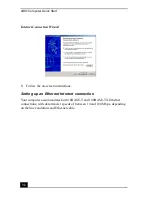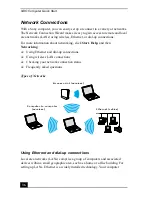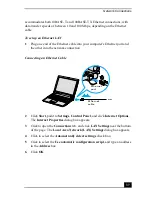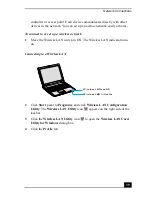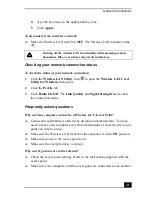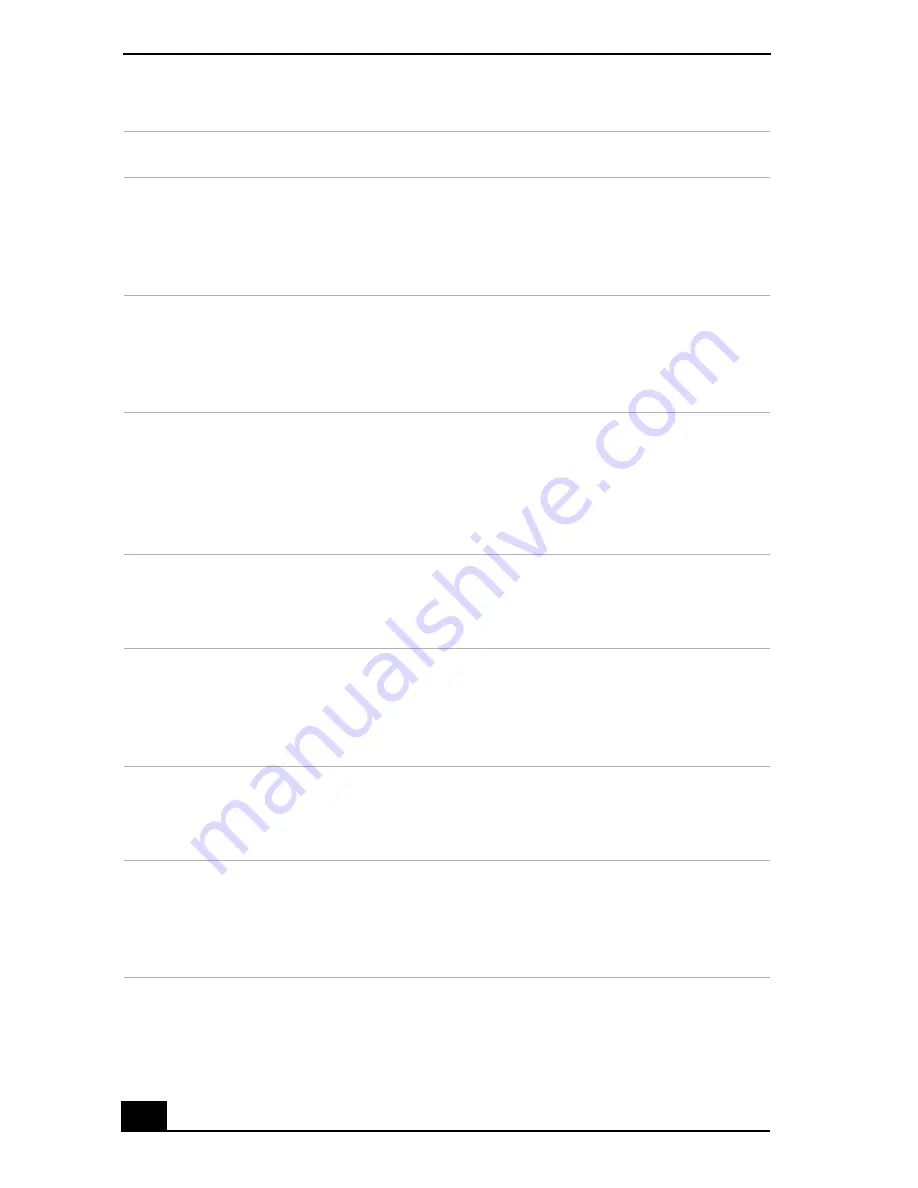
VAIO Computer Quick Start
26
Power profile
Description
CPU Control
*
Controls the processor speed. You can select either
Performance, Adaptive, Battery Life, or More Battery Life.
These selections are listed in order from the greatest to least
amount of power consumed.
System Standby
Timer
Controls the time it takes the system to activate the Standby
mode when it is idle. The longer you allow the computer to sit
idle while it is not in a power saving mode the more power the
computer will consume.
Hibernate Timer Controls the time it takes the system to activate the Hibernate
mode when it is idle. The longer you allow the computer to sit
idle while it is not in a power saving mode the more power the
computer consumes. Hibernate mode conserves more power
than Standby mode.
Thermal Control
Strategy
*
Controls the speed of the processor fan. You can set the fan
speed to Quiet, which conserves the most power, or
Performance.
Lid Close
Action
Controls the state of your system when you close the computer’s
lid. You can select either Standby or Hibernate mode, or you
can select LCD Off. Hibernate or LCD Off conserves the most
power.
Hibernate on
Low Battery
Controls the state of your system when the battery power is low.
You can turn this setting On or Off. Selecting On conserves the
most power when the battery is low.
LCD Brightness Controls the brightness of the computer screen (LCD). You can
select a brightness level of one to nine, with one being the
darkest setting. The darker you set the computer screen the more
power you conserve.
Summary of Contents for VAIO PCG-R505GCK
Page 8: ...VAIO Computer User Guide 8 ...
Page 28: ...VAIO Computer Quick Start 28 ...
Page 57: ...63 Printer Connections Printing With Your Computer ...
Page 62: ...VAIO Computer Quick Start 68 6 Click OK ...
Page 86: ...VAIO Computer Quick Start 92 ...
Page 87: ...93 Connecting Mice and Keyboards Using External Mice and Keyboards ...
Page 92: ...VAIO Computer Quick Start 98 ...
Page 93: ...99 Floppy Disk Drives and PC Cards Using Floppy Disk Drives Using PC Cards ...
Page 104: ...VAIO Computer Quick Start 110 ...
Page 105: ...111 Docking Stations Connecting the Docking Station ...
Page 114: ...VAIO Computer Quick Start 120 ...
Page 146: ...VAIO Computer Quick Start 152 ...
Page 147: ...153 Memory Upgrades Upgrading Your Computer s Memory ...
Page 154: ...VAIO Computer Quick Start 160 ...
Page 155: ...161 Using the Recovery CDs Application and System Recovery CDs Using Your Recovery CDs ...